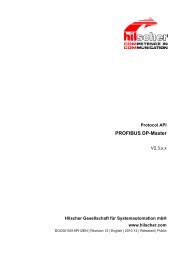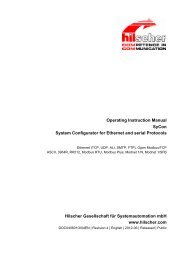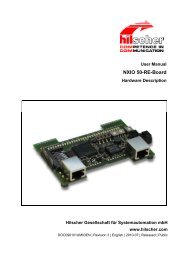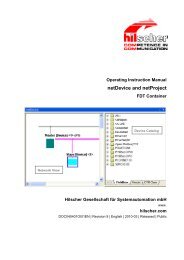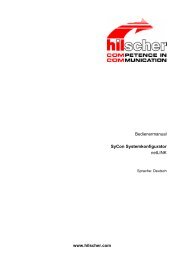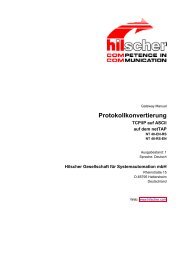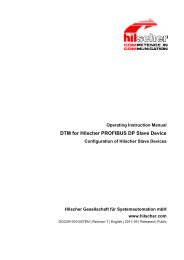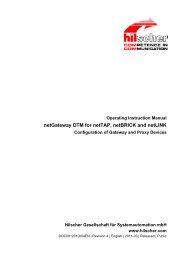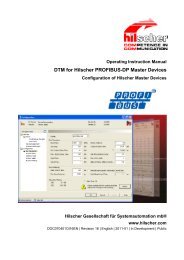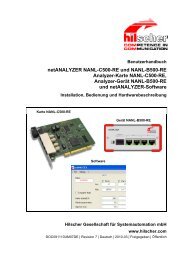cifX Communication Interfaces Real-Time Ethernet - Hilscher
cifX Communication Interfaces Real-Time Ethernet - Hilscher
cifX Communication Interfaces Real-Time Ethernet - Hilscher
Create successful ePaper yourself
Turn your PDF publications into a flip-book with our unique Google optimized e-Paper software.
Getting Started <strong>cifX</strong> <strong>Communication</strong> <strong>Interfaces</strong> 61/274<br />
4.6.3 Load Firmware + Configuration to Replacement <strong>cifX</strong> (Slave)<br />
Note: For <strong>cifX</strong> <strong>Communication</strong> <strong>Interfaces</strong> without Rotary Switch Slot<br />
Number (Card ID) in terms of a device exchange service (replacement<br />
case) you must manually download the same firmware and configuration<br />
into the replacement <strong>cifX</strong>, as into the preceding <strong>cifX</strong> <strong>Communication</strong><br />
Interface.<br />
The following table describes the steps on how to download the firmware<br />
and the configuration of a <strong>cifX</strong> <strong>Communication</strong> Interface <strong>Real</strong>-<strong>Time</strong><br />
<strong>Ethernet</strong> (Slave) exchange service (replacement case) as it is typical for<br />
many cases. The download can be performed for the Slave using the netX<br />
Configuration Tool or alternatively the configuration software SYCON.net<br />
can be used.<br />
# Step Description For detailed information<br />
see section<br />
1<br />
(a)<br />
1.1<br />
(a)<br />
1<br />
(b)<br />
1.1<br />
(b)<br />
1.2<br />
(b)<br />
Download<br />
Firmware and<br />
Configuration<br />
Downloading<br />
Firmware and<br />
Configuration<br />
OR<br />
Download<br />
Firmware and<br />
Configuration<br />
Firmware Download<br />
Download<br />
Configuration<br />
(a) using netX Configuration Tool<br />
In the netX Configuration Tool<br />
- select the Firmware protocol,<br />
- open the existing configuration for the<br />
replacement <strong>cifX</strong> (Slave)<br />
- Select Apply.<br />
The selected firmware and the configuration<br />
are downloaded to the replacement <strong>cifX</strong>. The<br />
configuration is saved to the hard disk of the<br />
PC.<br />
(b) using SYCON.net<br />
- Start configuration software SYCON.net,<br />
- open existing project,<br />
- if so, select driver,<br />
- assign device.<br />
- Select and download the firmware.<br />
- Download the configuration to the<br />
replacement <strong>cifX</strong> (Slave) *.<br />
(*EtherCAT-Slave,<br />
EtherNet/IP-Adapter (Slave),<br />
Open-Modbus/TCP (Slave),<br />
Powerlink-Controlled-Node/Slave,<br />
PROFINET IO-Device (Slave),<br />
SERCOS III-Slave)<br />
(See Operating<br />
Instruction Manual netX<br />
Configuration Tool for<br />
<strong>cifX</strong>)<br />
Page<br />
See corresponding user<br />
manual under<br />
Documentations <strong>cifX</strong> 24<br />
Table 35: Firmware and Configuration Download Steps <strong>cifX</strong> <strong>Communication</strong> Interface <strong>Real</strong>-<br />
<strong>Time</strong> <strong>Ethernet</strong> (Slave) exchange service (replacement case)<br />
<strong>cifX</strong> <strong>Communication</strong> <strong>Interfaces</strong> <strong>Ethernet</strong> | Installation, Operation and Hardware Description<br />
DOC060501UM30EN | Revision 30 | English | 2011-06 | Released | Public © <strong>Hilscher</strong>, 2006-2011