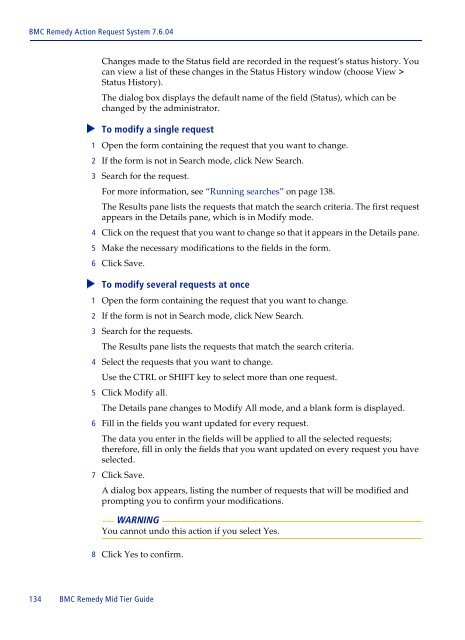BMC Remedy Action Request System 7.6.04: BMC Remedy Mid Tier ...
BMC Remedy Action Request System 7.6.04: BMC Remedy Mid Tier ...
BMC Remedy Action Request System 7.6.04: BMC Remedy Mid Tier ...
Create successful ePaper yourself
Turn your PDF publications into a flip-book with our unique Google optimized e-Paper software.
<strong>BMC</strong> <strong>Remedy</strong> <strong>Action</strong> <strong>Request</strong> <strong>System</strong> <strong>7.6.04</strong><br />
134 <strong>BMC</strong> <strong>Remedy</strong> <strong>Mid</strong> <strong>Tier</strong> Guide<br />
Changes made to the Status field are recorded in the request’s status history. You<br />
can view a list of these changes in the Status History window (choose View ><br />
Status History).<br />
The dialog box displays the default name of the field (Status), which can be<br />
changed by the administrator.<br />
To modify a single request<br />
<br />
1 Open the form containing the request that you want to change.<br />
2 If the form is not in Search mode, click New Search.<br />
3 Search for the request.<br />
For more information, see “Running searches” on page 138.<br />
The Results pane lists the requests that match the search criteria. The first request<br />
appears in the Details pane, which is in Modify mode.<br />
4 Click on the request that you want to change so that it appears in the Details pane.<br />
5 Make the necessary modifications to the fields in the form.<br />
6 Click Save.<br />
To modify several requests at once<br />
<br />
1 Open the form containing the request that you want to change.<br />
2 If the form is not in Search mode, click New Search.<br />
3 Search for the requests.<br />
The Results pane lists the requests that match the search criteria.<br />
4 Select the requests that you want to change.<br />
Use the CTRL or SHIFT key to select more than one request.<br />
5 Click Modify all.<br />
The Details pane changes to Modify All mode, and a blank form is displayed.<br />
6 Fill in the fields you want updated for every request.<br />
The data you enter in the fields will be applied to all the selected requests;<br />
therefore, fill in only the fields that you want updated on every request you have<br />
selected.<br />
7 Click Save.<br />
A dialog box appears, listing the number of requests that will be modified and<br />
prompting you to confirm your modifications.<br />
WARNING<br />
You cannot undo this action if you select Yes.<br />
8 Click Yes to confirm.