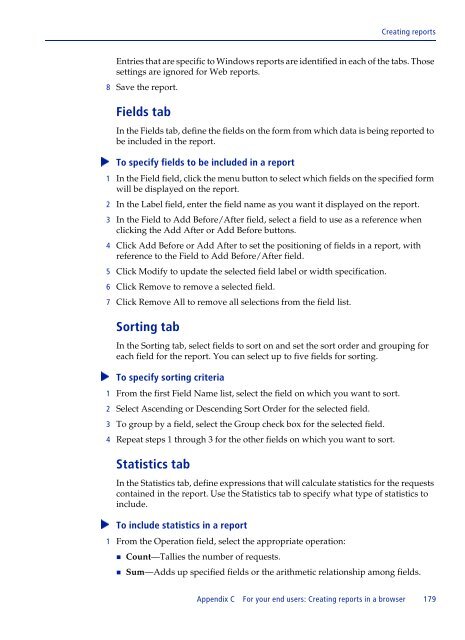BMC Remedy Action Request System 7.6.04: BMC Remedy Mid Tier ...
BMC Remedy Action Request System 7.6.04: BMC Remedy Mid Tier ...
BMC Remedy Action Request System 7.6.04: BMC Remedy Mid Tier ...
Create successful ePaper yourself
Turn your PDF publications into a flip-book with our unique Google optimized e-Paper software.
Creating reports<br />
Entries that are specific to Windows reports are identified in each of the tabs. Those<br />
settings are ignored for Web reports.<br />
8 Save the report.<br />
Fields tab<br />
In the Fields tab, define the fields on the form from which data is being reported to<br />
be included in the report.<br />
To specify fields to be included in a report<br />
<br />
1 In the Field field, click the menu button to select which fields on the specified form<br />
will be displayed on the report.<br />
2 In the Label field, enter the field name as you want it displayed on the report.<br />
3 In the Field to Add Before/After field, select a field to use as a reference when<br />
clicking the Add After or Add Before buttons.<br />
4 Click Add Before or Add After to set the positioning of fields in a report, with<br />
reference to the Field to Add Before/After field.<br />
5 Click Modify to update the selected field label or width specification.<br />
6 Click Remove to remove a selected field.<br />
7 Click Remove All to remove all selections from the field list.<br />
Sorting tab<br />
In the Sorting tab, select fields to sort on and set the sort order and grouping for<br />
each field for the report. You can select up to five fields for sorting.<br />
To specify sorting criteria<br />
<br />
1 From the first Field Name list, select the field on which you want to sort.<br />
2 Select Ascending or Descending Sort Order for the selected field.<br />
3 To group by a field, select the Group check box for the selected field.<br />
4 Repeat steps 1 through 3 for the other fields on which you want to sort.<br />
Statistics tab<br />
In the Statistics tab, define expressions that will calculate statistics for the requests<br />
contained in the report. Use the Statistics tab to specify what type of statistics to<br />
include.<br />
To include statistics in a report<br />
<br />
1 From the Operation field, select the appropriate operation:<br />
Count—Tallies the number of requests.<br />
Sum—Adds up specified fields or the arithmetic relationship among fields.<br />
Appendix C For your end users: Creating reports in a browser 179