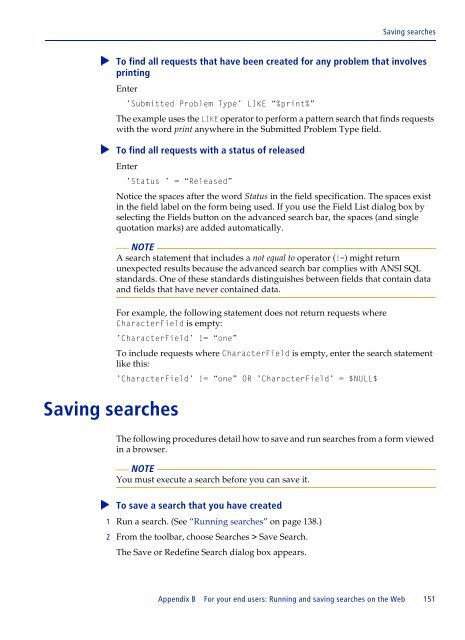BMC Remedy Action Request System 7.6.04: BMC Remedy Mid Tier ...
BMC Remedy Action Request System 7.6.04: BMC Remedy Mid Tier ...
BMC Remedy Action Request System 7.6.04: BMC Remedy Mid Tier ...
You also want an ePaper? Increase the reach of your titles
YUMPU automatically turns print PDFs into web optimized ePapers that Google loves.
Saving searches<br />
To find all requests that have been created for any problem that involves<br />
<br />
printing<br />
Enter<br />
’Submitted Problem Type’ LIKE “%print%”<br />
The example uses the LIKE operator to perform a pattern search that finds requests<br />
with the word print anywhere in the Submitted Problem Type field.<br />
To find all requests with a status of released<br />
<br />
Enter<br />
Saving searches<br />
’Status ’ = “Released”<br />
Notice the spaces after the word Status in the field specification. The spaces exist<br />
in the field label on the form being used. If you use the Field List dialog box by<br />
selecting the Fields button on the advanced search bar, the spaces (and single<br />
quotation marks) are added automatically.<br />
NOTE<br />
A search statement that includes a not equal to operator (!=) might return<br />
unexpected results because the advanced search bar complies with ANSI SQL<br />
standards. One of these standards distinguishes between fields that contain data<br />
and fields that have never contained data.<br />
For example, the following statement does not return requests where<br />
CharacterField is empty:<br />
’CharacterField’ != “one”<br />
To include requests where CharacterField is empty, enter the search statement<br />
like this:<br />
’CharacterField’ != “one” OR ’CharacterField’ = $NULL$<br />
The following procedures detail how to save and run searches from a form viewed<br />
in a browser.<br />
NOTE<br />
You must execute a search before you can save it.<br />
To save a search that you have created<br />
<br />
1 Run a search. (See “Running searches” on page 138.)<br />
2 From the toolbar, choose Searches > Save Search.<br />
The Save or Redefine Search dialog box appears.<br />
Appendix B For your end users: Running and saving searches on the Web 151