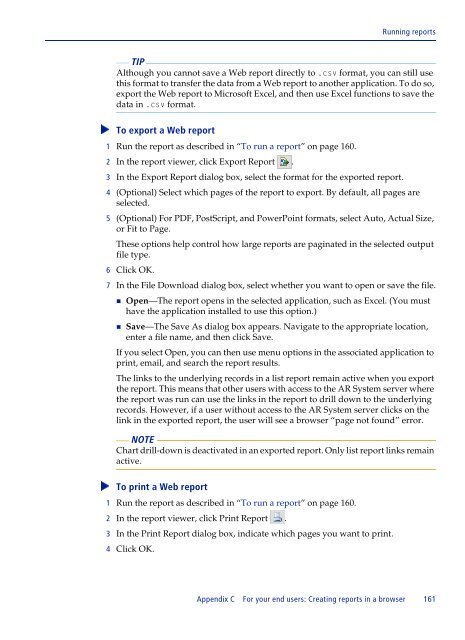BMC Remedy Action Request System 7.6.04: BMC Remedy Mid Tier ...
BMC Remedy Action Request System 7.6.04: BMC Remedy Mid Tier ...
BMC Remedy Action Request System 7.6.04: BMC Remedy Mid Tier ...
You also want an ePaper? Increase the reach of your titles
YUMPU automatically turns print PDFs into web optimized ePapers that Google loves.
Running reports<br />
TIP<br />
Although you cannot save a Web report directly to .csv format, you can still use<br />
this format to transfer the data from a Web report to another application. To do so,<br />
export the Web report to Microsoft Excel, and then use Excel functions to save the<br />
data in .csv format.<br />
1 Run the report as described in “To run a report” on page 160.<br />
To export a Web report<br />
2 In the report viewer, click Export Report .<br />
3 In the Export Report dialog box, select the format for the exported report.<br />
4 (Optional) Select which pages of the report to export. By default, all pages are<br />
selected.<br />
5 (Optional) For PDF, PostScript, and PowerPoint formats, select Auto, Actual Size,<br />
or Fit to Page.<br />
These options help control how large reports are paginated in the selected output<br />
file type.<br />
6 Click OK.<br />
7 In the File Download dialog box, select whether you want to open or save the file.<br />
Open—The report opens in the selected application, such as Excel. (You must<br />
have the application installed to use this option.)<br />
Save—The Save As dialog box appears. Navigate to the appropriate location,<br />
enter a file name, and then click Save.<br />
If you select Open, you can then use menu options in the associated application to<br />
print, email, and search the report results.<br />
The links to the underlying records in a list report remain active when you export<br />
the report. This means that other users with access to the AR <strong>System</strong> server where<br />
the report was run can use the links in the report to drill down to the underlying<br />
records. However, if a user without access to the AR <strong>System</strong> server clicks on the<br />
link in the exported report, the user will see a browser “page not found” error.<br />
NOTE<br />
Chart drill-down is deactivated in an exported report. Only list report links remain<br />
active.<br />
To print a Web report<br />
<br />
1 Run the report as described in “To run a report” on page 160.<br />
2 In the report viewer, click Print Report .<br />
3 In the Print Report dialog box, indicate which pages you want to print.<br />
4 Click OK.<br />
Appendix C For your end users: Creating reports in a browser 161