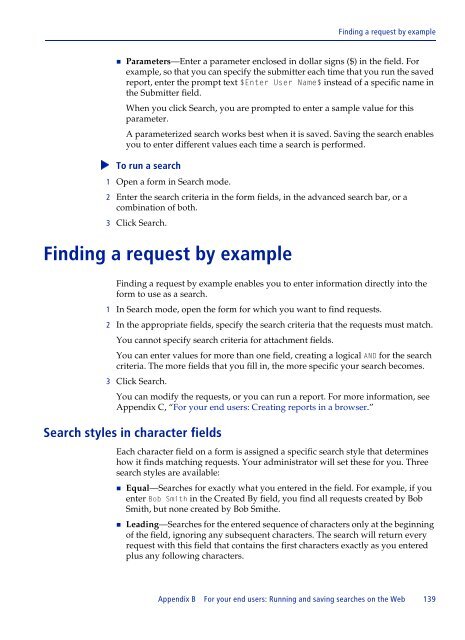BMC Remedy Action Request System 7.6.04: BMC Remedy Mid Tier ...
BMC Remedy Action Request System 7.6.04: BMC Remedy Mid Tier ...
BMC Remedy Action Request System 7.6.04: BMC Remedy Mid Tier ...
Create successful ePaper yourself
Turn your PDF publications into a flip-book with our unique Google optimized e-Paper software.
Finding a request by example<br />
Parameters—Enter a parameter enclosed in dollar signs ($) in the field. For<br />
example, so that you can specify the submitter each time that you run the saved<br />
report, enter the prompt text $Enter User Name$ instead of a specific name in<br />
the Submitter field.<br />
When you click Search, you are prompted to enter a sample value for this<br />
parameter.<br />
A parameterized search works best when it is saved. Saving the search enables<br />
you to enter different values each time a search is performed.<br />
To run a search <br />
1 Open a form in Search mode.<br />
2 Enter the search criteria in the form fields, in the advanced search bar, or a<br />
combination of both.<br />
3 Click Search.<br />
Finding a request by example<br />
Finding a request by example enables you to enter information directly into the<br />
form to use as a search.<br />
1 In Search mode, open the form for which you want to find requests.<br />
2 In the appropriate fields, specify the search criteria that the requests must match.<br />
You cannot specify search criteria for attachment fields.<br />
You can enter values for more than one field, creating a logical AND for the search<br />
criteria. The more fields that you fill in, the more specific your search becomes.<br />
3 Click Search.<br />
You can modify the requests, or you can run a report. For more information, see<br />
Appendix C, “For your end users: Creating reports in a browser.”<br />
Search styles in character fields<br />
Each character field on a form is assigned a specific search style that determines<br />
how it finds matching requests. Your administrator will set these for you. Three<br />
search styles are available:<br />
Equal—Searches for exactly what you entered in the field. For example, if you<br />
enter Bob Smith in the Created By field, you find all requests created by Bob<br />
Smith, but none created by Bob Smithe.<br />
Leading—Searches for the entered sequence of characters only at the beginning<br />
of the field, ignoring any subsequent characters. The search will return every<br />
request with this field that contains the first characters exactly as you entered<br />
plus any following characters.<br />
Appendix B For your end users: Running and saving searches on the Web 139