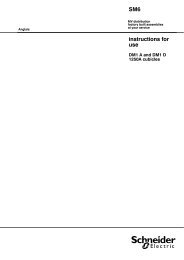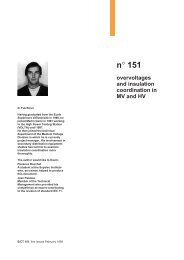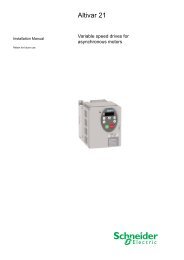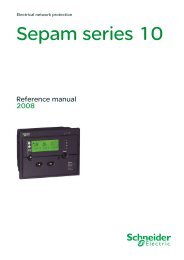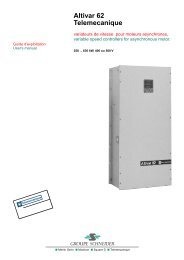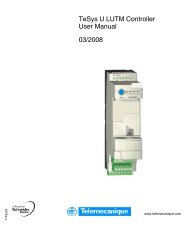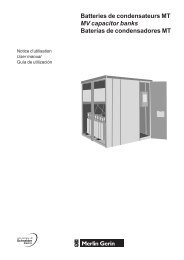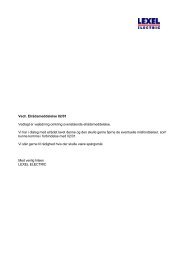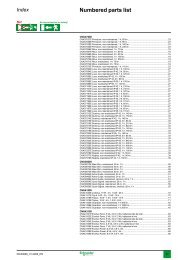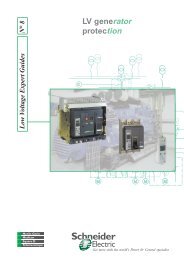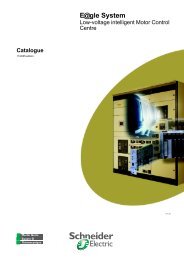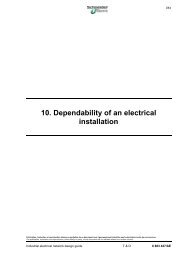sepam 20 user manual - Schneider Electric
sepam 20 user manual - Schneider Electric
sepam 20 user manual - Schneider Electric
You also want an ePaper? Increase the reach of your titles
YUMPU automatically turns print PDFs into web optimized ePapers that Google loves.
PE50426<br />
DE80303<br />
DE80343<br />
DE80304<br />
Use SFT2841 setting and operating<br />
software<br />
Welcome window<br />
Welcome window.<br />
SFT2841 connected to a single Sepam unit with the serial port.<br />
PCRED301005EN - 06/<strong>20</strong>08<br />
Sepam series 80<br />
SFT2841 connected to a single Sepam unit with the USB port.<br />
SFT2841 connected to a Sepam network.<br />
Description<br />
The SFT2841 welcome window opens when the program is launched.<br />
It lets you choose the language for the SFT2841 screens, and provides access to the<br />
Sepam parameter and protection setting files:<br />
b In disconnected mode, you can open or create a parameter and protection setting<br />
file for a Sepam series <strong>20</strong>, Sepam series 40 or Sepam series 80<br />
b When connected to a single Sepam unit, you can access the parameter and<br />
protection setting file for the Sepam unit connected to the PC<br />
b When connected to a Sepam network, you can access the parameter and<br />
protection setting files for a group of Sepam units connected to the PC via a<br />
communication network.<br />
Language of SFT2841 screens<br />
SFT2841 software can be used in English, French or Spanish. The language is<br />
selected at the top of the window.<br />
Using SFT2841 in disconnected mode<br />
Disconnected mode allows you to prepare parameters and settings files for Sepam<br />
series <strong>20</strong>, Sepam series 40 and Sepam series 80 prior to commissioning.<br />
The parameter and protection setting files prepared in disconnected mode will be<br />
downloaded later to the Sepam units in connected mode.<br />
b To create a new parameter and protection setting file, click on the icon<br />
for the relevant Sepam family (Sepam series <strong>20</strong>, Sepam series 40 or Sepam<br />
series 80)<br />
b To open an existing parameter and protection setting file, click on the icon<br />
for the relevant Sepam family (Sepam series <strong>20</strong>, Sepam series 40 or Sepam<br />
series 80).<br />
Using SFT2841 connected to a single Sepam unit<br />
Connected to a single Sepam unit mode is used during commissioning:<br />
b To upload, download and modify Sepam parameters and settings<br />
b To have all the measurements and supporting data available for commissioning.<br />
The PC fitted with the SFT2841 software is connected to the port on the front panel<br />
of the Sepam via an RS 232 port using the CCA783 cord.<br />
Connection to a USB port is possible if the TSXCUSB232 accessory is used in<br />
association with the CCA783 cable. The TSXCUSB232 accessory is ready to use<br />
since its driver is set-up during the SFT2841 software setup.<br />
To open the parameter and protection setting file on the Sepam once it is connected<br />
to the PC, click on the icon.<br />
Using SFT2841 connected to a Sepam network<br />
Connected to a Sepam network mode is used during operation:<br />
b To manage the protection system<br />
b To check the status of the power supply<br />
b To diagnose any incident occurring on the power supply.<br />
The PC fitted with the SFT2841 software is connected to a group of Sepam units via<br />
a communication network (connection via serial link, telephone line or Ethernet). This<br />
network forms the E-LAN engineering network.<br />
The connection window allows configuration of the Sepam network, and provides<br />
access to the parameter and protection setting files of the Sepam units on the<br />
network.<br />
To open the connection window, click on the icon.<br />
See “Configuration of a Sepam network” page 7/7 for details of how to configure the<br />
E-LAN engineering network from the connection window.<br />
7/3<br />
7