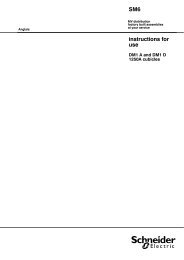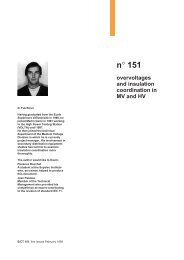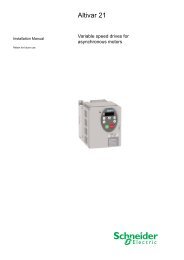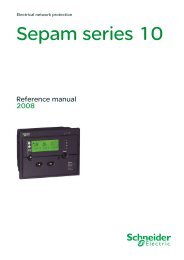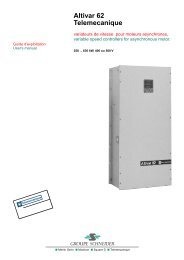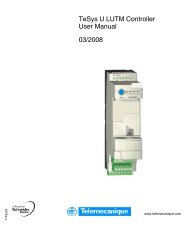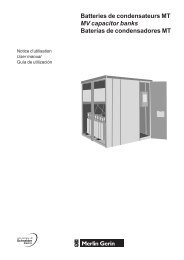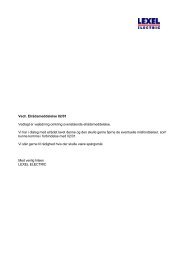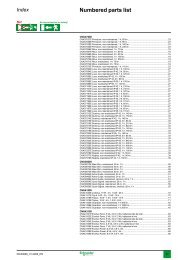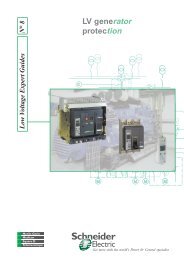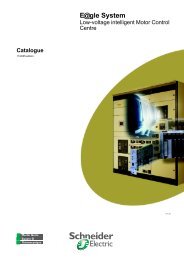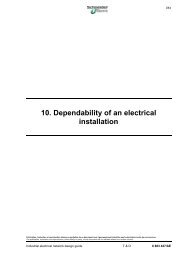sepam 20 user manual - Schneider Electric
sepam 20 user manual - Schneider Electric
sepam 20 user manual - Schneider Electric
You also want an ePaper? Increase the reach of your titles
YUMPU automatically turns print PDFs into web optimized ePapers that Google loves.
Commissioning General examination and<br />
preliminary actions<br />
PCRED301005EN - 06/<strong>20</strong>08<br />
Checking to be done prior to energizing<br />
Apart from the mechanical state of the equipment, use the diagrams and BOMs<br />
provided by the contractor to check:<br />
b Identification of Sepam and accessories defined by the contractor<br />
b Correct earthing of Sepam (via terminal 17 of the <strong>20</strong>-pin connector)<br />
b Conformity of Sepam auxiliary voltage (indicated on the label stuck to the right side<br />
of the base unit) with the auxiliary supply voltage of the switchboard (or cubicle)<br />
b Correct connection of the auxiliary voltage (terminal 1: AC or positive polarity;<br />
terminal 2: AC or negative polarity)<br />
b Presence of a residual current measurement core balance CT and/or additional<br />
modules connected to Sepam, when applicable<br />
b Presence of test terminal boxes upstream from the current inputs and voltage<br />
inputs<br />
b Conformity of connections between Sepam terminals and the test terminal boxes.<br />
Connections<br />
Check that the connections are tightened (with equipment not energized).<br />
The Sepam connectors must be correctly plugged in and locked.<br />
Energizing<br />
1. Switch on the auxiliary power supply.<br />
2. Check that Sepam performs the following initialization sequence, which lasts<br />
approximately 6 seconds:<br />
b Green ON and red LEDs on<br />
b Red LED off<br />
b Pickup of "watchdog" contact.<br />
The first screen displayed is the phase current or phase voltage metering screen<br />
according to the application.<br />
Implementation of the SFT2841 software for PC<br />
1. Start up the PC.<br />
2. Connect the PC RS 232 serial port to the communication port on the front panel of<br />
Sepam using the CCA783 cord.<br />
3. Start up the SFT2841 software, by clicking on the related icon.<br />
4. Choose to connect to the Sepam to be checked.<br />
Identification of Sepam<br />
1. Note the Sepam serial number given on the label stuck to the right side of the base<br />
unit.<br />
2. Note the Sepam type and software version using the SFT2841 software, "Sepam<br />
Diagnosis" screen. (This information is also available on the advanced UMI, in the<br />
Sepam general settings).<br />
3. Enter them in the test sheet.<br />
7/23<br />
7