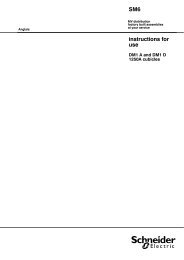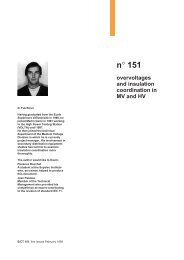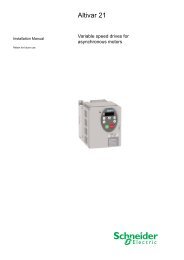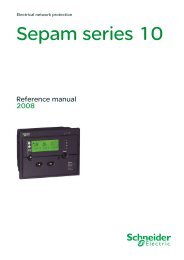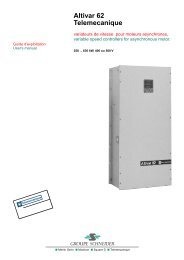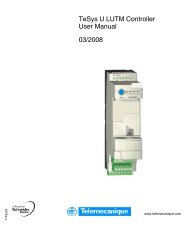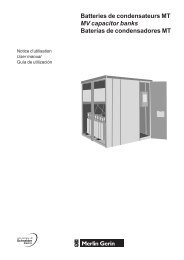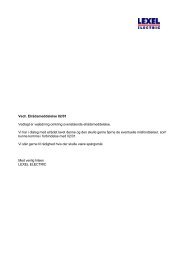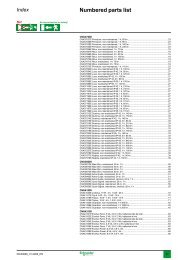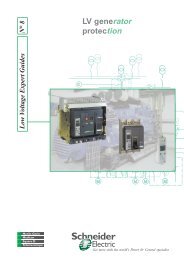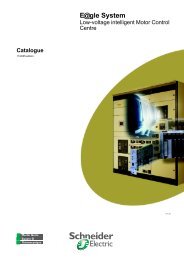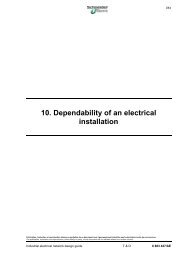sepam 20 user manual - Schneider Electric
sepam 20 user manual - Schneider Electric
sepam 20 user manual - Schneider Electric
Create successful ePaper yourself
Turn your PDF publications into a flip-book with our unique Google optimized e-Paper software.
Use SFT2841 setting and operating<br />
software<br />
General screen organization<br />
A Sepam document is displayed on the screen via a<br />
graphic interface that has conventional Windows<br />
features.<br />
All the SFT2841 software screens are set up in the<br />
same way.<br />
They include:<br />
b A : title bar, with:<br />
v name of the application (SFT2841)<br />
v identification of the Sepam document displayed<br />
v window manipulation handles<br />
b B : menu bar, to access all the SFT2841 software<br />
functions (unavailable functions are dimmed)<br />
b C : toolbar, a group of contextual icons for quick<br />
access to the main functions (also accessed via the<br />
menu bar)<br />
b D : work zone available to the <strong>user</strong>, presented in the<br />
form of tab boxes<br />
b E : status bar, with the following information relating<br />
to the active document:<br />
v alarm on<br />
v identification of the connection window<br />
v SFT2841 operating mode, connected or<br />
disconnected<br />
v type of Sepam<br />
v Sepam editing identification<br />
v identification level<br />
v Sepam operating mode<br />
v PC date and time.<br />
Guided navigation<br />
A guided navigation mode is proposed to make it<br />
easier to enter all the Sepam parameter and<br />
protection settings. It allows <strong>user</strong>s to go through all the<br />
data input screens in the natural order.<br />
The sequencing of screens in guided mode is<br />
controlled by clicking on 2 icons on the toolbar C<br />
:<br />
b : To go back to the previous screen<br />
b : To go to the next screen<br />
The screens are linked up in the following order:<br />
1. Sepam configuration<br />
2. Program logic<br />
3. General characteristics<br />
4. Setting screens for the protection functions<br />
available, according to the type of Sepam<br />
5. Control matrix.<br />
On-line help<br />
The operator can refer to the on-line help at any time<br />
via the "?" command in the menu bar.<br />
To use the on-line help, a browser such as Netscape<br />
Navigator or Internet Explorer MS is required.<br />
PCRED301005EN - 06/<strong>20</strong>08<br />
PE10053<br />
PE10054<br />
Example of Sepam configuration screen.<br />
Example of general characteristics screen.<br />
7/5<br />
7