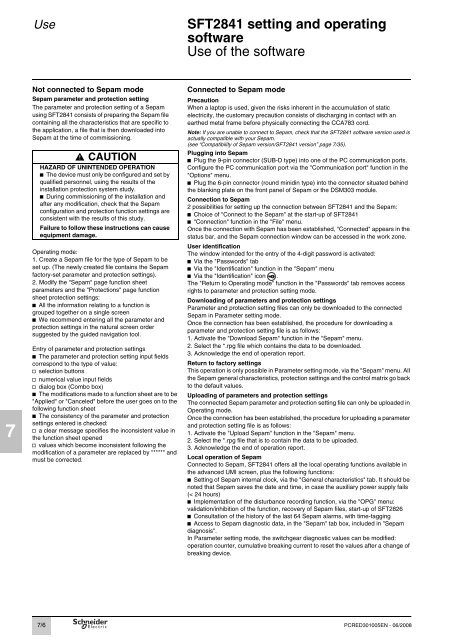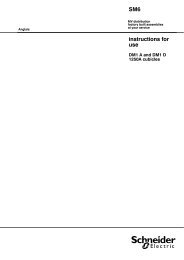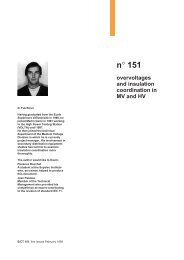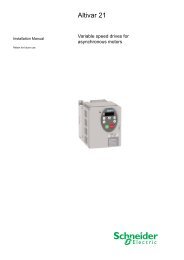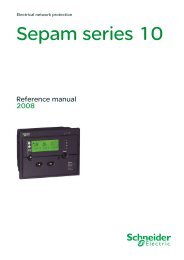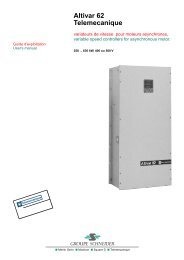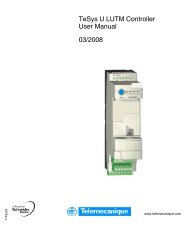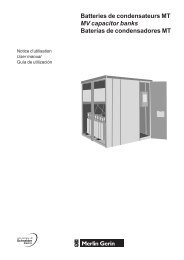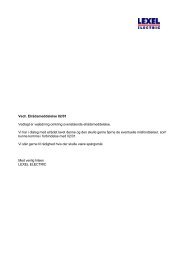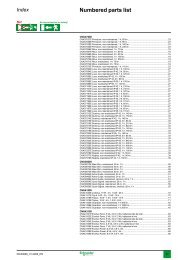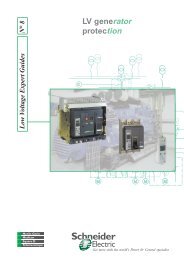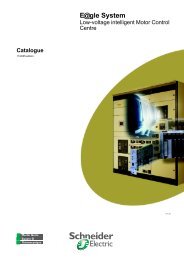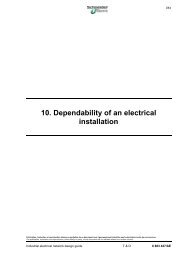sepam 20 user manual - Schneider Electric
sepam 20 user manual - Schneider Electric
sepam 20 user manual - Schneider Electric
Create successful ePaper yourself
Turn your PDF publications into a flip-book with our unique Google optimized e-Paper software.
7<br />
Use SFT2841 setting and operating<br />
software<br />
Use of the software<br />
Not connected to Sepam mode Connected to Sepam mode<br />
Sepam parameter and protection setting<br />
The parameter and protection setting of a Sepam<br />
using SFT2841 consists of preparing the Sepam file<br />
containing all the characteristics that are specific to<br />
the application, a file that is then downloaded into<br />
Sepam at the time of commissioning.<br />
CAUTION<br />
HAZARD OF UNINTENDED OPERATION<br />
b The device must only be configured and set by<br />
qualified personnel, using the results of the<br />
installation protection system study.<br />
b During commissioning of the installation and<br />
after any modification, check that the Sepam<br />
configuration and protection function settings are<br />
consistent with the results of this study.<br />
Failure to follow these instructions can cause<br />
equipment damage.<br />
Operating mode:<br />
1. Create a Sepam file for the type of Sepam to be<br />
set up. (The newly created file contains the Sepam<br />
factory-set parameter and protection settings).<br />
2. Modify the "Sepam" page function sheet<br />
parameters and the "Protections" page function<br />
sheet protection settings:<br />
b All the information relating to a function is<br />
grouped together on a single screen<br />
b We recommend entering all the parameter and<br />
protection settings in the natural screen order<br />
suggested by the guided navigation tool.<br />
Entry of parameter and protection settings<br />
b The parameter and protection setting input fields<br />
correspond to the type of value:<br />
v selection buttons<br />
v numerical value input fields<br />
v dialog box (Combo box)<br />
b The modifications made to a function sheet are to be<br />
"Applied" or "Canceled" before the <strong>user</strong> goes on to the<br />
following function sheet<br />
b The consistency of the parameter and protection<br />
settings entered is checked:<br />
v a clear message specifies the inconsistent value in<br />
the function sheet opened<br />
v values which become inconsistent following the<br />
modification of a parameter are replaced by "****" and<br />
must be corrected.<br />
7/6<br />
Precaution<br />
When a laptop is used, given the risks inherent in the accumulation of static<br />
electricity, the customary precaution consists of discharging in contact with an<br />
earthed metal frame before physically connecting the CCA783 cord.<br />
Note: If you are unable to connect to Sepam, check that the SFT2841 software version used is<br />
actually compatible with your Sepam.<br />
(see “Compatibility of Sepam version/SFT2841 version” page 7/35).<br />
Plugging into Sepam<br />
b Plug the 9-pin connector (SUB-D type) into one of the PC communication ports.<br />
Configure the PC communication port via the "Communication port" function in the<br />
"Options" menu.<br />
b Plug the 6-pin connector (round minidin type) into the connector situated behind<br />
the blanking plate on the front panel of Sepam or the DSM303 module.<br />
Connection to Sepam<br />
2 possibilities for setting up the connection between SFT2841 and the Sepam:<br />
b Choice of "Connect to the Sepam" at the start-up of SFT2841<br />
b "Connection" function in the "File" menu.<br />
Once the connection with Sepam has been established, "Connected" appears in the<br />
status bar, and the Sepam connection window can be accessed in the work zone.<br />
User identification<br />
The window intended for the entry of the 4-digit password is activated:<br />
b Via the "Passwords" tab<br />
b Via the "Identification" function in the "Sepam" menu<br />
b Via the "Identification" icon .<br />
The "Return to Operating mode" function in the "Passwords" tab removes access<br />
rights to parameter and protection setting mode.<br />
Downloading of parameters and protection settings<br />
Parameter and protection setting files can only be downloaded to the connected<br />
Sepam in Parameter setting mode.<br />
Once the connection has been established, the procedure for downloading a<br />
parameter and protection setting file is as follows:<br />
1. Activate the "Download Sepam" function in the "Sepam" menu.<br />
2. Select the *.rpg file which contains the data to be downloaded.<br />
3. Acknowledge the end of operation report.<br />
Return to factory settings<br />
This operation is only possible in Parameter setting mode, via the "Sepam" menu. All<br />
the Sepam general characteristics, protection settings and the control matrix go back<br />
to the default values.<br />
Uploading of parameters and protection settings<br />
The connected Sepam parameter and protection setting file can only be uploaded in<br />
Operating mode.<br />
Once the connection has been established, the procedure for uploading a parameter<br />
and protection setting file is as follows:<br />
1. Activate the "Upload Sepam" function in the "Sepam" menu.<br />
2. Select the *.rpg file that is to contain the data to be uploaded.<br />
3. Acknowledge the end of operation report.<br />
Local operation of Sepam<br />
Connected to Sepam, SFT2841 offers all the local operating functions available in<br />
the advanced UMI screen, plus the following functions:<br />
b Setting of Sepam internal clock, via the "General characteristics" tab. It should be<br />
noted that Sepam saves the date and time, in case the auxiliary power supply fails<br />
(< 24 hours)<br />
b Implementation of the disturbance recording function, via the "OPG" menu:<br />
validation/inhibition of the function, recovery of Sepam files, start-up of SFT2826<br />
b Consultation of the history of the last 64 Sepam alarms, with time-tagging<br />
b Access to Sepam diagnostic data, in the "Sepam" tab box, included in "Sepam<br />
diagnosis".<br />
In Parameter setting mode, the switchgear diagnostic values can be modified:<br />
operation counter, cumulative breaking current to reset the values after a change of<br />
breaking device.<br />
PCRED301005EN - 06/<strong>20</strong>08