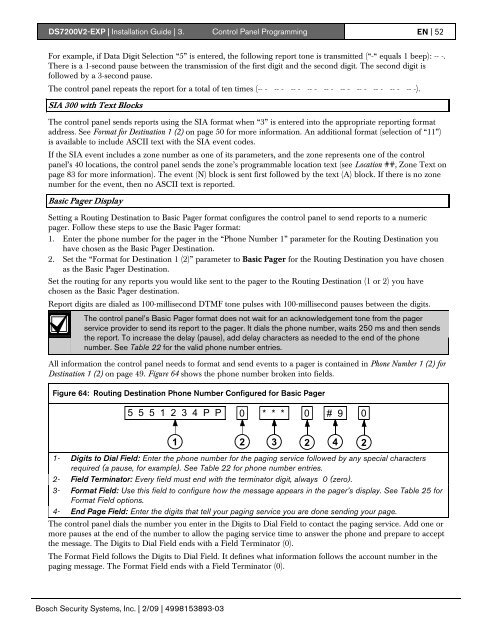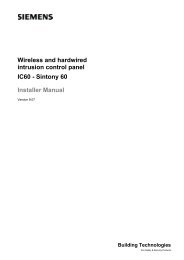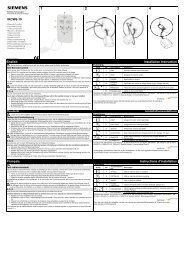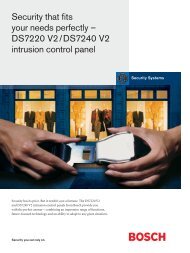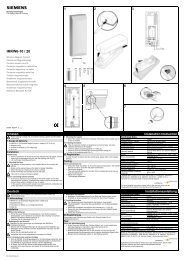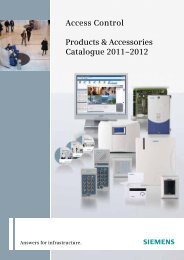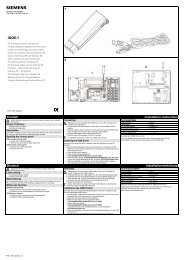DS7200V2-EXP - Simon Technologies
DS7200V2-EXP - Simon Technologies
DS7200V2-EXP - Simon Technologies
Create successful ePaper yourself
Turn your PDF publications into a flip-book with our unique Google optimized e-Paper software.
<strong>DS7200V2</strong>-<strong>EXP</strong> | Installation Guide | 3. Control Panel Programming EN | 52For example, if Data Digit Selection “5” is entered, the following report tone is transmitted (“-“ equals 1 beep): -- -.There is a 1-second pause between the transmission of the first digit and the second digit. The second digit isfollowed by a 3-second pause.The control panel repeats the report for a total of ten times (-- - -- - -- - -- - -- - -- - -- - -- - -- - -- -).SIA 300 with Text BlocksThe control panel sends reports using the SIA format when “3” is entered into the appropriate reporting formataddress. See Format for Destination 1 (2) on page 50 for more information. An additional format (selection of “11”)is available to include ASCII text with the SIA event codes.If the SIA event includes a zone number as one of its parameters, and the zone represents one of the controlpanel’s 40 locations, the control panel sends the zone’s programmable location text (see Location ##, Zone Text onpage 83 for more information). The event (N) block is sent first followed by the text (A) block. If there is no zonenumber for the event, then no ASCII text is reported.Basic Pager DisplaySetting a Routing Destination to Basic Pager format configures the control panel to send reports to a numericpager. Follow these steps to use the Basic Pager format:1. Enter the phone number for the pager in the “Phone Number 1” parameter for the Routing Destination youhave chosen as the Basic Pager Destination.2. Set the “Format for Destination 1 (2)” parameter to Basic Pager for the Routing Destination you have chosenas the Basic Pager Destination.Set the routing for any reports you would like sent to the pager to the Routing Destination (1 or 2) you havechosen as the Basic Pager destination.Report digits are dialed as 100-millisecond DTMF tone pulses with 100-millisecond pauses between the digits.The control panel’s Basic Pager format does not wait for an acknowledgement tone from the pagerservice provider to send its report to the pager. It dials the phone number, waits 250 ms and then sendsthe report. To increase the delay (pause), add delay characters as needed to the end of the phonenumber. See Table 22 for the valid phone number entries.All information the control panel needs to format and send events to a pager is contained in Phone Number 1 (2) forDestination 1 (2) on page 49. Figure 64 shows the phone number broken into fields.Figure 64: Routing Destination Phone Number Configured for Basic Pager5 5 5 1 2 3 4 P P 0 * * * 0# 901 2 3 2 421- Digits to Dial Field: Enter the phone number for the paging service followed by any special charactersrequired (a pause, for example). See Table 22 for phone number entries.2- Field Terminator: Every field must end with the terminator digit, always 0 (zero).3- Format Field: Use this field to configure how the message appears in the pager’s display. See Table 25 forFormat Field options.4- End Page Field: Enter the digits that tell your paging service you are done sending your page.The control panel dials the number you enter in the Digits to Dial Field to contact the paging service. Add one ormore pauses at the end of the number to allow the paging service time to answer the phone and prepare to acceptthe message. The Digits to Dial Field ends with a Field Terminator (0).The Format Field follows the Digits to Dial Field. It defines what information follows the account number in thepaging message. The Format Field ends with a Field Terminator (0).Bosch Security Systems, Inc. | 2/09 | 4998153893-03