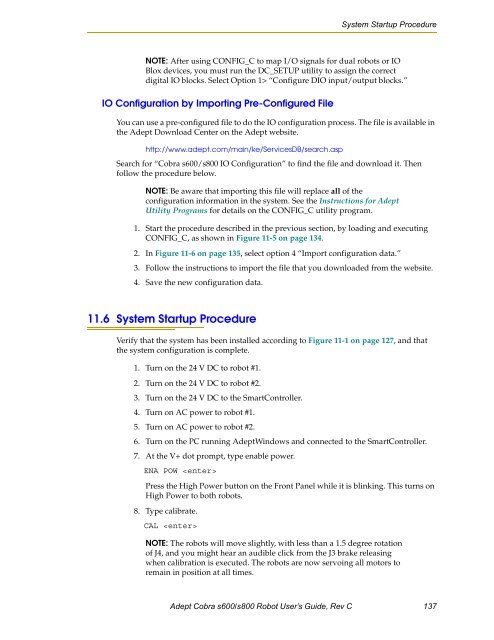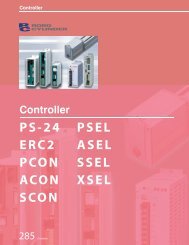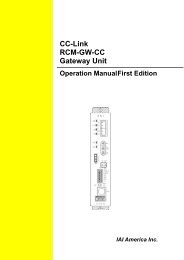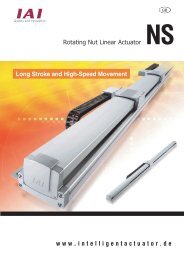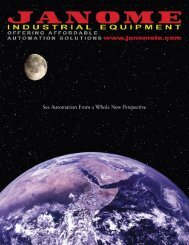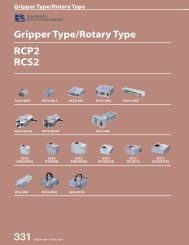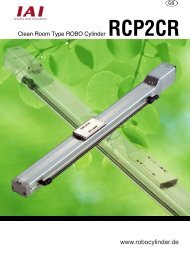Adept Cobra s600/s800 Robot User's Guide - pulsar.com.tr
Adept Cobra s600/s800 Robot User's Guide - pulsar.com.tr
Adept Cobra s600/s800 Robot User's Guide - pulsar.com.tr
Create successful ePaper yourself
Turn your PDF publications into a flip-book with our unique Google optimized e-Paper software.
System Startup Procedure<br />
NOTE: After using CONFIG_C to map I/O signals for dual robots or IO<br />
Blox devices, you must run the DC_SETUP utility to assign the correct<br />
digital IO blocks. Select Option 1> “Configure DIO input/output blocks.”<br />
IO Configuration by Importing Pre-Configured File<br />
You can use a pre-configured file to do the IO configuration process. The file is available in<br />
the <s<strong>tr</strong>ong>Adept</s<strong>tr</strong>ong> Download Center on the <s<strong>tr</strong>ong>Adept</s<strong>tr</strong>ong> website.<br />
http://www.adept.<s<strong>tr</strong>ong>com</s<strong>tr</strong>ong>/main/ke/ServicesDB/search.asp<br />
Search for “<s<strong>tr</strong>ong>Cobra</s<strong>tr</strong>ong> <s<strong>tr</strong>ong>s600</s<strong>tr</strong>ong>/<s<strong>tr</strong>ong>s800</s<strong>tr</strong>ong> IO Configuration” to find the file and download it. Then<br />
follow the procedure below.<br />
NOTE: Be aware that importing this file will replace all of the<br />
configuration information in the system. See the Ins<strong>tr</strong>uctions for <s<strong>tr</strong>ong>Adept</s<strong>tr</strong>ong><br />
Utility Programs for details on the CONFIG_C utility program.<br />
1. Start the procedure described in the previous section, by loading and executing<br />
CONFIG_C, as shown in Figure 11-5 on page 134.<br />
2. In Figure 11-6 on page 135, select option 4 “Import configuration data.”<br />
3. Follow the ins<strong>tr</strong>uctions to import the file that you downloaded from the website.<br />
4. Save the new configuration data.<br />
11.6 System Startup Procedure<br />
Verify that the system has been installed according to Figure 11-1 on page 127, and that<br />
the system configuration is <s<strong>tr</strong>ong>com</s<strong>tr</strong>ong>plete.<br />
1. Turn on the 24 V DC to robot #1.<br />
2. Turn on the 24 V DC to robot #2.<br />
3. Turn on the 24 V DC to the SmartCon<strong>tr</strong>oller.<br />
4. Turn on AC power to robot #1.<br />
5. Turn on AC power to robot #2.<br />
6. Turn on the PC running <s<strong>tr</strong>ong>Adept</s<strong>tr</strong>ong>Windows and connected to the SmartCon<strong>tr</strong>oller.<br />
7. At the V+ dot prompt, type enable power.<br />
ENA POW <br />
Press the High Power button on the Front Panel while it is blinking. This turns on<br />
High Power to both robots.<br />
8. Type calibrate.<br />
CAL <br />
NOTE: The robots will move slightly, with less than a 1.5 degree rotation<br />
of J4, and you might hear an audible click from the J3 brake releasing<br />
when calibration is executed. The robots are now servoing all motors to<br />
remain in position at all times.<br />
<s<strong>tr</strong>ong>Adept</s<strong>tr</strong>ong> <s<strong>tr</strong>ong>Cobra</s<strong>tr</strong>ong> <s<strong>tr</strong>ong>s600</s<strong>tr</strong>ong>/<s<strong>tr</strong>ong>s800</s<strong>tr</strong>ong> <s<strong>tr</strong>ong>Robot</s<strong>tr</strong>ong> User’s <s<strong>tr</strong>ong>Guide</s<strong>tr</strong>ong>, Rev C 137