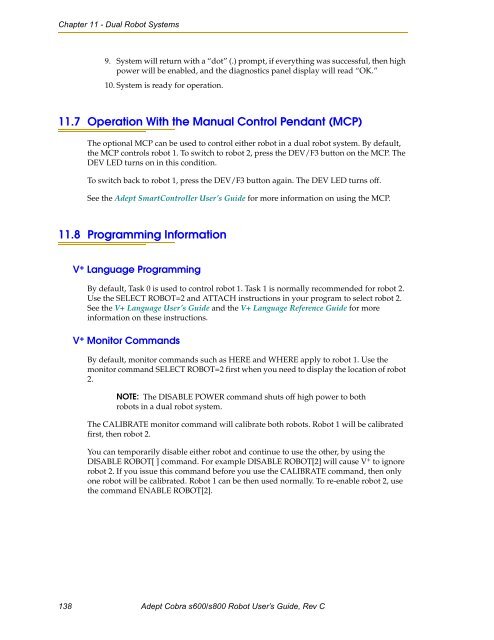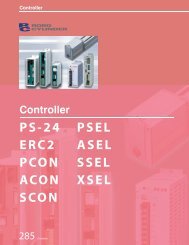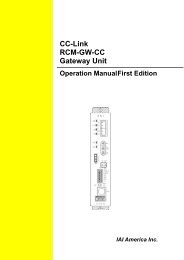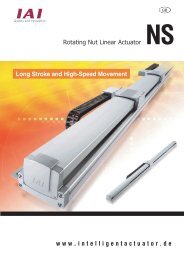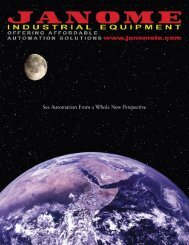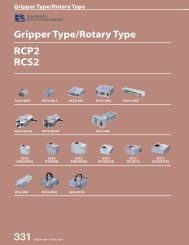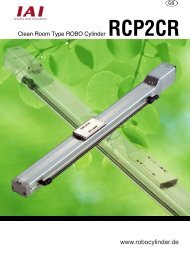Adept Cobra s600/s800 Robot User's Guide - pulsar.com.tr
Adept Cobra s600/s800 Robot User's Guide - pulsar.com.tr
Adept Cobra s600/s800 Robot User's Guide - pulsar.com.tr
You also want an ePaper? Increase the reach of your titles
YUMPU automatically turns print PDFs into web optimized ePapers that Google loves.
Chapter 11 - Dual <s<strong>tr</strong>ong>Robot</s<strong>tr</strong>ong> Systems<br />
9. System will return with a “dot” (.) prompt, if everything was successful, then high<br />
power will be enabled, and the diagnostics panel display will read “OK.”<br />
10. System is ready for operation.<br />
11.7 Operation With the Manual Con<strong>tr</strong>ol Pendant (MCP)<br />
The optional MCP can be used to con<strong>tr</strong>ol either robot in a dual robot system. By default,<br />
the MCP con<strong>tr</strong>ols robot 1. To switch to robot 2, press the DEV/F3 button on the MCP. The<br />
DEV LED turns on in this condition.<br />
To switch back to robot 1, press the DEV/F3 button again. The DEV LED turns off.<br />
See the <s<strong>tr</strong>ong>Adept</s<strong>tr</strong>ong> SmartCon<strong>tr</strong>oller User’s <s<strong>tr</strong>ong>Guide</s<strong>tr</strong>ong> for more information on using the MCP.<br />
11.8 Programming Information<br />
V + Language Programming<br />
By default, Task 0 is used to con<strong>tr</strong>ol robot 1. Task 1 is normally re<s<strong>tr</strong>ong>com</s<strong>tr</strong>ong>mended for robot 2.<br />
Use the SELECT ROBOT=2 and ATTACH ins<strong>tr</strong>uctions in your program to select robot 2.<br />
See the V+ Language User’s <s<strong>tr</strong>ong>Guide</s<strong>tr</strong>ong> and the V+ Language Reference <s<strong>tr</strong>ong>Guide</s<strong>tr</strong>ong> for more<br />
information on these ins<strong>tr</strong>uctions.<br />
V + Monitor Commands<br />
By default, monitor <s<strong>tr</strong>ong>com</s<strong>tr</strong>ong>mands such as HERE and WHERE apply to robot 1. Use the<br />
monitor <s<strong>tr</strong>ong>com</s<strong>tr</strong>ong>mand SELECT ROBOT=2 first when you need to display the location of robot<br />
2.<br />
NOTE: The DISABLE POWER <s<strong>tr</strong>ong>com</s<strong>tr</strong>ong>mand shuts off high power to both<br />
robots in a dual robot system.<br />
The CALIBRATE monitor <s<strong>tr</strong>ong>com</s<strong>tr</strong>ong>mand will calibrate both robots. <s<strong>tr</strong>ong>Robot</s<strong>tr</strong>ong> 1 will be calibrated<br />
first, then robot 2.<br />
You can temporarily disable either robot and continue to use the other, by using the<br />
DISABLE ROBOT[ ] <s<strong>tr</strong>ong>com</s<strong>tr</strong>ong>mand. For example DISABLE ROBOT[2] will cause V + to ignore<br />
robot 2. If you issue this <s<strong>tr</strong>ong>com</s<strong>tr</strong>ong>mand before you use the CALIBRATE <s<strong>tr</strong>ong>com</s<strong>tr</strong>ong>mand, then only<br />
one robot will be calibrated. <s<strong>tr</strong>ong>Robot</s<strong>tr</strong>ong> 1 can be then used normally. To re-enable robot 2, use<br />
the <s<strong>tr</strong>ong>com</s<strong>tr</strong>ong>mand ENABLE ROBOT[2].<br />
138 <s<strong>tr</strong>ong>Adept</s<strong>tr</strong>ong> <s<strong>tr</strong>ong>Cobra</s<strong>tr</strong>ong> <s<strong>tr</strong>ong>s600</s<strong>tr</strong>ong>/<s<strong>tr</strong>ong>s800</s<strong>tr</strong>ong> <s<strong>tr</strong>ong>Robot</s<strong>tr</strong>ong> User’s <s<strong>tr</strong>ong>Guide</s<strong>tr</strong>ong>, Rev C