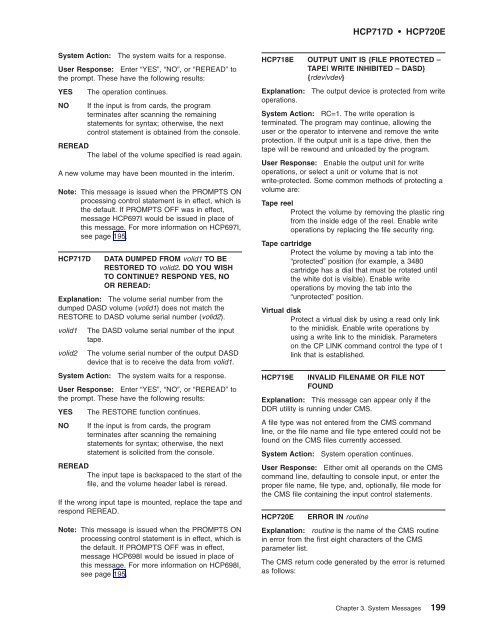- Page 1:
z/VM System Messages and Codes —
- Page 4 and 5:
Note! Before using this information
- Page 6 and 7:
iv z/VM: System Messages and Codes
- Page 8 and 9:
IBM ® may also ship other program
- Page 10 and 11:
Enabled for LookAt The messages doc
- Page 12 and 13:
Introduction s The 1-character seve
- Page 14 and 15:
Introduction 4 z/VM: System Message
- Page 16 and 17:
Introduction Table 2. Other Message
- Page 18 and 19:
Introduction 8 z/VM: System Message
- Page 20 and 21:
Introduction Messages Sent Through
- Page 22 and 23:
Introduction 12 z/VM: System Messag
- Page 24 and 25:
AAK001 AAL001 Control Program (CP)
- Page 26 and 27:
ABR001 AFF003 ABR001 Explanation: (
- Page 28 and 29:
ALC001 ALF010 information on gather
- Page 30 and 31:
ALP003 ALT002 VMDFR1ST should point
- Page 32 and 33:
ASN012 ASR007 ASN012 Explanation: T
- Page 34 and 35:
BIN001 BIN011 BIN001 Explanation: (
- Page 36 and 37:
BIT002 BSC002 BIT002 Explanation: (
- Page 38 and 39:
BVM003 CIO001 BVM003 Explanation: (
- Page 40 and 41:
CNF002 DCO001 CNF002 Explanation: (
- Page 42 and 43:
DGB001 DGG002 failure) after the cu
- Page 44 and 45:
DSB010 END001 DSB010 Explanation: A
- Page 46 and 47:
EXC002 EXR002 diagnosing the proble
- Page 48 and 49:
FMV004 FRF001 the first PTE in the
- Page 50 and 51:
FTH004 GCS001 User Response: Genera
- Page 52 and 53:
HAM004 HCD003 asynchronous simulati
- Page 54 and 55:
HPC007 HRM002 HPC007 Explanation: T
- Page 56 and 57:
HTR007 HTU002 HTR007 Explanation: W
- Page 58 and 59:
ICL002 IFI002 and determine how it
- Page 60 and 61:
IIO004 IOL001 IIO004 Explanation: T
- Page 62 and 63:
IOL008 IOS006 be incremented before
- Page 64 and 65:
IOS028 IOV103 (HCPLCICS) is adherin
- Page 66 and 67:
IOV111 IQM002 for the simulation ro
- Page 68 and 69:
ISC001 IUB001 will not be totally c
- Page 70 and 71:
IUD001 IUF003 IUD001 Explanation: (
- Page 72 and 73:
IUL006 IUU001 IUCVB. R6 contains th
- Page 74 and 75:
IUV006 IUX002 using the IUSBK point
- Page 76 and 77:
IVQ004 KFC001 of the connect IUSBK
- Page 78 and 79:
LCK001 LCK005 LCK001 Explanation: H
- Page 80 and 81:
LDA002 LDC001 LDA002 Explanation: (
- Page 82 and 83:
LFS001 LOC003 LFS001 Explanation: I
- Page 84 and 85:
MCH002 MCS002 MCH002 Explanation: C
- Page 86 and 87:
MDT003 MNI002 MDT003 Explanation: T
- Page 88 and 89:
MOI003 MPC001 User Response: Regist
- Page 90 and 91:
MXK001 NLT001 personnel for softwar
- Page 92 and 93:
NSJ001 NSS001 NSJ001 Explanation: (
- Page 94 and 95:
PAG002 PCR002 other entries in the
- Page 96 and 97:
PGT003 PGX004 at that ASA are spool
- Page 98 and 99:
PRG004 PRG013 If an unidentified pr
- Page 100 and 101:
PRG028 PRG064 If an unidentified pr
- Page 102 and 103:
PTF001 PTF010 PTF001 Explanation: W
- Page 104 and 105:
PXI001 REI001 been released. Possib
- Page 106 and 107:
RRM002 SCH002 RRM002 Explanation: (
- Page 108 and 109:
SCN001 SFR002 R1: Contains an index
- Page 110 and 111:
SGP006 SPO002 User Response: One of
- Page 112 and 113:
STK011 STM004 STK011 Explanation: A
- Page 114 and 115:
SVC005 SVF002 storage dump for poss
- Page 116 and 117:
SZK002 THL001 SZK002 Explanation: A
- Page 118 and 119:
TRD010 TRR006 information on gather
- Page 120 and 121:
TSE001 TSH001 HCPTSD should be chan
- Page 122 and 123:
TSH098 TSJ099 TSH098 Explanation: (
- Page 124 and 125:
TSO002 TSW006 pending purge. Examin
- Page 126 and 127:
TSZ001 UDR001 TSZ001 Explanation: (
- Page 128 and 129:
UNT002 VAT002 program, and HCPUNT t
- Page 130 and 131:
VCX002 VDE001 incorrect path is con
- Page 132 and 133:
VFM003 VIF003 GPR14 points to the a
- Page 134 and 135:
VIR014 VMC001 correct the module to
- Page 136 and 137:
VPD001 VQT003 for information on ga
- Page 138 and 139:
WLG001 WRU010 information on gather
- Page 140 and 141:
XLE001 XTF002 XLE001 Explanation: T
- Page 142 and 143:
ZIC003 ZXU001 ZIC003 Explanation: (
- Page 144 and 145:
Wait States DDR Automatic Restore W
- Page 146 and 147:
Wait States Return Codes 136 z/VM:
- Page 148 and 149:
HCP006E HCP007E System Action: The
- Page 150 and 151:
HCP017E HCP024E System Action: Syst
- Page 152 and 153:
HCP038E HCP046E HCP038E Parameter f
- Page 154 and 155:
HCP056E HCP059E System Action: The
- Page 156 and 157:
HCP092E HCP093E Explanation: The am
- Page 158 and 159: HCP104E HCP107E v If you are attemp
- Page 160 and 161: HCP117E HCP124E User Response: For
- Page 162 and 163: HCP146E HCP160E AUTOLOG or XAUTOLOG
- Page 164 and 165: HCP180E HCP231E System Action: The
- Page 166 and 167: HCP248E HCP260E User Response: None
- Page 168 and 169: HCP289I HCP296E System Action: The
- Page 170 and 171: HCP296E few minutes and retry the o
- Page 172 and 173: HCP297E X'A7' Command cannot comple
- Page 174 and 175: HCP319E HCP322I HCP319E Error proce
- Page 176 and 177: HCP326I HCP348E Programmer Response
- Page 178 and 179: HCP365I HCP369E Invoke a program th
- Page 180 and 181: HCP381E HCP395E System Action: The
- Page 182 and 183: HCP410E HCP421E STOP and START butt
- Page 184 and 185: HCP429E HCP433E generating data for
- Page 186 and 187: HCP448E HCP454I HCP448E System name
- Page 188 and 189: HCP483E HCP491E HCP483E THE CMS STA
- Page 190 and 191: HCP503I HCP507I HCP503I type rdev A
- Page 192 and 193: HCP513I HCP519I HCP513I type rdev A
- Page 194 and 195: HCP526I HCP533I HCP526I TAPE rdev A
- Page 196 and 197: HCP566I HCP580I HCP566I DASD rdev A
- Page 198 and 199: HCP588I HCP594I HCP588I TAPE rdev A
- Page 200 and 201: HCP601I HCP632E HCP601I type rdev A
- Page 202 and 203: HCP642E HCP647I HCP642E INVALID POO
- Page 204 and 205: HCP660E HCP664I to examine the virt
- Page 206 and 207: HCP701I HCP705D HCP701I SYSPRINT NO
- Page 210 and 211: HCP721E HCP729I PRINTR The CMS retu
- Page 212 and 213: HCP750I HCP754E 2. Change the recor
- Page 214 and 215: HCP762E HCP767I HCP762E DIRECTORY S
- Page 216 and 217: HCP776E HCP783I System Action: Dire
- Page 218 and 219: HCP791E HCP796E error above the mes
- Page 220 and 221: HCP827W HCP834I processor’s MCVBK
- Page 222 and 223: HCP841I HCP846E HCP841I The process
- Page 224 and 225: HCP863E HCP8781 HCP863E Invalid par
- Page 226 and 227: HCP890E HCP899I HCP890E User userid
- Page 228 and 229: HCP912W HCP954I HCP912W System reco
- Page 230 and 231: HCP964W HCP997W a stand-alone dump,
- Page 232 and 233: HCP1007E HCP1012E v Command process
- Page 234 and 235: HCP1019E HCP1023E not in an LPAR. I
- Page 236 and 237: HCP1034I HCP1101E HCP1034I No SPECI
- Page 238 and 239: HCP1111E HCP1117I HCP1111E Device r
- Page 240 and 241: HCP1124I HCP1151E HCP1124I An alloc
- Page 242 and 243: HCP1159E HCP1251I User Response: If
- Page 244 and 245: HCP1353E HCP1358E description of th
- Page 246 and 247: HCP1364E HCP1369E HCP1364E Segment
- Page 248 and 249: HCP1400I HCP1451I of which it is a
- Page 250 and 251: HCP1460E HCP1507E System Action: Ex
- Page 252 and 253: HCP1551E HCP1561E HCP1551E value is
- Page 254 and 255: HCP1701E HCP1707I received after th
- Page 256 and 257: HCP1713I HCP1752E Operator Response
- Page 258 and 259:
HCP1759E HCP1764E displayed above t
- Page 260 and 261:
HCP1772E HCP1779I HCP1772E MORE THA
- Page 262 and 263:
HCP1789E HCP1796E HCP1789E DUPLICAT
- Page 264 and 265:
HCP1839E HCP1842E v If the disposit
- Page 266 and 267:
HCP1847E HCP1850E Operator Response
- Page 268 and 269:
HCP1881E HCP1904E HCP1881E USER use
- Page 270 and 271:
HCP1908E HCP1911W because the log e
- Page 272 and 273:
HCP1917E HCP1999E System Action: Th
- Page 274 and 275:
HCP2008E HCP2050I User Response: De
- Page 276 and 277:
HCP2105E HCP2150I Character Set (DB
- Page 278 and 279:
HCP2200I HCP2204A User Response: No
- Page 280 and 281:
HCP2211A HCP2219E your system suppo
- Page 282 and 283:
HCP2227E HCP2228I COMMUNICATION FAI
- Page 284 and 285:
HCP2235I HCP2240E DEGRADED or FAILU
- Page 286 and 287:
HCP2252I HCP2261I userid The associ
- Page 288 and 289:
HCP2271I HCP2276I System Action: Sy
- Page 290 and 291:
HCP2284I HCP2289I HCP2284I rdev Sub
- Page 292 and 293:
HCP2302E HCP2308I System Action: Th
- Page 294 and 295:
HCP2318I HCP2327I HCP2318I LIBRARY
- Page 296 and 297:
HCP2339I HCP2347I Operator Response
- Page 298 and 299:
HCP2356I HCP2500E HCP2356I LIBRARY
- Page 300 and 301:
HCP2508E HCP2511A first entry, “V
- Page 302 and 303:
HCP2514E HCP2551I system issues mes
- Page 304 and 305:
HCP2600I HCP2628I HCP2600I DASD rde
- Page 306 and 307:
HCP2702I HCP2708I v The other syste
- Page 308 and 309:
HCP2726E HCP2733E HCP2726E Node nod
- Page 310 and 311:
HCP2741E HCP2751E v Mailboxname mai
- Page 312 and 313:
HCP2756E HCP2760E and does not load
- Page 314 and 315:
HCP2770I HCP2773I supplied, directi
- Page 316 and 317:
HCP2782E HCP2785E An implied DEFINE
- Page 318 and 319:
HCP2793E HCP2795E System Action: Th
- Page 320 and 321:
HCP2802E HCP2806E User Response: If
- Page 322 and 323:
HCP2812E HCP2814E accept the comman
- Page 324 and 325:
HCP2819E HCP2827E 4. z/VM shutdown
- Page 326 and 327:
HCP2830I If a connection to the rea
- Page 328 and 329:
HCP2832E v No TCP/IP controller is
- Page 330 and 331:
HCP2838W HCP2841E System Programmer
- Page 332 and 333:
HCP2847E HCP2860I HCP2847E PORTTYPE
- Page 334 and 335:
HCP2869I HCP2877E If the format ope
- Page 336 and 337:
HCP2887I HCP2893D HCP2887I XLINK RE
- Page 338 and 339:
HCP2951E HCP2983I HCP2951E An unexp
- Page 340 and 341:
HCP3501E HCP3509I Center personnel
- Page 342 and 343:
HCP3519E HCP3527E Operator Response
- Page 344 and 345:
HCP3540E HCP3549E HCP3540E CSSC_sta
- Page 346 and 347:
HCP3560E HCP3565E HCP3560E Invalid
- Page 348 and 349:
HCP3572E HCP3576E name will identif
- Page 350 and 351:
HCP3584E HCP3589E previously existe
- Page 352 and 353:
HCP6008E HCP6011E in the message is
- Page 354 and 355:
HCP6020I HCP6025E System Action: Th
- Page 356 and 357:
HCP6056I HCP6078I message gives inf
- Page 358 and 359:
HCP6085E HCP6089E command with an i
- Page 360 and 361:
HCP6095I HCP6111I HCP6095I User use
- Page 362 and 363:
HCP6152E HCP6157E ALEN translation
- Page 364 and 365:
HCP6186I HCP6207E message and the T
- Page 366 and 367:
HCP6231E HCP6237I enter the QUERY M
- Page 368 and 369:
HCP6242I HCP6245I System Action: Th
- Page 370 and 371:
HCP6251I HCP6254I IUCV SEND for the
- Page 372 and 373:
HCP6260I HCP6268E HCP6260I The Chan
- Page 374 and 375:
HCP6271A HCP6275E connection to *MO
- Page 376 and 377:
HCP6284I HCP6289I v Hardware malfun
- Page 378 and 379:
HCP6303I HCP6308I HCP6303I SENSE =
- Page 380 and 381:
| | | | | | | | | | | | HCP6322I HC
- Page 382 and 383:
HCP6359I HCP6360I (OBR) for additio
- Page 384 and 385:
HCP6372A HCP6401I Operator Response
- Page 386 and 387:
HCP6404I HCP6410E Note: This messag
- Page 388 and 389:
HCP6419E HCP6502E HCP6419E DASD rde
- Page 390 and 391:
HCP6532I HCP6540I operating system
- Page 392 and 393:
HCP6548E HCP6554E System Action: Th
- Page 394 and 395:
HCP6557E If starting sample monitor
- Page 396 and 397:
HCP6578E HCP6703E User Response: Is
- Page 398 and 399:
HCP6707E HCP6710E v Invalid instruc
- Page 400 and 401:
HCP6714W HCP6718I HCP6714W The vari
- Page 402 and 403:
HCP6726E HCP6733E And an earlier st
- Page 404 and 405:
HCP6737E HCP6740E HCP6737E Cannot f
- Page 406 and 407:
HCP6751E HCP6756E command to unlock
- Page 408 and 409:
HCP6764A HCP6769I HCP6764A Set time
- Page 410 and 411:
HCP6778E HCP6784E User Response: Ch
- Page 412 and 413:
HCP6791I HCP6797I User Response: No
- Page 414 and 415:
HCP6805E HCP6812E R12 Base register
- Page 416 and 417:
HCP6817E HCP6818E System Action: Th
- Page 418 and 419:
HCP6822W HCP6829I quotation mark, o
- Page 420 and 421:
HCP6836E HCP6839E command because t
- Page 422 and 423:
HCP6843E HCP6846E HCP6843E All vers
- Page 424 and 425:
HCP6852E HCP6857I HCP6852E The vari
- Page 426 and 427:
HCP6865E HCP6876I HCP6865E Device r
- Page 428 and 429:
HCP6885E HCP6892E continue, contact
- Page 430 and 431:
HCP6899E HCP8004W The user ID you s
- Page 432 and 433:
HCP8008E HCP8014E 6 The file is not
- Page 434 and 435:
HCP8022E HCP8028W terminated with m
- Page 436 and 437:
HCP8037W HCP8050E HCP8037W A PROGRA
- Page 438 and 439:
HCP8056I HCP8069E HCP8056I RECORDIN
- Page 440 and 441:
HCP8075E HCP8080I HCP8075E CLEAR IS
- Page 442 and 443:
HCP8085E HCP8101E HCP8085E AN IUCV
- Page 444 and 445:
HCP8162E HCP8172E User Response: Th
- Page 446 and 447:
HCP8182E HCP8203W HCP8182E UNKNOWN
- Page 448 and 449:
HCP8256E HCP8264I User Response: Re
- Page 450 and 451:
HCP8272I HCP8312I HCP8272I PROCESSI
- Page 452 and 453:
HCP8349W HCP8371I HCP8349W INVALID
- Page 454 and 455:
HCP8383R HCP8417W HCP8383R WRONG TA
- Page 456 and 457:
HCP8442E HCP8457W User Response: No
- Page 458 and 459:
HCP8471W HCP8481E HCP8471W ONLY ONE
- Page 460 and 461:
HCP8601I HCP8609E HCP8601I All SECT
- Page 462 and 463:
HCP8701I Explanation: The emulated
- Page 464 and 465:
HCP8705E HCP9004W CP was unable to
- Page 466 and 467:
HCP9020W HCP9025W HCP9020W SYSTEM L
- Page 468 and 469:
HCP9035W HCP9042W HCP9035W INVALID
- Page 470 and 471:
HCP9102E HCP9107D an isolated event
- Page 472 and 473:
HCP9153E HCP9203W Operator Response
- Page 474 and 475:
HCP9251E HCP9259I HCP9251E SYSTEM D
- Page 476 and 477:
HCP9267E HCP9301E HCP9267E The syst
- Page 478 and 479:
HCP9310E HCP9904I HCP9310E No soft
- Page 480 and 481:
HCP9966E HCP9967E v A machine check
- Page 482 and 483:
HCQ006W HCQ014E HCQ006W Extra param
- Page 484 and 485:
HCQ025E HCQ033E User Response: Exit
- Page 486 and 487:
HCQ044I HCQ050E HCQ044I WARNING: St
- Page 488 and 489:
HCQ062E HCQ070E address and enter t
- Page 490 and 491:
HCQ079E HCQ086E HCQ079E VMDBK at xx
- Page 492 and 493:
HCQ097E HCQ106E System Action: The
- Page 494 and 495:
HCQ117E HCQ127I User Response: Cont
- Page 496 and 497:
114 116 114 NO PRT/PUN FILES GATHER
- Page 498 and 499:
and other programs (including this
- Page 500 and 501:
490 z/VM: System Messages and Codes
- Page 502 and 503:
492 z/VM: System Messages and Codes
- Page 504 and 505:
z/VM: OpenExtensions Callable Servi
- Page 506 and 507:
496 z/VM: System Messages and Codes
- Page 508 and 509:
R RC See return code responses, unn
- Page 510:
Readers’ Comments — We’d Like
- Page 513:
Spine information: ��� z/VM S