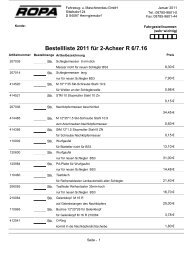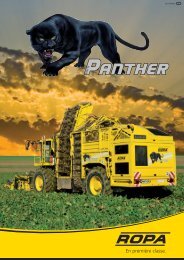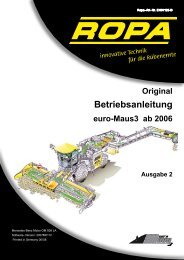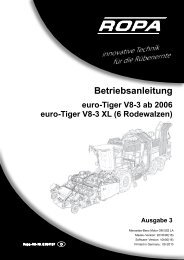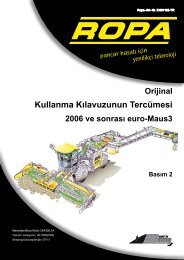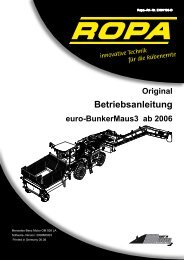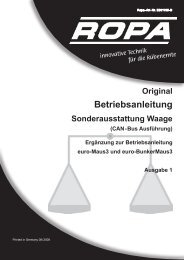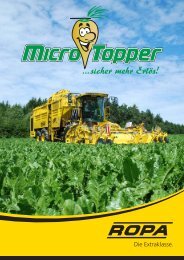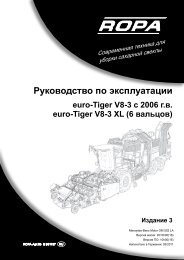- Page 1 and 2:
E901146-GB Translation of the Origi
- Page 3 and 4:
Table of contents 3 Tabel of conten
- Page 5 and 6:
5 Tabel of contents 6.3.4 Main menu
- Page 7 and 8:
7 Tabel of contents 6.13.17 Conveyo
- Page 9 and 10:
9 Tabel of contents 7.9 Air conditi
- Page 11:
9.7.6 Lubricating plan for euro-Mau
- Page 15 and 16:
0 Preface 15 0 Preface We congratul
- Page 17 and 18:
0.1 Name plate and important data 1
- Page 19:
19 1 Safety Chapter 1 Safety Chapte
- Page 22 and 23:
1 Safety Chapter 1 Safety 1.3 Gener
- Page 24 and 25:
1 Safety Chapter 1 Safety We recomm
- Page 26 and 27:
1 Safety 4 25 15 Chapter 1 Safety 3
- Page 28 and 29:
1 Safety Chapter 1 Safety All maint
- Page 30 and 31:
1 Safety Chapter 1 Safety - Dispose
- Page 32 and 33:
1 Safety Chapter 1 Safety 1.19 Gene
- Page 35 and 36:
2 Driving on Roads The euro-Maus4 i
- Page 37:
37 2 Driving on Roads When driving
- Page 41 and 42:
3 General View and Specifications 3
- Page 43 and 44: 25 14 24 13 12 15 (1) Central elect
- Page 45 and 46: 44 45 41 43 54 42 53 52 51 45 55 3
- Page 47 and 48: Vehicle model: e-M4b Diesel tank vo
- Page 49 and 50: 49 3 General View and Specification
- Page 51: 51 4 General Description Chapter 4
- Page 55: 5 Operating Components Chapter 5 Op
- Page 58 and 59: 5 Operating Components Chapter 5 Op
- Page 60 and 61: 5 Operating Components Chapter 5 Op
- Page 62 and 63: 5 Operating Components Chapter 5 Op
- Page 64 and 65: 5 Operating Components Chapter 5 Op
- Page 66 and 67: 5 Operating Components Chapter 5 Op
- Page 68 and 69: 5 Operating Components Chapter 5 Op
- Page 70 and 71: 5 Operating Components Chapter 5 Op
- Page 72 and 73: 5 Operating Components Chapter 5 Op
- Page 74 and 75: 5 Operating Components Chapter 5 Op
- Page 76 and 77: 5 Operating Components Chapter 5 Op
- Page 78 and 79: 5 Operating Components Chapter 5 Op
- Page 80 and 81: 5 Operating Components Chapter 5 Op
- Page 82 and 83: 5 Operating Components Chapter 5 Op
- Page 84 and 85: 5 Operating Components Chapter 5 Op
- Page 87: 87 6 Operation Chapter 6 Operation
- Page 90 and 91: 6 Operation Chapter 6 Operation 6.2
- Page 92 and 93: 6 Operation Chapter 6 Operation - B
- Page 96 and 97: 6 Operation Chapter 6 Operation M40
- Page 98 and 99: 6 Operation Chapter 6 Operation 6.3
- Page 100 and 101: 6 Operation Chapter 6 Operation 6.3
- Page 102 and 103: 6 Operation Chapter 6 Operation 6.3
- Page 104 and 105: 6 Operation Chapter 6 Operation 6.3
- Page 106 and 107: 6 Operation Chapter 6 Operation 6.3
- Page 108 and 109: 6 Operation Chapter 6 Operation 6.3
- Page 110 and 111: 6 Operation Chapter 6 Operation Sta
- Page 112 and 113: 6 Operation Chapter 6 Operation Ope
- Page 114 and 115: 6 Operation Chapter 6 Operation EC
- Page 116 and 117: 6 Operation Chapter 6 Operation Que
- Page 118 and 119: 6 Operation Chapter 6 Operation 6.7
- Page 120 and 121: 6 Operation Chapter 6 Operation 16
- Page 122 and 123: 6 Operation Chapter 6 Operation If
- Page 124 and 125: 6 Operation Chapter 6 Operation 6.9
- Page 126 and 127: 6 Operation Chapter 6 Operation The
- Page 128 and 129: 6 Operation Chapter 6 Operation 6.9
- Page 130 and 131: 6 Operation 2 14 Chapter 6 Operatio
- Page 132 and 133: 6 Operation Chapter 6 Operation 6.1
- Page 134 and 135: 6 Operation Chapter 6 Operation 6.1
- Page 136 and 137: 6 Operation Chapter 6 Operation 6.1
- Page 138 and 139: 6 Operation Chapter 6 Operation 6.1
- Page 140 and 141: 6 Operation Chapter 6 Operation e)
- Page 142 and 143: 6 Operation Chapter 6 Operation b)
- Page 144 and 145:
6 Operation Chapter 6 Operation i)
- Page 146 and 147:
6 Operation Chapter 6 Operation e)
- Page 148 and 149:
6 Operation Chapter 6 Operation Pos
- Page 150 and 151:
6 Operation Chapter 6 Operation Tip
- Page 152 and 153:
6 Operation Chapter 6 Operation d)
- Page 154 and 155:
6 Operation Chapter 6 Operation f)
- Page 156 and 157:
6 Operation Chapter 6 Operation 6.1
- Page 158 and 159:
6 Operation Chapter 6 Operation 16
- Page 160 and 161:
6 Operation Chapter 6 Operation f)
- Page 162 and 163:
6 Operation Chapter 6 Operation i)
- Page 164 and 165:
6 Operation Chapter 6 Operation d)
- Page 166 and 167:
6 Operation Chapter 6 Operation j)
- Page 168 and 169:
6 Operation Chapter 6 Operation p)
- Page 170 and 171:
6 Operation Chapter 6 Operation e)
- Page 172 and 173:
6 Operation Chapter 6 Operation 6.1
- Page 174 and 175:
6 Operation Chapter 6 Operation 16
- Page 176 and 177:
6 Operation Chapter 6 Operation 6.1
- Page 178 and 179:
6 Operation Chapter 6 Operation Wor
- Page 180 and 181:
6 Operation Chapter 6 Operation 6.1
- Page 182 and 183:
6 Operation Chapter 6 Operation The
- Page 184 and 185:
6 Operation Chapter 6 Operation 6.1
- Page 186 and 187:
6 Operation Chapter 6 Operation 6.1
- Page 188 and 189:
6 Operation Chapter 6 Operation 6.1
- Page 190 and 191:
6 Operation Chapter 6 Operation 6.1
- Page 192 and 193:
6 Operation Chapter 6 Operation 6.1
- Page 194 and 195:
6 Operation Chapter 6 Operation 6.1
- Page 196 and 197:
6 Operation Chapter 6 Operation 7 6
- Page 198 and 199:
6 Operation Chapter 6 Operation - S
- Page 200 and 201:
6 Operation Chapter 6 Operation 6.1
- Page 202 and 203:
6 Operation Chapter 6 Operation Ope
- Page 204 and 205:
6 Operation Chapter 6 Operation 15
- Page 206 and 207:
6 Operation Chapter 6 Operation 6.1
- Page 208 and 209:
6 Operation Chapter 6 Operation Thi
- Page 210 and 211:
6 Operation Chapter 6 Operation Tip
- Page 212 and 213:
6 Operation Chapter 6 Operation The
- Page 214 and 215:
6 Operation Chapter 6 Operation Not
- Page 216 and 217:
6 Operation Chapter 6 Operation - R
- Page 218 and 219:
6 Operation Chapter 6 Operation 6.1
- Page 220 and 221:
6 Operation Chapter 6 Operation Hyd
- Page 222 and 223:
6 Operation Chapter 6 Operation All
- Page 224 and 225:
6 Operation Chapter 6 Operation The
- Page 226 and 227:
6 Operation Chapter 6 Operation 6.2
- Page 228 and 229:
6 Operation Chapter 6 Operation 6.2
- Page 230 and 231:
6 Operation Chapter 6 Operation 6.2
- Page 232 and 233:
6 Operation Chapter 6 Operation 6.2
- Page 234 and 235:
6 Operation Chapter 6 Operation 6.2
- Page 236 and 237:
6 Operation Chapter 6 Operation 6.2
- Page 238 and 239:
6 Operation Chapter 6 Operation 6.2
- Page 240 and 241:
6 Operation Chapter 6 Operation Swi
- Page 242 and 243:
6 Operation Chapter 6 Operation Ent
- Page 244 and 245:
6 Operation Chapter 6 Operation 6.2
- Page 247 and 248:
7 Maintenance and care 7.1 Engine 1
- Page 249 and 250:
45 XXX XX XXX ent warten ng des Hau
- Page 251 and 252:
251 7 Maintenance and Care Exchangi
- Page 253 and 254:
Filling the engine with oil - Fill
- Page 255 and 256:
2 255 7 Maintenance and Care The di
- Page 257 and 258:
257 7 Maintenance and Care - Pull t
- Page 259 and 260:
259 7 Maintenance and Care - Open t
- Page 261 and 262:
- Unscrew the cover screws (3) (4 e
- Page 263 and 264:
7.1.3.5 Other maintenance work on t
- Page 265 and 266:
265 7 Maintenance and Care Proceed
- Page 267 and 268:
7.1.4.3 Checking the coolant 267 7
- Page 269 and 270:
269 7 Maintenance and Care Mercedes
- Page 271 and 272:
- Check the coolant level and add c
- Page 273 and 274:
7.2 Pump distributor gear 273 (2) S
- Page 275 and 276:
(6) Pressure filter bowl (7) Oil fi
- Page 277 and 278:
277 7 Maintenance and Care Regularl
- Page 279 and 280:
Approved fluid grades: Hydraulic fl
- Page 281 and 282:
7.3.1.3 Changing the hydraulic flui
- Page 283 and 284:
Filter change - Switch off the engi
- Page 285 and 286:
7.4.2 Maintenance, universal joints
- Page 287 and 288:
Proceed as follows for the oil chan
- Page 289 and 290:
7.7 Pneumatic system 289 7 Maintena
- Page 291 and 292:
7.9 Air conditioning of the driver'
- Page 293 and 294:
293 7 Maintenance and Care Note for
- Page 295 and 296:
7.10 Pickup 7.10.1 Central mark 1 1
- Page 297 and 298:
7.11 Removal and fitting of rollers
- Page 299 and 300:
299 7 Maintenance and Care - Detach
- Page 301 and 302:
7.11.3 Removal and fitting of conve
- Page 303 and 304:
7.11.4 Exchanging the wear flange 3
- Page 305 and 306:
7.11.7 Build-up welding 29.06.2007
- Page 307 and 308:
7.13 Infeed conveyor 307 7 Maintena
- Page 309 and 310:
7.13.2 Exchanging the infeed convey
- Page 311 and 312:
311 7 Maintenance and Care Danger!
- Page 313 and 314:
1 313 7 Maintenance and Care The si
- Page 315 and 316:
7.15.2.1 Energy ducting chain, chas
- Page 317 and 318:
7.18 Shutting down for a long perio
- Page 319 and 320:
7.19 Scales 319 7 Maintenance and C
- Page 321:
321 8 Troubleshooting Chapter 8 Tro
- Page 324 and 325:
8 Troubleshooting Chapter 8 Trouble
- Page 326 and 327:
8 Troubleshooting Chapter 8 Trouble
- Page 328 and 329:
8 Troubleshooting Chapter 8 Trouble
- Page 330 and 331:
8 Troubleshooting Relay in the swit
- Page 332 and 333:
8 Troubleshooting Chapter 8 Trouble
- Page 334 and 335:
8 Troubleshooting Chapter 8 Trouble
- Page 336 and 337:
8 Troubleshooting Chapter 8 Trouble
- Page 338 and 339:
8 Troubleshooting Chapter 8 Trouble
- Page 340 and 341:
8 Troubleshooting Chapter 8 Trouble
- Page 342 and 343:
8 Troubleshooting Chapter 8 Trouble
- Page 344 and 345:
8 Troubleshooting Chapter 8 Trouble
- Page 346 and 347:
8 Troubleshooting ADM3 fault code (
- Page 348 and 349:
8 Troubleshooting ADM3 fault code (
- Page 350 and 351:
8 Troubleshooting Chapter 8 Trouble
- Page 352 and 353:
8 Troubleshooting ADM3 fault code (
- Page 354 and 355:
8 Troubleshooting ADM3 fault code (
- Page 356 and 357:
8 Troubleshooting ADM3 fault code (
- Page 358 and 359:
8 Troubleshooting ADM3 fault code (
- Page 360 and 361:
8 Troubleshooting ADM3 fault code (
- Page 362 and 363:
8 Troubleshooting ADM3 fault code (
- Page 364 and 365:
8 Troubleshooting ADM3 fault code (
- Page 366 and 367:
366 8 Troubleshooting Charging the
- Page 368 and 369:
8.9 Fuel reserve 368 8 Troubleshoot
- Page 370 and 371:
8 Troubleshooting Chapter 8 Trouble
- Page 372 and 373:
8 Troubleshooting Chapter 8 Trouble
- Page 374 and 375:
8 Troubleshooting Chapter 8 Trouble
- Page 376 and 377:
8 Troubleshooting Chapter 8 Trouble
- Page 378 and 379:
8 Troubleshooting Chapter 8 Trouble
- Page 381:
9 Schedules and Tables/Plans and Di
- Page 384 and 385:
9 Schedules and Tables/Plans and Di
- Page 386 and 387:
9 Schedules and Tables/Plans and Di
- Page 388 and 389:
9 Schedules and Tables/Plans and Di
- Page 390 and 391:
9 Schedules and Tables/Plans and Di
- Page 392 and 393:
9 Schedules and Tables/Plans and Di
- Page 394 and 395:
9 Schedules and Tables/Plans and Di
- Page 396 and 397:
9 Schedules and Tables/Plans and Di
- Page 398 and 399:
9 Schedules and Tables/Plans and Di
- Page 400 and 401:
9 Schedules and Tables/Plans and Di
- Page 402 and 403:
MB 228.5 - Mehrbereichsmotorenöle
- Page 404 and 405:
MB 228.5 - Mehrbereichsmotorenöle
- Page 406 and 407:
9 Schedules and Tables/Plans and Di
- Page 408 and 409:
9 Schedules and Tables/Plans and Di
- Page 410 and 411:
9 Schedules and Tables/Plans and Di
- Page 413 and 414:
Index 12 V sockets.................
- Page 415 and 416:
Connecting of salvaging aids ......
- Page 417 and 418:
Fire extinguisher..................
- Page 419 and 420:
L Lashing eyes for transport by fla
- Page 421 and 422:
Plans and Diagrams ................
- Page 423 and 424:
Starting the engine without booting