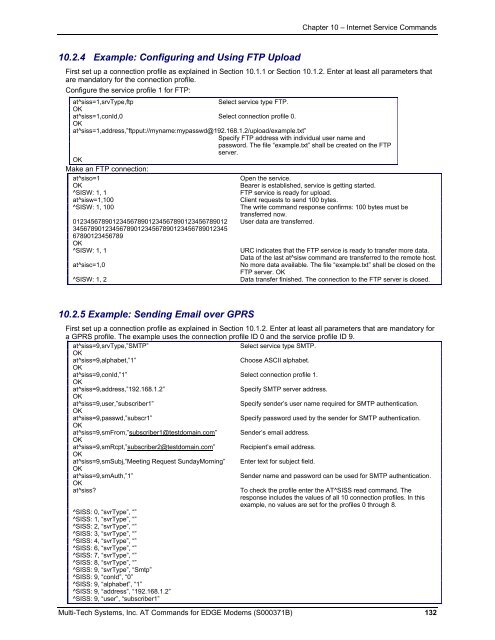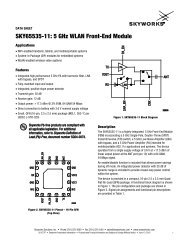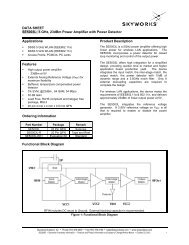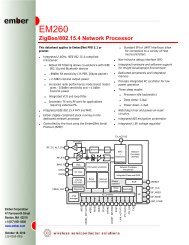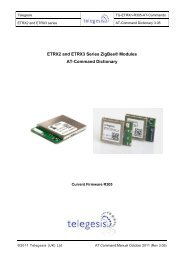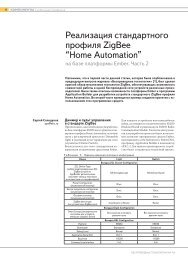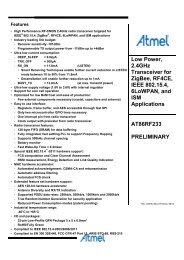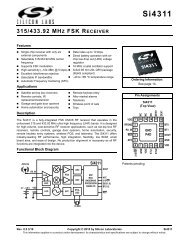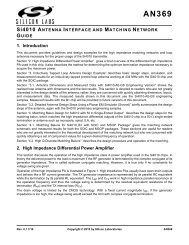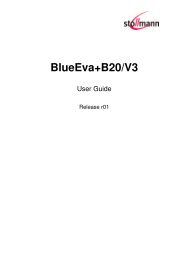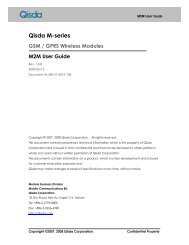AT Command Reference Guide for EDGE Wireless ... - wless.ru
AT Command Reference Guide for EDGE Wireless ... - wless.ru
AT Command Reference Guide for EDGE Wireless ... - wless.ru
Create successful ePaper yourself
Turn your PDF publications into a flip-book with our unique Google optimized e-Paper software.
Chapter 10 – Internet Service <strong>Command</strong>s<br />
10.2.4 Example: Configuring and Using FTP Upload<br />
First set up a connection profile as explained in Section 10.1.1 or Section 10.1.2. Enter at least all parameters that<br />
are mandatory <strong>for</strong> the connection profile.<br />
Configure the service profile 1 <strong>for</strong> FTP:<br />
at^siss=1,srvType,ftp<br />
Select service type FTP.<br />
OK<br />
at^siss=1,conId,0 Select connection profile 0.<br />
OK<br />
at^siss=1,address,”ftpput://myname:mypasswd@192.168.1.2/upload/example.txt”<br />
Specify FTP address with individual user name and<br />
password. The file “example.txt” shall be created on the FTP<br />
server.<br />
OK<br />
Make an FTP connection:<br />
at^siso=1<br />
Open the service.<br />
OK<br />
Bearer is established, service is getting started.<br />
^SISW: 1, 1<br />
FTP service is ready <strong>for</strong> upload.<br />
at^sisw=1,100<br />
Client requests to send 100 bytes.<br />
^SISW: 1, 100<br />
The write command response confirms: 100 bytes must be<br />
transferred now.<br />
0123456789012345678901234567890123456789012 User data are transferred.<br />
3456789012345678901234567890123456789012345<br />
67890123456789<br />
OK<br />
^SISW: 1, 1<br />
at^sisc=1,0<br />
^SISW: 1, 2<br />
URC indicates that the FTP service is ready to transfer more data.<br />
Data of the last at^sisw command are transferred to the remote host.<br />
No more data available. The file “example.txt” shall be closed on the<br />
FTP server. OK<br />
Data transfer finished. The connection to the FTP server is closed.<br />
10.2.5 Example: Sending Email over GPRS<br />
First set up a connection profile as explained in Section 10.1.2. Enter at least all parameters that are mandatory <strong>for</strong><br />
a GPRS profile. The example uses the connection profile ID 0 and the service profile ID 9.<br />
at^siss=9,srvType,”SMTP”<br />
Select service type SMTP.<br />
OK<br />
at^siss=9,alphabet,”1”<br />
Choose ASCII alphabet.<br />
OK<br />
at^siss=9,conId,”1” Select connection profile 1.<br />
OK<br />
at^siss=9,address,”192.168.1.2”<br />
Specify SMTP server address.<br />
OK<br />
at^siss=9,user,”subscriber1”<br />
Specify sender’s user name required <strong>for</strong> SMTP authentication.<br />
OK<br />
at^siss=9,passwd,”subscr1”<br />
Specify password used by the sender <strong>for</strong> SMTP authentication.<br />
OK<br />
at^siss=9,smFrom,”subscriber1@testdomain.com” Sender’s email address.<br />
OK<br />
at^siss=9,smRcpt,”subscriber2@testdomain.com” Recipient’s email address.<br />
OK<br />
at^siss=9,smSubj,”Meeting Request SundayMorning” Enter text <strong>for</strong> subject field.<br />
OK<br />
at^siss=9,smAuth,”1”<br />
Sender name and password can be used <strong>for</strong> SMTP authentication.<br />
OK<br />
at^siss<br />
^SISS: 0, “svrType”, “”<br />
^SISS: 1, “svrType”, “”<br />
^SISS: 2, “svrType”, “”<br />
^SISS: 3, “svrType”, “”<br />
^SISS: 4, “svrType”, “”<br />
^SISS: 6, “svrType”, “”<br />
^SISS: 7, “svrType”, “”<br />
^SISS: 8, “svrType”, “”<br />
^SISS: 9, “svrType”, “Smtp”<br />
^SISS: 9, “conId”, “0”<br />
^SISS: 9, “alphabet”, “1”<br />
^SISS: 9, “address”, “192.168.1.2”<br />
^SISS: 9, “user”, “subscriber1”<br />
To check the profile enter the <strong>AT</strong>^SISS read command. The<br />
response includes the values of all 10 connection profiles. In this<br />
example, no values are set <strong>for</strong> the profiles 0 through 8.<br />
Multi-Tech Systems, Inc. <strong>AT</strong> <strong>Command</strong>s <strong>for</strong> <strong>EDGE</strong> Modems (S000371B) 132