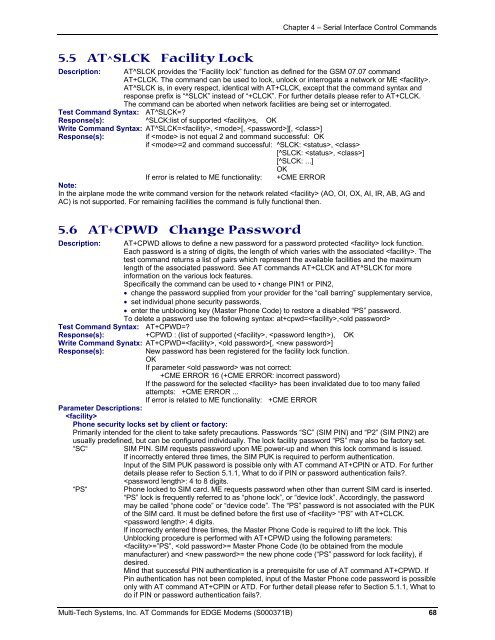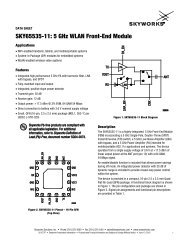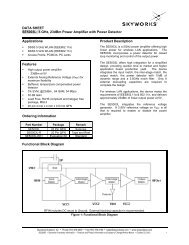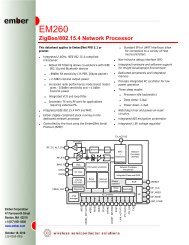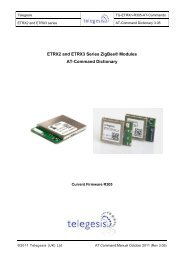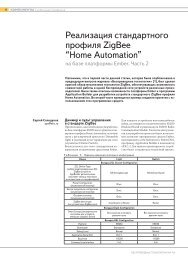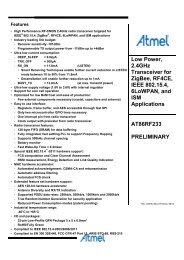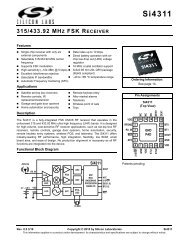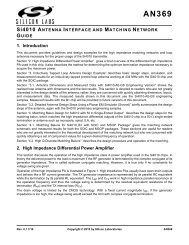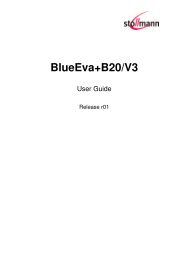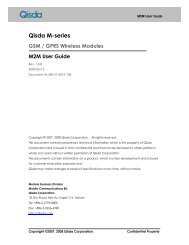AT Command Reference Guide for EDGE Wireless ... - wless.ru
AT Command Reference Guide for EDGE Wireless ... - wless.ru
AT Command Reference Guide for EDGE Wireless ... - wless.ru
You also want an ePaper? Increase the reach of your titles
YUMPU automatically turns print PDFs into web optimized ePapers that Google loves.
Chapter 4 – Serial Interface Control <strong>Command</strong>s<br />
5.5 <strong>AT</strong>^SLCK Facility Lock<br />
Description: <strong>AT</strong>^SLCK provides the “Facility lock” function as defined <strong>for</strong> the GSM 07.07 command<br />
<strong>AT</strong>+CLCK. The command can be used to lock, unlock or interrogate a network or ME .<br />
<strong>AT</strong>^SLCK is, in every respect, identical with <strong>AT</strong>+CLCK, except that the command syntax and<br />
response prefix is “^SLCK” instead of “+CLCK”. For further details please refer to <strong>AT</strong>+CLCK.<br />
The command can be aborted when network facilities are being set or interrogated.<br />
Test <strong>Command</strong> Syntax: <strong>AT</strong>^SLCK=<br />
Response(s): ^SLCK:list of supported s, OK<br />
Write <strong>Command</strong> Syntax: <strong>AT</strong>^SLCK=, [, ][, ]<br />
Response(s):<br />
if is not equal 2 and command successful: OK<br />
if =2 and command successful: ^SLCK: , <br />
[^SLCK: , ]<br />
[^SLCK: ...]<br />
OK<br />
If error is related to ME functionality: +CME ERROR<br />
Note:<br />
In the airplane mode the write command version <strong>for</strong> the network related (AO, OI, OX, AI, IR, AB, AG and<br />
AC) is not supported. For remaining facilities the command is fully functional then.<br />
5.6 <strong>AT</strong>+CPWD Change Password<br />
Description: <strong>AT</strong>+CPWD allows to define a new password <strong>for</strong> a password protected lock function.<br />
Each password is a string of digits, the length of which varies with the associated . The<br />
test command returns a list of pairs which represent the available facilities and the maximum<br />
length of the associated password. See <strong>AT</strong> commands <strong>AT</strong>+CLCK and <strong>AT</strong>^SLCK <strong>for</strong> more<br />
in<strong>for</strong>mation on the various lock features.<br />
Specifically the command can be used to • change PIN1 or PIN2,<br />
• change the password supplied from your provider <strong>for</strong> the “call barring” supplementary service,<br />
• set individual phone security passwords,<br />
• enter the unblocking key (Master Phone Code) to restore a disabled “PS” password.<br />
To delete a password use the following syntax: at+cpwd=,<br />
Test <strong>Command</strong> Syntax: <strong>AT</strong>+CPWD=<br />
Response(s): +CPWD : (list of supported (, ), OK<br />
Write <strong>Command</strong> Synatx: <strong>AT</strong>+CPWD=, [, ]<br />
Response(s):<br />
New password has been registered <strong>for</strong> the facility lock function.<br />
OK<br />
If parameter was not correct:<br />
+CME ERROR 16 (+CME ERROR: incorrect password)<br />
If the password <strong>for</strong> the selected has been invalidated due to too many failed<br />
attempts: +CME ERROR ...<br />
If error is related to ME functionality: +CME ERROR<br />
Parameter Descriptions:<br />
<br />
Phone security locks set by client or factory:<br />
Primarily intended <strong>for</strong> the client to take safety precautions. Passwords “SC” (SIM PIN) and “P2” (SIM PIN2) are<br />
usually predefined, but can be configured individually. The lock facility password “PS” may also be factory set.<br />
“SC“<br />
“PS“<br />
SIM PIN. SIM requests password upon ME power-up and when this lock command is issued.<br />
If incorrectly entered three times, the SIM PUK is required to per<strong>for</strong>m authentication.<br />
Input of the SIM PUK password is possible only with <strong>AT</strong> command <strong>AT</strong>+CPIN or <strong>AT</strong>D. For further<br />
details please refer to Section 5.1.1, What to do if PIN or password authentication fails.<br />
: 4 to 8 digits.<br />
Phone locked to SIM card. ME requests password when other than current SIM card is inserted.<br />
“PS” lock is frequently referred to as “phone lock”, or “device lock”. Accordingly, the password<br />
may be called “phone code” or “device code”. The “PS” password is not associated with the PUK<br />
of the SIM card. It must be defined be<strong>for</strong>e the first use of “PS” with <strong>AT</strong>+CLCK.<br />
: 4 digits.<br />
If incorrectly entered three times, the Master Phone Code is required to lift the lock. This<br />
Unblocking procedure is per<strong>for</strong>med with <strong>AT</strong>+CPWD using the following parameters:<br />
=”PS”, = Master Phone Code (to be obtained from the module<br />
manufacturer) and = the new phone code (“PS” password <strong>for</strong> lock facility), if<br />
desired.<br />
Mind that successful PIN authentication is a prerequisite <strong>for</strong> use of <strong>AT</strong> command <strong>AT</strong>+CPWD. If<br />
Pin authentication has not been completed, input of the Master Phone code password is possible<br />
only with <strong>AT</strong> command <strong>AT</strong>+CPIN or <strong>AT</strong>D. For further detail please refer to Section 5.1.1, What to<br />
do if PIN or password authentication fails.<br />
Multi-Tech Systems, Inc. <strong>AT</strong> <strong>Command</strong>s <strong>for</strong> <strong>EDGE</strong> Modems (S000371B) 68