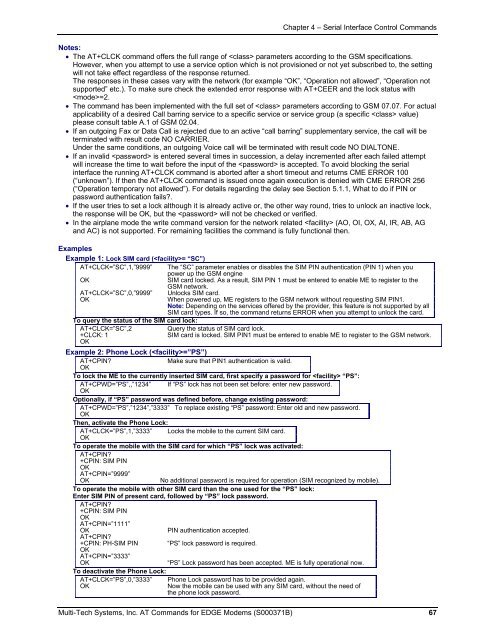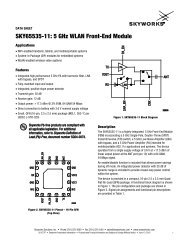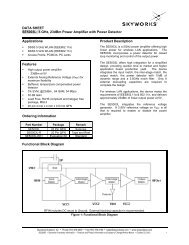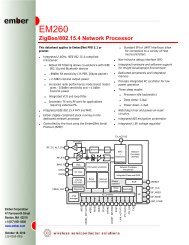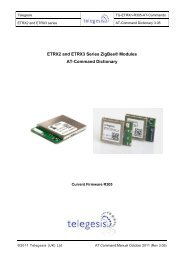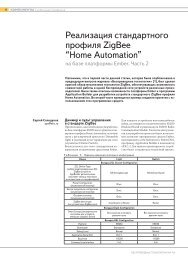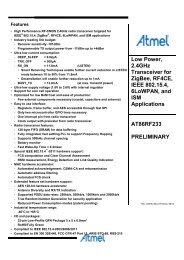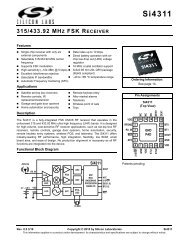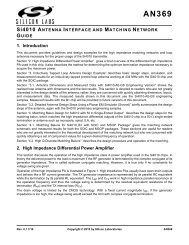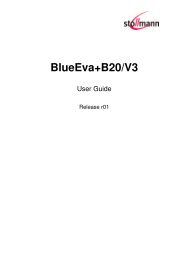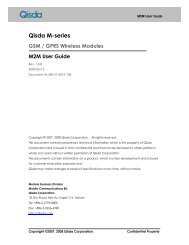AT Command Reference Guide for EDGE Wireless ... - wless.ru
AT Command Reference Guide for EDGE Wireless ... - wless.ru
AT Command Reference Guide for EDGE Wireless ... - wless.ru
You also want an ePaper? Increase the reach of your titles
YUMPU automatically turns print PDFs into web optimized ePapers that Google loves.
Chapter 4 – Serial Interface Control <strong>Command</strong>s<br />
Notes:<br />
• The <strong>AT</strong>+CLCK command offers the full range of parameters according to the GSM specifications.<br />
However, when you attempt to use a service option which is not provisioned or not yet subscribed to, the setting<br />
will not take effect regardless of the response returned.<br />
The responses in these cases vary with the network (<strong>for</strong> example “OK”, “Operation not allowed”, “Operation not<br />
supported” etc.). To make sure check the extended error response with <strong>AT</strong>+CEER and the lock status with<br />
=2.<br />
• The command has been implemented with the full set of parameters according to GSM 07.07. For actual<br />
applicability of a desired Call barring service to a specific service or service group (a specific value)<br />
please consult table A.1 of GSM 02.04.<br />
• If an outgoing Fax or Data Call is rejected due to an active “call barring” supplementary service, the call will be<br />
terminated with result code NO CARRIER.<br />
Under the same conditions, an outgoing Voice call will be terminated with result code NO DIALTONE.<br />
• If an invalid is entered several times in succession, a delay incremented after each failed attempt<br />
will increase the time to wait be<strong>for</strong>e the input of the is accepted. To avoid blocking the serial<br />
interface the <strong>ru</strong>nning <strong>AT</strong>+CLCK command is aborted after a short timeout and returns CME ERROR 100<br />
(“unknown”). If then the <strong>AT</strong>+CLCK command is issued once again execution is denied with CME ERROR 256<br />
(“Operation temporary not allowed”). For details regarding the delay see Section 5.1.1, What to do if PIN or<br />
password authentication fails.<br />
• If the user tries to set a lock although it is already active or, the other way round, tries to unlock an inactive lock,<br />
the response will be OK, but the will not be checked or verified.<br />
• In the airplane mode the write command version <strong>for</strong> the network related (AO, OI, OX, AI, IR, AB, AG<br />
and AC) is not supported. For remaining facilities the command is fully functional then.<br />
Examples<br />
Example 1: Lock SIM card (= “SC”)<br />
<strong>AT</strong>+CLCK=”SC”,1,”9999” The “SC” parameter enables or disables the SIM PIN authentication (PIN 1) when you<br />
power up the GSM engine<br />
OK<br />
SIM card locked. As a result, SIM PIN 1 must be entered to enable ME to register to the<br />
GSM network.<br />
<strong>AT</strong>+CLCK=”SC”,0,”9999” Unlocks SIM card.<br />
OK<br />
When powered up, ME registers to the GSM network without requesting SIM PIN1.<br />
Note: Depending on the services offered by the provider, this feature is not supported by all<br />
SIM card types. If so, the command returns ERROR when you attempt to unlock the card.<br />
To query the status of the SIM card lock:<br />
<strong>AT</strong>+CLCK=”SC”,2<br />
Query the status of SIM card lock.<br />
+CLCK: 1<br />
SIM card is locked. SIM PIN1 must be entered to enable ME to register to the GSM network.<br />
OK<br />
Example 2: Phone Lock (=”PS”)<br />
<strong>AT</strong>+CPIN<br />
Make sure that PIN1 authentication is valid.<br />
OK<br />
To lock the ME to the currently inserted SIM card, first specify a password <strong>for</strong> “PS”:<br />
<strong>AT</strong>+CPWD=”PS”,,”1234” If “PS” lock has not been set be<strong>for</strong>e: enter new password.<br />
OK<br />
Optionally, if “PS” password was defined be<strong>for</strong>e, change existing password:<br />
<strong>AT</strong>+CPWD=”PS”,”1234”,”3333” To replace existing “PS” password: Enter old and new password.<br />
OK<br />
Then, activate the Phone Lock:<br />
<strong>AT</strong>+CLCK=”PS”,1,”3333” Locks the mobile to the current SIM card.<br />
OK<br />
To operate the mobile with the SIM card <strong>for</strong> which “PS” lock was activated:<br />
<strong>AT</strong>+CPIN<br />
+CPIN: SIM PIN<br />
OK<br />
<strong>AT</strong>+CPIN=”9999”<br />
OK<br />
No additional password is required <strong>for</strong> operation (SIM recognized by mobile).<br />
To operate the mobile with other SIM card than the one used <strong>for</strong> the “PS” lock:<br />
Enter SIM PIN of present card, followed by “PS” lock password.<br />
<strong>AT</strong>+CPIN<br />
+CPIN: SIM PIN<br />
OK<br />
<strong>AT</strong>+CPIN=”1111”<br />
OK<br />
PIN authentication accepted.<br />
<strong>AT</strong>+CPIN<br />
+CPIN: PH-SIM PIN “PS” lock password is required.<br />
OK<br />
<strong>AT</strong>+CPIN=”3333”<br />
OK<br />
“PS” Lock password has been accepted. ME is fully operational now.<br />
To deactivate the Phone Lock:<br />
<strong>AT</strong>+CLCK=”PS”,0,”3333” Phone Lock password has to be provided again.<br />
OK<br />
Now the mobile can be used with any SIM card, without the need of<br />
the phone lock password.<br />
Multi-Tech Systems, Inc. <strong>AT</strong> <strong>Command</strong>s <strong>for</strong> <strong>EDGE</strong> Modems (S000371B) 67