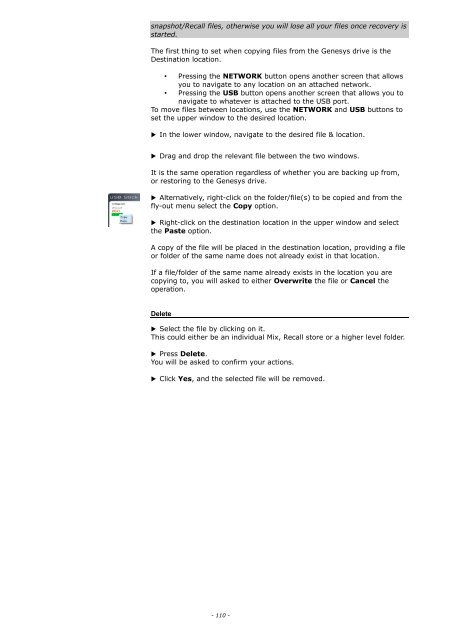You also want an ePaper? Increase the reach of your titles
YUMPU automatically turns print PDFs into web optimized ePapers that Google loves.
snapshot/Recall files, otherwise you will lose all your files once recovery is<br />
started.<br />
The first thing to set when copying files from the <strong>Genesys</strong> drive is the<br />
Destination location.<br />
• Pressing the NETWORK button opens another screen that allows<br />
you to navigate to any location on an attached network.<br />
• Pressing the USB button opens another screen that allows you to<br />
navigate to whatever is attached to the USB port.<br />
To move files between locations, use the NETWORK and USB buttons to<br />
set the upper window to the desired location.<br />
▶ In the lower window, navigate to the desired file & location.<br />
▶ Drag and drop the relevant file between the two windows.<br />
It is the same operation regardless of whether you are backing up from,<br />
or restoring to the <strong>Genesys</strong> drive.<br />
▶ Alternatively, right-click on the folder/file(s) to be copied and from the<br />
fly-out menu select the Copy option.<br />
▶ Right-click on the destination location in the upper window and select<br />
the Paste option.<br />
A copy of the file will be placed in the destination location, providing a file<br />
or folder of the same name does not already exist in that location.<br />
If a file/folder of the same name already exists in the location you are<br />
copying to, you will asked to either Overwrite the file or Cancel the<br />
operation.<br />
Delete<br />
▶ Select the file by clicking on it.<br />
This could either be an individual Mix, Recall store or a higher level folder.<br />
▶ Press Delete.<br />
You will be asked to confirm your actions.<br />
▶ Click Yes, and the selected file will be removed.<br />
- 110 -