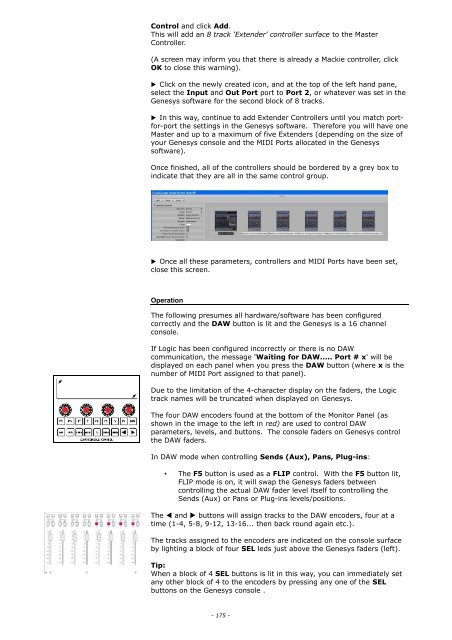You also want an ePaper? Increase the reach of your titles
YUMPU automatically turns print PDFs into web optimized ePapers that Google loves.
Control and click Add.<br />
This will add an 8 track 'Extender' controller surface to the Master<br />
Controller.<br />
(A screen may inform you that there is already a Mackie controller, click<br />
OK to close this warning).<br />
▶ Click on the newly created icon, and at the top of the left hand pane,<br />
select the Input and Out Port port to Port 2, or whatever was set in the<br />
<strong>Genesys</strong> software for the second block of 8 tracks.<br />
▶ In this way, continue to add Extender Controllers until you match portfor-port<br />
the settings in the <strong>Genesys</strong> software. Therefore you will have one<br />
Master and up to a maximum of five Extenders (depending on the size of<br />
your <strong>Genesys</strong> console and the MIDI Ports allocated in the <strong>Genesys</strong><br />
software).<br />
Once finished, all of the controllers should be bordered by a grey box to<br />
indicate that they are all in the same control group.<br />
▶ Once all these parameters, controllers and MIDI Ports have been set,<br />
close this screen.<br />
Operation<br />
The following presumes all hardware/software has been configured<br />
correctly and the DAW button is lit and the <strong>Genesys</strong> is a 16 channel<br />
console.<br />
If Logic has been configured incorrectly or there is no DAW<br />
communication, the message 'Waiting for DAW..... Port # x' will be<br />
displayed on each panel when you press the DAW button (where x is the<br />
number of MIDI Port assigned to that panel).<br />
Due to the limitation of the 4-character display on the faders, the Logic<br />
track names will be truncated when displayed on <strong>Genesys</strong>.<br />
The four DAW encoders found at the bottom of the Monitor Panel (as<br />
shown in the image to the left in red) are used to control DAW<br />
parameters, levels, and buttons. The console faders on <strong>Genesys</strong> control<br />
the DAW faders.<br />
In DAW mode when controlling Sends (Aux), Pans, Plug-ins:<br />
• The F5 button is used as a FLIP control. With the F5 button lit,<br />
FLIP mode is on, it will swap the <strong>Genesys</strong> faders between<br />
controlling the actual DAW fader level itself to controlling the<br />
Sends (Aux) or Pans or Plug-ins levels/positions.<br />
The ◀ and ▶ buttons will assign tracks to the DAW encoders, four at a<br />
time (1-4, 5-8, 9-12, 13-16... then back round again etc.).<br />
The tracks assigned to the encoders are indicated on the console surface<br />
by lighting a block of four SEL leds just above the <strong>Genesys</strong> faders (left).<br />
Tip:<br />
When a block of 4 SEL buttons is lit in this way, you can immediately set<br />
any other block of 4 to the encoders by pressing any one of the SEL<br />
buttons on the <strong>Genesys</strong> console .<br />
- 175 -