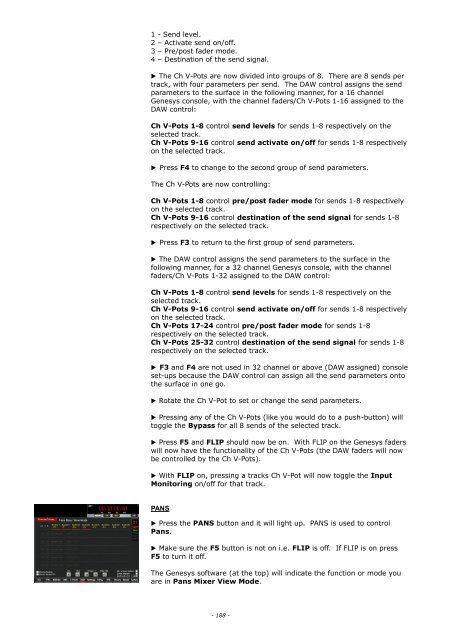You also want an ePaper? Increase the reach of your titles
YUMPU automatically turns print PDFs into web optimized ePapers that Google loves.
1 - Send level.<br />
2 – Activate send on/off.<br />
3 – Pre/post fader mode.<br />
4 – Destination of the send signal.<br />
▶ The Ch V-Pots are now divided into groups of 8. There are 8 sends per<br />
track, with four parameters per send. The DAW control assigns the send<br />
parameters to the surface in the following manner, for a 16 channel<br />
<strong>Genesys</strong> console, with the channel faders/Ch V-Pots 1-16 assigned to the<br />
DAW control:<br />
Ch V-Pots 1-8 control send levels for sends 1-8 respectively on the<br />
selected track.<br />
Ch V-Pots 9-16 control send activate on/off for sends 1-8 respectively<br />
on the selected track.<br />
▶ Press F4 to change to the second group of send parameters.<br />
The Ch V-Pots are now controlling:<br />
Ch V-Pots 1-8 control pre/post fader mode for sends 1-8 respectively<br />
on the selected track.<br />
Ch V-Pots 9-16 control destination of the send signal for sends 1-8<br />
respectively on the selected track.<br />
▶ Press F3 to return to the first group of send parameters.<br />
▶ The DAW control assigns the send parameters to the surface in the<br />
following manner, for a 32 channel <strong>Genesys</strong> console, with the channel<br />
faders/Ch V-Pots 1-32 assigned to the DAW control:<br />
Ch V-Pots 1-8 control send levels for sends 1-8 respectively on the<br />
selected track.<br />
Ch V-Pots 9-16 control send activate on/off for sends 1-8 respectively<br />
on the selected track.<br />
Ch V-Pots 17-24 control pre/post fader mode for sends 1-8<br />
respectively on the selected track.<br />
Ch V-Pots 25-32 control destination of the send signal for sends 1-8<br />
respectively on the selected track.<br />
▶ F3 and F4 are not used in 32 channel or above (DAW assigned) console<br />
set-ups because the DAW control can assign all the send parameters onto<br />
the surface in one go.<br />
▶ Rotate the Ch V-Pot to set or change the send parameters.<br />
▶ Pressing any of the Ch V-Pots (like you would do to a push-button) will<br />
toggle the Bypass for all 8 sends of the selected track.<br />
▶ Press F5 and FLIP should now be on. With FLIP on the <strong>Genesys</strong> faders<br />
will now have the functionality of the Ch V-Pots (the DAW faders will now<br />
be controlled by the Ch V-Pots).<br />
▶ With FLIP on, pressing a tracks Ch V-Pot will now toggle the Input<br />
Monitoring on/off for that track.<br />
PANS<br />
▶ Press the PANS button and it will light up. PANS is used to control<br />
Pans.<br />
▶ Make sure the F5 button is not on i.e. FLIP is off. If FLIP is on press<br />
F5 to turn it off.<br />
The <strong>Genesys</strong> software (at the top) will indicate the function or mode you<br />
are in Pans Mixer View Mode.<br />
- 188 -