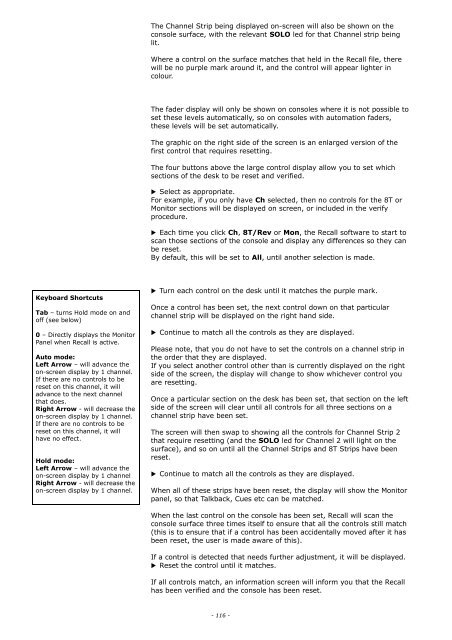You also want an ePaper? Increase the reach of your titles
YUMPU automatically turns print PDFs into web optimized ePapers that Google loves.
The Channel Strip being displayed on-screen will also be shown on the<br />
console surface, with the relevant SOLO led for that Channel strip being<br />
lit.<br />
Where a control on the surface matches that held in the Recall file, there<br />
will be no purple mark around it, and the control will appear lighter in<br />
colour.<br />
The fader display will only be shown on consoles where it is not possible to<br />
set these levels automatically, so on consoles with automation faders,<br />
these levels will be set automatically.<br />
The graphic on the right side of the screen is an enlarged version of the<br />
first control that requires resetting.<br />
The four buttons above the large control display allow you to set which<br />
sections of the desk to be reset and verified.<br />
▶ Select as appropriate.<br />
For example, if you only have Ch selected, then no controls for the 8T or<br />
Monitor sections will be displayed on screen, or included in the verify<br />
procedure.<br />
▶ Each time you click Ch, 8T/Rev or Mon, the Recall software to start to<br />
scan those sections of the console and display any differences so they can<br />
be reset.<br />
By default, this will be set to All, until another selection is made.<br />
Keyboard Shortcuts<br />
Tab – turns Hold mode on and<br />
off (see below)<br />
0 – Directly displays the Monitor<br />
Panel when Recall is active.<br />
Auto mode:<br />
Left Arrow – will advance the<br />
on-screen display by 1 channel.<br />
If there are no controls to be<br />
reset on this channel, it will<br />
advance to the next channel<br />
that does.<br />
Right Arrow - will decrease the<br />
on-screen display by 1 channel.<br />
If there are no controls to be<br />
reset on this channel, it will<br />
have no effect.<br />
Hold mode:<br />
Left Arrow – will advance the<br />
on-screen display by 1 channel<br />
Right Arrow - will decrease the<br />
on-screen display by 1 channel.<br />
▶ Turn each control on the desk until it matches the purple mark.<br />
Once a control has been set, the next control down on that particular<br />
channel strip will be displayed on the right hand side.<br />
▶ Continue to match all the controls as they are displayed.<br />
Please note, that you do not have to set the controls on a channel strip in<br />
the order that they are displayed.<br />
If you select another control other than is currently displayed on the right<br />
side of the screen, the display will change to show whichever control you<br />
are resetting.<br />
Once a particular section on the desk has been set, that section on the left<br />
side of the screen will clear until all controls for all three sections on a<br />
channel strip have been set.<br />
The screen will then swap to showing all the controls for Channel Strip 2<br />
that require resetting (and the SOLO led for Channel 2 will light on the<br />
surface), and so on until all the Channel Strips and 8T Strips have been<br />
reset.<br />
▶ Continue to match all the controls as they are displayed.<br />
When all of these strips have been reset, the display will show the Monitor<br />
panel, so that Talkback, Cues etc can be matched.<br />
When the last control on the console has been set, Recall will scan the<br />
console surface three times itself to ensure that all the controls still match<br />
(this is to ensure that if a control has been accidentally moved after it has<br />
been reset, the user is made aware of this).<br />
If a control is detected that needs further adjustment, it will be displayed.<br />
▶ Reset the control until it matches.<br />
If all controls match, an information screen will inform you that the Recall<br />
has been verified and the console has been reset.<br />
- 116 -