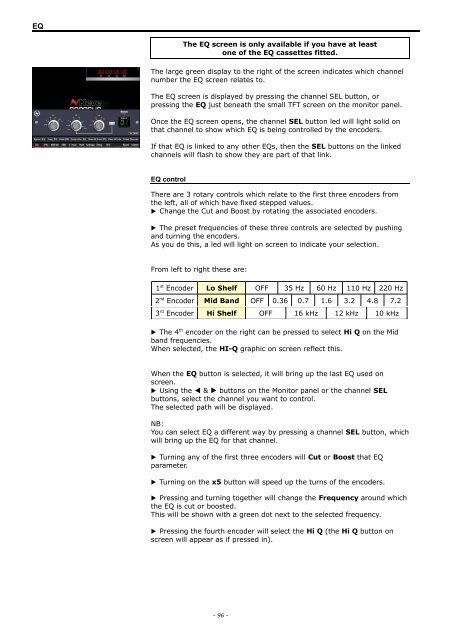Create successful ePaper yourself
Turn your PDF publications into a flip-book with our unique Google optimized e-Paper software.
EQ<br />
The EQ screen is only available if you have at least<br />
one of the EQ cassettes fitted.<br />
The large green display to the right of the screen indicates which channel<br />
number the EQ screen relates to.<br />
The EQ screen is displayed by pressing the channel SEL button, or<br />
pressing the EQ just beneath the small TFT screen on the monitor panel.<br />
Once the EQ screen opens, the channel SEL button led will light solid on<br />
that channel to show which EQ is being controlled by the encoders.<br />
If that EQ is linked to any other EQs, then the SEL buttons on the linked<br />
channels will flash to show they are part of that link.<br />
EQ control<br />
There are 3 rotary controls which relate to the first three encoders from<br />
the left, all of which have fixed stepped values.<br />
▶ Change the Cut and Boost by rotating the associated encoders.<br />
▶ The preset frequencies of these three controls are selected by pushing<br />
and turning the encoders.<br />
As you do this, a led will light on screen to indicate your selection.<br />
From left to right these are:<br />
1 st Encoder Lo Shelf OFF 35 Hz 60 Hz 110 Hz 220 Hz<br />
2 nd Encoder Mid Band OFF 0.36 0.7 1.6 3.2 4.8 7.2<br />
3 rd Encoder Hi Shelf OFF 16 kHz 12 kHz 10 kHz<br />
▶ The 4 th encoder on the right can be pressed to select Hi Q on the Mid<br />
band frequencies.<br />
When selected, the HI-Q graphic on screen reflect this.<br />
When the EQ button is selected, it will bring up the last EQ used on<br />
screen.<br />
▶ Using the ◀ & ▶ buttons on the Monitor panel or the channel SEL<br />
buttons, select the channel you want to control.<br />
The selected path will be displayed.<br />
NB:<br />
You can select EQ a different way by pressing a channel SEL button, which<br />
will bring up the EQ for that channel.<br />
▶ Turning any of the first three encoders will Cut or Boost that EQ<br />
parameter.<br />
▶ Turning on the x5 button will speed up the turns of the encoders.<br />
▶ Pressing and turning together will change the Frequency around which<br />
the EQ is cut or boosted.<br />
This will be shown with a green dot next to the selected frequency.<br />
▶ Pressing the fourth encoder will select the Hi Q (the Hi Q button on<br />
screen will appear as if pressed in).<br />
- 96 -