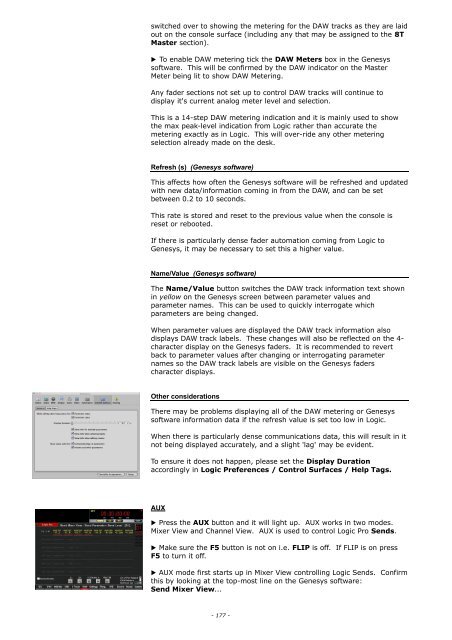You also want an ePaper? Increase the reach of your titles
YUMPU automatically turns print PDFs into web optimized ePapers that Google loves.
switched over to showing the metering for the DAW tracks as they are laid<br />
out on the console surface (including any that may be assigned to the 8T<br />
Master section).<br />
▶ To enable DAW metering tick the DAW Meters box in the <strong>Genesys</strong><br />
software. This will be confirmed by the DAW indicator on the Master<br />
Meter being lit to show DAW Metering.<br />
Any fader sections not set up to control DAW tracks will continue to<br />
display it's current analog meter level and selection.<br />
This is a 14-step DAW metering indication and it is mainly used to show<br />
the max peak-level indication from Logic rather than accurate the<br />
metering exactly as in Logic. This will over-ride any other metering<br />
selection already made on the desk.<br />
Refresh (s) (<strong>Genesys</strong> software)<br />
This affects how often the <strong>Genesys</strong> software will be refreshed and updated<br />
with new data/information coming in from the DAW, and can be set<br />
between 0.2 to 10 seconds.<br />
This rate is stored and reset to the previous value when the console is<br />
reset or rebooted.<br />
If there is particularly dense fader automation coming from Logic to<br />
<strong>Genesys</strong>, it may be necessary to set this a higher value.<br />
Name/Value (<strong>Genesys</strong> software)<br />
The Name/Value button switches the DAW track information text shown<br />
in yellow on the <strong>Genesys</strong> screen between parameter values and<br />
parameter names. This can be used to quickly interrogate which<br />
parameters are being changed.<br />
When parameter values are displayed the DAW track information also<br />
displays DAW track labels. These changes will also be reflected on the 4-<br />
character display on the <strong>Genesys</strong> faders. It is recommended to revert<br />
back to parameter values after changing or interrogating parameter<br />
names so the DAW track labels are visible on the <strong>Genesys</strong> faders<br />
character displays.<br />
Other considerations<br />
There may be problems displaying all of the DAW metering or <strong>Genesys</strong><br />
software information data if the refresh value is set too low in Logic.<br />
When there is particularly dense communications data, this will result in it<br />
not being displayed accurately, and a slight 'lag' may be evident.<br />
To ensure it does not happen, please set the Display Duration<br />
accordingly in Logic Preferences / Control Surfaces / Help Tags.<br />
AUX<br />
▶ Press the AUX button and it will light up. AUX works in two modes.<br />
Mixer View and Channel View. AUX is used to control Logic Pro Sends.<br />
▶ Make sure the F5 button is not on i.e. FLIP is off. If FLIP is on press<br />
F5 to turn it off.<br />
▶ AUX mode first starts up in Mixer View controlling Logic Sends. Confirm<br />
this by looking at the top-most line on the <strong>Genesys</strong> software:<br />
Send Mixer View...<br />
- 177 -