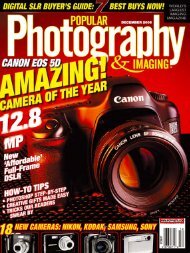- Page 1 and 2:
photo.net Learn Photography www.pho
- Page 3 and 4:
Tips for Using a Point & Shoot Came
- Page 5 and 6:
Tips for Using a Point & Shoot Came
- Page 7 and 8:
Tips for Using a Point & Shoot Came
- Page 9 and 10:
Tips for Using a Point & Shoot Came
- Page 11 and 12:
Tips for Using a Point & Shoot Came
- Page 13 and 14:
Tips for Using a Point & Shoot Came
- Page 15 and 16:
Tips for Using a Point & Shoot Came
- Page 17 and 18:
Tips for Using a Point & Shoot Came
- Page 19 and 20:
Tips for Using a Point & Shoot Came
- Page 21 and 22:
Tips for Using a Point & Shoot Came
- Page 23 and 24:
Tips for Using a Point & Shoot Came
- Page 25 and 26:
Tips for Using a Point & Shoot Came
- Page 27 and 28:
Tips for Using a Point & Shoot Came
- Page 29 and 30:
Tips for Using a Point & Shoot Came
- Page 31 and 32:
Tips for Using a Point & Shoot Came
- Page 33 and 34:
Tips for Using a Point & Shoot Came
- Page 35 and 36:
Tips for Using a Point & Shoot Came
- Page 37 and 38:
Tips for Using a Point & Shoot Came
- Page 39 and 40:
Cleaning Cameras Remember that your
- Page 41 and 42:
Cleaning Cameras From Samantha ...
- Page 43 and 44:
Cleaning Cameras -- M. Huber, Augus
- Page 45 and 46:
Cleaning Cameras On a separate note
- Page 47 and 48:
Cleaning Cameras with methanol, oth
- Page 49 and 50:
Cleaning Cameras A note about the d
- Page 51 and 52:
Cleaning Cameras you did the second
- Page 53 and 54:
Cleaning Cameras keeps dust and oil
- Page 55 and 56:
Cleaning Cameras the lens is cleane
- Page 57 and 58:
Where to Get a Camera Fixed Where t
- Page 59 and 60:
Where to Get a Camera Fixed Tampa,
- Page 61 and 62:
Where to Get a Camera Fixed reverse
- Page 63 and 64:
Where to Get a Camera Fixed definit
- Page 65 and 66:
Camera and Equipment Insurance Buyi
- Page 67 and 68:
Camera and Equipment Insurance woul
- Page 69 and 70:
Camera and Equipment Insurance -- J
- Page 71 and 72:
Camera and Equipment Insurance For
- Page 73 and 74:
Camera and Equipment Insurance all
- Page 75 and 76:
Camera and Equipment Insurance I re
- Page 77 and 78:
photo.net optics section Home : Lea
- Page 79 and 80:
Guide to Framing Guide to Framing H
- Page 81 and 82:
Guide to Editing Guide to Editing H
- Page 83 and 84:
Nudes Sign in | Search Gallery Lear
- Page 85 and 86:
Nudes I took this in 1981 when I wa
- Page 87 and 88:
Nudes Mostly Covered is Usually Bet
- Page 89 and 90:
Nudes "Nothing Beats a Wet Beaver"
- Page 91 and 92:
Nudes 1. Read Making Photographs, o
- Page 93 and 94:
Nudes because people throw the word
- Page 95 and 96:
Nudes be so. it was how they were b
- Page 97 and 98:
Nudes -- Rich Furman, March 13, 200
- Page 99 and 100:
Nudes ● Geogre Losse's Portfolio-
- Page 101 and 102:
Nudes ● Digital Art: fine art nud
- Page 103 and 104:
Nudes Fine art and stock photos - s
- Page 105 and 106:
Macro Photography The effort of set
- Page 107 and 108:
Macro Photography Exposure If you f
- Page 109 and 110:
Macro Photography In the Canon EOS
- Page 111 and 112:
Macro Photography About Us | Photo.
- Page 113 and 114:
Photographing Comet Hale-Bopp Proce
- Page 115 and 116:
Photographing Comet Hale-Bopp (Thur
- Page 117 and 118:
Photographing Comet Hale-Bopp Relat
- Page 119 and 120:
Star Streak Tutorial ● Use a trip
- Page 121 and 122:
Star Streak Tutorial magnification,
- Page 123 and 124:
Star Streak Tutorial and mirror loc
- Page 125 and 126:
Star Streak Tutorial slide film. I
- Page 127 and 128:
photo.net Pinhole Photography Sign
- Page 129 and 130:
Pinhole Photography on image format
- Page 131 and 132:
Pinhole Photography of Man; the Cli
- Page 133 and 134:
Pinhole Photography the University
- Page 135 and 136:
Pinhole Photography way into nuclea
- Page 137 and 138:
Pinhole Photography mm film (e.g. b
- Page 139 and 140:
Pinhole Photography own pinhole pho
- Page 141 and 142:
Pinhole Photography may be held in
- Page 143 and 144:
Pinhole Photography A piece of card
- Page 145 and 146:
Pinhole Photography Descriptions an
- Page 147 and 148:
Pinhole Photography Four, slightly
- Page 149 and 150:
Pinhole Photography Larry Fratkin's
- Page 151 and 152:
Pinhole Photography 1992. n.p. Dobs
- Page 153 and 154:
Pinhole Photography 3 Images and Po
- Page 155 and 156:
photo.net ● Classifieds ● Shop
- Page 157 and 158:
History of Photography Timeline ●
- Page 159 and 160:
History of Photography Timeline How
- Page 161 and 162:
photo.net Portrait Photography Sign
- Page 163 and 164:
Portrait Photography If you don't h
- Page 165 and 166:
Portrait Photography As far as doin
- Page 167 and 168:
Portrait Photography Is the 80-200/
- Page 169 and 170:
Portrait Photography More pictures
- Page 171 and 172:
Portrait Photography Regards Rich J
- Page 173 and 174:
Portrait Photography Pretty informa
- Page 175 and 176:
Portrait Photography Colin Hastings
- Page 177 and 178:
Portrait Photography -- Ans Beaulie
- Page 179 and 180:
Portrait Photography Zeiss Sonnar 1
- Page 181 and 182:
Portrait Photography I'm not certai
- Page 183 and 184:
Portrait Photography -- Malcolm Kan
- Page 185 and 186:
Portrait Photography I have a Blad
- Page 187 and 188:
Portrait Photography 50mm wide open
- Page 189 and 190:
Portrait Photography First Smile- E
- Page 191 and 192:
Portrait Photography me rather than
- Page 193 and 194:
Portrait Photography Grandmother an
- Page 195 and 196:
Portrait Photography Dickson) ● T
- Page 197 and 198:
Portrait Photography Add a link ©
- Page 199 and 200:
Spectral Selectivity making use of
- Page 201 and 202:
Spectral Selectivity © 2000-2005 L
- Page 203 and 204:
Photography of Gardens Include peop
- Page 205 and 206:
Photography of Gardens Here is an e
- Page 207 and 208:
Photography of Gardens Check for un
- Page 209 and 210:
Photography of Gardens Don't neglec
- Page 211 and 212:
Photography of Gardens If you can't
- Page 213 and 214:
Photography of Gardens http://www.p
- Page 215 and 216:
photo.net ● Classifieds ● Shop
- Page 217 and 218:
Photography of Architecture (Exteri
- Page 219 and 220:
Photography of Architecture (Exteri
- Page 221 and 222:
Photography of Architecture (Exteri
- Page 223 and 224:
Photography of Architecture (Exteri
- Page 225 and 226:
Photography of Architecture (Exteri
- Page 227 and 228:
Photography of Architecture (Exteri
- Page 229 and 230:
Photography of Architecture (Exteri
- Page 231 and 232:
Photography of Architecture (Exteri
- Page 233 and 234:
Photography of Architecture (Exteri
- Page 235 and 236:
Photography of Architecture (Exteri
- Page 237 and 238:
Photography of Architecture (Exteri
- Page 239 and 240:
Photography of Architecture (Interi
- Page 241 and 242:
Photography of Architecture (Interi
- Page 243 and 244:
Photography of Architecture (Interi
- Page 245 and 246:
Photography of Architecture (Interi
- Page 247 and 248:
Photography of Architecture (Interi
- Page 249 and 250:
Photography of Architecture (Interi
- Page 251 and 252:
Photography of Architecture (Interi
- Page 253 and 254:
Photographing Ruins The wide shots
- Page 255 and 256:
Photographing Ruins Examine some of
- Page 257 and 258:
Photographing Ruins Look at differe
- Page 259 and 260:
Photographing Ruins It is a good id
- Page 261 and 262:
Photographing Ruins Film choice is
- Page 263 and 264:
Photographing Ruins The 5 shots her
- Page 265 and 266:
Photographing Ruins The details can
- Page 267 and 268:
Photographing Ruins In conclusion,
- Page 269 and 270:
Photographing Ruins any use of tele
- Page 271 and 272:
photo.net Studio Photography Sign I
- Page 273 and 274:
Studio Photography take your subjec
- Page 275 and 276:
Studio Photography In powerpack/hea
- Page 277 and 278:
Studio Photography absorber in a pl
- Page 279 and 280:
Studio Photography against a wall.
- Page 281 and 282:
Studio Photography narrower the ang
- Page 283 and 284:
Studio Photography catch my drift?
- Page 285 and 286:
Studio Photography you shoot and yo
- Page 287 and 288:
Studio Photography ● Reflectors,
- Page 289 and 290:
Underwater Photography Primer Snork
- Page 291 and 292:
Underwater Photography Primer Strap
- Page 293 and 294:
Underwater Photography Primer Nikon
- Page 295 and 296:
Underwater Photography Primer To my
- Page 297 and 298:
Underwater Photography Primer Most
- Page 299 and 300:
Underwater Photography Primer As fo
- Page 301 and 302:
Underwater Photography Primer UW-PH
- Page 303 and 304:
Underwater Photography Primer every
- Page 305 and 306:
Underwater Photography Primer refle
- Page 307 and 308:
Underwater Photography Primer from
- Page 309 and 310:
Underwater Photography Primer ● L
- Page 311 and 312:
photo.net Sports Photography -- Cap
- Page 313 and 314:
Sports Photography -- Capturing the
- Page 315 and 316:
Sports Photography -- Capturing the
- Page 317 and 318:
Sports Photography -- Capturing the
- Page 319 and 320: Sports Photography -- Capturing the
- Page 321 and 322: Sports Photography -- Capturing the
- Page 323 and 324: Sports Photography -- Capturing the
- Page 325 and 326: Sports Photography -- Capturing the
- Page 327 and 328: Sports Photography -- Capturing the
- Page 329 and 330: Sports Photography -- Capturing the
- Page 331 and 332: Sports Photography -- Capturing the
- Page 333 and 334: Concert Photography, A Tutorial for
- Page 335 and 336: Street Photography Volume, Volume,
- Page 337 and 338: Street Photography Whether you go m
- Page 339 and 340: Street Photography and Israel (Irel
- Page 341 and 342: Street Photography It would have be
- Page 343 and 344: Street Photography "desaturating" a
- Page 345 and 346: Street Photography -- Efrain Sain,
- Page 347 and 348: Street Photography -- Mikhail Arkhi
- Page 349 and 350: Street Photography instead to paint
- Page 351 and 352: Street Photography photographer to
- Page 353 and 354: Street Photography THANK YOU PHIL :
- Page 355 and 356: Street Photography that anyone in a
- Page 357 and 358: Street Photography encouraging. I g
- Page 359 and 360: Street Photography Street from Prag
- Page 361 and 362: Street Photography moment of public
- Page 363 and 364: Street Photography ● kijkgat - st
- Page 365 and 366: photo.net photo.net nature forum Si
- Page 367 and 368: photo.net nature forum ● Effects
- Page 369: photo.net Choosing a Computer Syste
- Page 373 and 374: Choosing a Computer System for Digi
- Page 375 and 376: Choosing a Computer System for Digi
- Page 377 and 378: Choosing a Computer System for Digi
- Page 379 and 380: Choosing a Computer System for Digi
- Page 381 and 382: Choosing a Computer System for Digi
- Page 383 and 384: Choosing a Computer System for Digi
- Page 385 and 386: Choosing a Computer System for Digi
- Page 387 and 388: Choosing a Computer System for Digi
- Page 389 and 390: Choosing a Computer System for Digi
- Page 391 and 392: Choosing a Computer System for Digi
- Page 393 and 394: Choosing a Computer System for Digi
- Page 395 and 396: Choosing a Computer System for Digi
- Page 397 and 398: Choosing a Computer System for Digi
- Page 399 and 400: Choosing a Computer System for Digi
- Page 401 and 402: Choosing a Computer System for Digi
- Page 403 and 404: Evaluating Photos Your pictures wil
- Page 405 and 406: Evaluating Photos I liked the Schne
- Page 407 and 408: Evaluating Photos eyepiece), and co
- Page 409 and 410: Evaluating Photos advice (as well a
- Page 411 and 412: Evaluating Photos -- Huyen Seow, Ja
- Page 413 and 414: Evaluating Photos saved $185! The S
- Page 415 and 416: Evaluating Photos is adequate. Keep
- Page 417 and 418: Evaluating Photos I've had a Peak A
- Page 419 and 420: Welcome to arsdigita.com arsdigita.
- Page 421 and 422:
photo.net Interview: Elsa Dorfman I
- Page 423 and 424:
photo.net Interview: Elsa Dorfman w
- Page 425 and 426:
photo.net photo.net Interview: Davi
- Page 427 and 428:
photo.net Interview: David Julian M
- Page 429 and 430:
photo.net Interview: David Julian s
- Page 431 and 432:
photo.net photo.net Equipment Artic
- Page 433 and 434:
photo.net photo.net Equipment Artic
- Page 435 and 436:
photo.net Equipment Articles Cord 2
- Page 437 and 438:
Sports Photography -- Capturing the
- Page 439 and 440:
Sports Photography -- Capturing the
- Page 441 and 442:
Sports Photography -- Capturing the
- Page 443 and 444:
Sports Photography -- Capturing the
- Page 445 and 446:
Sports Photography -- Capturing the
- Page 447 and 448:
Sports Photography -- Capturing the
- Page 449 and 450:
Sports Photography -- Capturing the
- Page 451 and 452:
Sports Photography -- Capturing the
- Page 453 and 454:
Sports Photography -- Capturing the
- Page 455 and 456:
Sports Photography -- Capturing the
- Page 457 and 458:
photo.net Color Printers Sign In/Re
- Page 459 and 460:
Color Printers If you want to try F
- Page 461 and 462:
Color Printers Today I visited Samm
- Page 463 and 464:
Color Printers I don't agree with I
- Page 465 and 466:
Color Printers And remember, no mat
- Page 467 and 468:
Color Printers scan and print photo
- Page 469 and 470:
Color Printers This is a correction
- Page 471 and 472:
Color Printers stable results -- pa
- Page 473 and 474:
Color Printers work (we're between
- Page 475 and 476:
Color Printers especially if we're
- Page 477 and 478:
Color Printers images to digitize.
- Page 479 and 480:
Color Printers color-intensive orig
- Page 481 and 482:
Color Printers bigger effect on the
- Page 483 and 484:
Color Printers I'd also love it if
- Page 485 and 486:
Color Printers model, 3 colors plus
- Page 487 and 488:
Color Printers I agree with you tha
- Page 489 and 490:
Color Printers Hi I have bought an
- Page 491 and 492:
Color Printers continuing to send m
- Page 493 and 494:
photo.net Tripods and Tripod Heads
- Page 495 and 496:
Tripods and Tripod Heads http://www
- Page 497 and 498:
Tripods and Tripod Heads Top photo
- Page 499 and 500:
Tripods Two companies make the vast
- Page 501 and 502:
Tripods Of the ballheads that I've
- Page 503 and 504:
Tripods I used to be a Bogen hex pl
- Page 505 and 506:
Tripods you intended. In any event,
- Page 507 and 508:
Tripods black anodized legs for $13
- Page 509 and 510:
Tripods I'm using the Bogen/Manfrot
- Page 511 and 512:
Tripods B&H sells the tripod for $4
- Page 513 and 514:
Tripods very satisfied. I compared
- Page 515 and 516:
Tripods In operation the head is ve
- Page 517 and 518:
Tripods treks whenever I could. I t
- Page 519 and 520:
Tripods you are into nature photogr
- Page 521 and 522:
Tripods I recently bought a Gitzo G
- Page 523 and 524:
Tripods However, I've not bought on
- Page 525 and 526:
Tripods Anyone on a budget might ta
- Page 527 and 528:
Tripods used, everything that has b
- Page 529 and 530:
Tripods -- Michael Rivera, December
- Page 531 and 532:
Tripods want to meet my needs. -- A
- Page 533 and 534:
Tripods On average, how high are pe
- Page 535 and 536:
Tripods for me (6'3"). You can remo
- Page 537 and 538:
Tripods because of shake in the leg
- Page 539 and 540:
Tripods people really over-tighteni
- Page 541 and 542:
Tripods "A good photo may make the
- Page 543 and 544:
Tripods tripods. It is a crime! I'm
- Page 545 and 546:
Tripods That said, both the 3021PRO
- Page 547 and 548:
Tripods sleeves make the top one th
- Page 549 and 550:
Tripods review of the Arca-Swiss B1
- Page 551 and 552:
photo.net Tripods -- Cheap and Comp
- Page 553 and 554:
Tripods -- Cheap and Compact Text a
- Page 555 and 556:
Tripods -- Cheap and Compact Bogen
- Page 557 and 558:
Tripods -- Cheap and Compact Bottom
- Page 559 and 560:
Tripods -- Cheap and Compact Paul H
- Page 561 and 562:
Tripods -- Cheap and Compact Just g
- Page 563 and 564:
Tripods -- Cheap and Compact The Pe
- Page 565 and 566:
Tripods -- Cheap and Compact -- Joh
- Page 567 and 568:
Filters - UV or not UV? Promaster,
- Page 569 and 570:
Filters - UV or not UV? Perhaps a m
- Page 571 and 572:
Filters - UV or not UV? This last p
- Page 573 and 574:
Filters - UV or not UV? many of the
- Page 575 and 576:
Filters - UV or not UV? -- Emil Sol
- Page 577 and 578:
Filters - UV or not UV? On the subj
- Page 579 and 580:
Lens Suppose that you wish to flatt
- Page 581 and 582:
Lens A "normal" or "standard" lens
- Page 583 and 584:
Lens A teleconverter is a small lig
- Page 585 and 586:
Lens Phil has given a very nice sum
- Page 587 and 588:
photo.net Exposure Sign In/Register
- Page 589 and 590:
Exposure Notice that only the birds
- Page 591 and 592:
Exposure after the mirror flips up,
- Page 593 and 594:
Exposure http://www.photo.net/makin
- Page 595 and 596:
Exposure Lighting Conditions Bright
- Page 597 and 598:
Exposure http://www.photo.net/makin
- Page 599 and 600:
Exposure philg@mit.edu Related Link
- Page 601 and 602:
Camera with an 8 x 10 view camera,
- Page 603 and 604:
Camera Single lens reflex (SLR) A s
- Page 605 and 606:
Camera $3000 and sold to collectors
- Page 607 and 608:
Camera 120 roll-film camera. It cap
- Page 609 and 610:
photo.net Light Sign In/Register
- Page 611 and 612:
Light Landscape in Sunlight my cous
- Page 613 and 614:
Light Overcast Skylight A high over
- Page 615 and 616:
Light There is no reason to put the
- Page 617 and 618:
Light D"). If you are using color n
- Page 619 and 620:
Light about one-quarter of the ligh
- Page 621 and 622:
Light ● archived Q&A threads on l
- Page 623 and 624:
Light Abound using electronic flash
- Page 625 and 626:
Light -- Michael Chick, January 13,
- Page 627 and 628:
Light -- John Travassos, January 24
- Page 629 and 630:
Light My daughter and a donkey in s
- Page 631 and 632:
photo.net Making Photographs Sign I
- Page 633 and 634:
photo.net Dead Trees Sign In/Regist
- Page 635 and 636:
Dead Trees collections ● if you'r
- Page 637 and 638:
Dead Trees ● Photograph America,
- Page 639 and 640:
Dead Trees photographed -- a novel
- Page 641 and 642:
Dead Trees - Lisl Dennis, 1989, "Th
- Page 643 and 644:
Dead Trees decided to make a book,
- Page 645 and 646:
Dead Trees (technical notes, hints
- Page 647 and 648:
Dead Trees -- Mani Sitaraman, Novem
- Page 649 and 650:
Dead Trees there. When we keep subs
- Page 651 and 652:
Dead Trees what to consider when pu
- Page 653 and 654:
How Shift Lenses Change your Life H
- Page 655 and 656:
How Shift Lenses Change your Life S
- Page 657 and 658:
How Shift Lenses Change your Life p
- Page 659 and 660:
How Shift Lenses Change your Life I
- Page 661 and 662:
How Shift Lenses Change your Life I
- Page 663 and 664:
Recommended Labs to check and doubl
- Page 665 and 666:
Recommended Labs FinePrint also wil
- Page 667 and 668:
Recommended Labs jet print on water
- Page 669 and 670:
Recommended Labs If you can't find
- Page 671:
Recommended Labs -- Mike Siesel, Fe