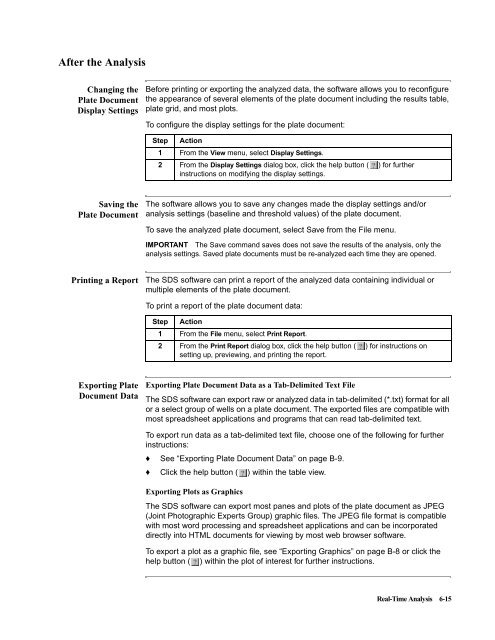ABI Prism® 7900HT Sequence Detection System ... - OpenWetWare
ABI Prism® 7900HT Sequence Detection System ... - OpenWetWare
ABI Prism® 7900HT Sequence Detection System ... - OpenWetWare
You also want an ePaper? Increase the reach of your titles
YUMPU automatically turns print PDFs into web optimized ePapers that Google loves.
After the Analysis<br />
Changing the<br />
Plate Document<br />
Display Settings<br />
Saving the<br />
Plate Document<br />
Before printing or exporting the analyzed data, the software allows you to reconfigure<br />
the appearance of several elements of the plate document including the results table,<br />
plate grid, and most plots.<br />
The software allows you to save any changes made the display settings and/or<br />
analysis settings (baseline and threshold values) of the plate document.<br />
To save the analyzed plate document, select Save from the File menu.<br />
IMPORTANT The Save command saves does not save the results of the analysis, only the<br />
analysis settings. Saved plate documents must be re-analyzed each time they are opened.<br />
Printing a Report The SDS software can print a report of the analyzed data containing individual or<br />
multiple elements of the plate document.<br />
Exporting Plate<br />
Document Data<br />
To configure the display settings for the plate document:<br />
Step Action<br />
1 From the View menu, select Display Settings.<br />
2 From the Display Settings dialog box, click the help button (<br />
instructions on modifying the display settings.<br />
) for further<br />
To print a report of the plate document data:<br />
Step Action<br />
1 From the File menu, select Print Report.<br />
2 From the Print Report dialog box, click the help button (<br />
setting up, previewing, and printing the report.<br />
) for instructions on<br />
Exporting Plate Document Data as a Tab-Delimited Text File<br />
TheSDSsoftwarecanexportraworanalyzeddataintab-delimited(*.txt)formatforall<br />
or a select group of wells on a plate document. The exported files are compatible with<br />
most spreadsheet applications and programs that can read tab-delimited text.<br />
To export run data as a tab-delimited text file, choose one of the following for further<br />
instructions:<br />
♦ See “Exporting Plate Document Data” on page B-9.<br />
♦ Click the help button ( ) within the table view.<br />
Exporting Plots as Graphics<br />
The SDS software can export most panes and plots of the plate document as JPEG<br />
(Joint Photographic Experts Group) graphic files. The JPEG file format is compatible<br />
with most word processing and spreadsheet applications and can be incorporated<br />
directly into HTML documents for viewing by most web browser software.<br />
To export a plot as a graphic file, see “Exporting Graphics” on page B-8 or click the<br />
help button ( ) within the plot of interest for further instructions.<br />
Real-Time Analysis 6-15