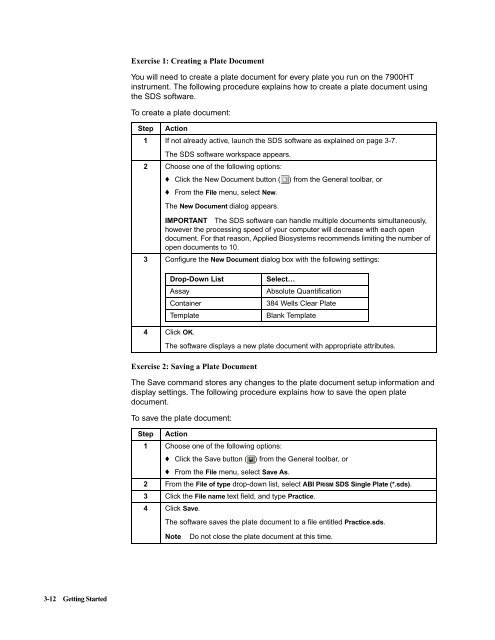ABI Prism® 7900HT Sequence Detection System ... - OpenWetWare
ABI Prism® 7900HT Sequence Detection System ... - OpenWetWare
ABI Prism® 7900HT Sequence Detection System ... - OpenWetWare
You also want an ePaper? Increase the reach of your titles
YUMPU automatically turns print PDFs into web optimized ePapers that Google loves.
3-12 Getting Started<br />
Exercise 1: Creating a Plate Document<br />
You will need to create a plate document for every plate you run on the <strong>7900HT</strong><br />
instrument. The following procedure explains how to create a plate document using<br />
the SDS software.<br />
To create a plate document:<br />
Step Action<br />
1 If not already active, launch the SDS software as explained on page 3-7.<br />
The SDS software workspace appears.<br />
2 Choose one of the following options:<br />
♦ Click the New Document button ( ) from the General toolbar, or<br />
♦ From the File menu, select New.<br />
The New Document dialog appears.<br />
IMPORTANT The SDS software can handle multiple documents simultaneously,<br />
however the processing speed of your computer will decrease with each open<br />
document. For that reason, Applied Biosystems recommends limiting the number of<br />
open documents to 10.<br />
3 Configure the New Document dialog box with the following settings:<br />
Drop-Down List Select…<br />
Assay Absolute Quantification<br />
Container 384 Wells Clear Plate<br />
Template Blank Template<br />
4 Click OK.<br />
The software displays a new plate document with appropriate attributes.<br />
Exercise 2: Saving a Plate Document<br />
The Save command stores any changes to the plate document setup information and<br />
display settings. The following procedure explains how to save the open plate<br />
document.<br />
To save the plate document:<br />
Step Action<br />
1 Choose one of the following options:<br />
♦ Click the Save button ( ) from the General toolbar, or<br />
♦ From the File menu, select Save As.<br />
2 From the File of type drop-down list, select <strong>ABI</strong> PRISM SDS Single Plate (*.sds).<br />
3 Click the File name text field, and type Practice.<br />
4 Click Save.<br />
The software saves the plate document to a file entitled Practice.sds.<br />
Note Do not close the plate document at this time.