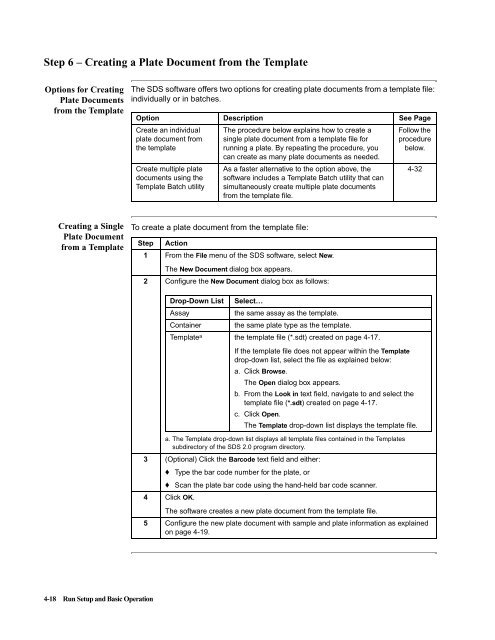ABI Prism® 7900HT Sequence Detection System ... - OpenWetWare
ABI Prism® 7900HT Sequence Detection System ... - OpenWetWare
ABI Prism® 7900HT Sequence Detection System ... - OpenWetWare
You also want an ePaper? Increase the reach of your titles
YUMPU automatically turns print PDFs into web optimized ePapers that Google loves.
Step 6 – Creating a Plate Document from the Template<br />
Options for Creating<br />
Plate Documents<br />
from the Template<br />
CreatingaSingle<br />
Plate Document<br />
from a Template<br />
4-18 Run Setup and Basic Operation<br />
The SDS software offers two options for creating plate documents from a template file:<br />
individually or in batches.<br />
Option Description See Page<br />
Create an individual<br />
plate document from<br />
the template<br />
Create multiple plate<br />
documents using the<br />
Template Batch utility<br />
The procedure below explains how to create a<br />
single plate document from a template file for<br />
running a plate. By repeating the procedure, you<br />
can create as many plate documents as needed.<br />
As a faster alternative to the option above, the<br />
software includes a Template Batch utility that can<br />
simultaneously create multiple plate documents<br />
from the template file.<br />
To create a plate document from the template file:<br />
Step Action<br />
1 From the File menu of the SDS software, select New.<br />
The New Document dialog box appears.<br />
2 Configure the New Document dialog box as follows:<br />
Drop-Down List Select…<br />
Assay the same assay as the template.<br />
Container the same plate type as the template.<br />
the template file (*.sdt) created on page 4-17.<br />
Template a<br />
a. The Template drop-down list displays all template files contained in the Templates<br />
subdirectory of the SDS 2.0 program directory.<br />
3 (Optional) Click the Barcode text field and either:<br />
♦ Type the bar code number for the plate, or<br />
♦ Scan the plate bar code using the hand-held bar code scanner.<br />
4 Click OK.<br />
Follow the<br />
procedure<br />
below.<br />
4-32<br />
If the template file does not appear within the Template<br />
drop-down list, select the file as explained below:<br />
a. Click Browse.<br />
The Open dialog box appears.<br />
b. From the Look in text field, navigate to and select the<br />
template file (*.sdt) created on page 4-17.<br />
c. Click Open.<br />
The Template drop-down list displays the template file.<br />
The software creates a new plate document from the template file.<br />
5 Configure the new plate document with sample and plate information as explained<br />
on page 4-19.