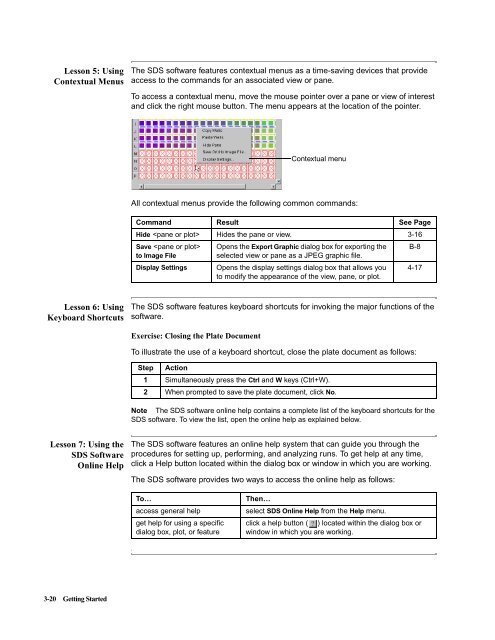ABI Prism® 7900HT Sequence Detection System ... - OpenWetWare
ABI Prism® 7900HT Sequence Detection System ... - OpenWetWare
ABI Prism® 7900HT Sequence Detection System ... - OpenWetWare
Create successful ePaper yourself
Turn your PDF publications into a flip-book with our unique Google optimized e-Paper software.
Lesson 5: Using<br />
Contextual Menus<br />
Lesson 6: Using<br />
Keyboard Shortcuts<br />
Lesson 7: Using the<br />
SDS Software<br />
Online Help<br />
3-20 Getting Started<br />
The SDS software features contextual menus as a time-saving devices that provide<br />
access to the commands for an associated view or pane.<br />
To access a contextual menu, move the mouse pointer over a pane or view of interest<br />
and click the right mouse button. The menu appears at the location of the pointer.<br />
All contextual menus provide the following common commands:<br />
The SDS software features keyboard shortcuts for invoking the major functions of the<br />
software.<br />
Exercise: Closing the Plate Document<br />
Note The SDS software online help contains a complete list of the keyboard shortcuts for the<br />
SDS software. To view the list, open the online help as explained below.<br />
The SDS software features an online help system that can guide you through the<br />
procedures for setting up, performing, and analyzing runs. To get help at any time,<br />
click a Help button located within the dialog box or window in which you are working.<br />
The SDS software provides two ways to access the online help as follows:<br />
s<br />
Contextual menu<br />
Command Result See Page<br />
Hide Hides the pane or view. 3-16<br />
Save Opens the Export Graphic dialog box for exporting the B-8<br />
to Image File<br />
selected view or pane as a JPEG graphic file.<br />
Display Settings Opens the display settings dialog box that allows you<br />
to modify the appearance of the view, pane, or plot.<br />
To illustrate the use of a keyboard shortcut, close the plate document as follows:<br />
Step Action<br />
1 Simultaneously press the Ctrl and W keys (Ctrl+W).<br />
2 When prompted to save the plate document, click No.<br />
4-17<br />
To… Then…<br />
access general help select SDS Online Help from the Help menu.<br />
get help for using a specific click a help button ( ) located within the dialog box or<br />
dialog box, plot, or feature window in which you are working.