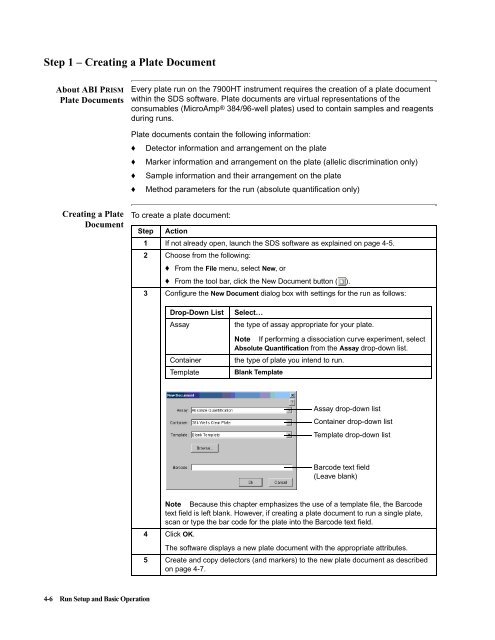ABI Prism® 7900HT Sequence Detection System ... - OpenWetWare
ABI Prism® 7900HT Sequence Detection System ... - OpenWetWare
ABI Prism® 7900HT Sequence Detection System ... - OpenWetWare
Create successful ePaper yourself
Turn your PDF publications into a flip-book with our unique Google optimized e-Paper software.
Step 1 – Creating a Plate Document<br />
About <strong>ABI</strong> PRISM<br />
Plate Documents<br />
Creating a Plate<br />
Document<br />
4-6 Run Setup and Basic Operation<br />
Every plate run on the <strong>7900HT</strong> instrument requires the creation of a plate document<br />
within the SDS software. Plate documents are virtual representations of the<br />
consumables (MicroAmp® 384/96-well plates) used to contain samples and reagents<br />
during runs.<br />
Plate documents contain the following information:<br />
♦ Detector information and arrangement on the plate<br />
♦ Marker information and arrangement on the plate (allelic discrimination only)<br />
♦ Sample information and their arrangement on the plate<br />
♦ Method parameters for the run (absolute quantification only)<br />
To create a plate document:<br />
Step Action<br />
1 If not already open, launch the SDS software as explained on page 4-5.<br />
2 Choose from the following:<br />
♦ From the File menu, select New, or<br />
♦ From the tool bar, click the New Document button ( ).<br />
3 Configure the New Document dialog box with settings for the run as follows:<br />
Drop-Down List Select…<br />
Assay the type of assay appropriate for your plate.<br />
Note If performing a dissociation curve experiment, select<br />
Container<br />
Absolute Quantification from the Assay drop-down list.<br />
the type of plate you intend to run.<br />
Template Blank Template<br />
Assay drop-down list<br />
Container drop-down list<br />
Template drop-down list<br />
Barcode text field<br />
(Leave blank)<br />
Note Because this chapter emphasizes the use of a template file, the Barcode<br />
text field is left blank. However, if creating a plate document to run a single plate,<br />
scan or type the bar code for the plate into the Barcode text field.<br />
4 Click OK.<br />
The software displays a new plate document with the appropriate attributes.<br />
5 Create and copy detectors (and markers) to the new plate document as described<br />
on page 4-7.