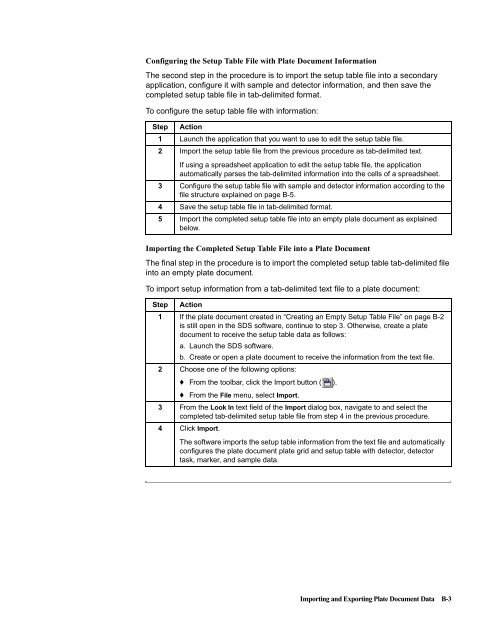ABI Prism® 7900HT Sequence Detection System ... - OpenWetWare
ABI Prism® 7900HT Sequence Detection System ... - OpenWetWare
ABI Prism® 7900HT Sequence Detection System ... - OpenWetWare
You also want an ePaper? Increase the reach of your titles
YUMPU automatically turns print PDFs into web optimized ePapers that Google loves.
Configuring the Setup Table File with Plate Document Information<br />
The second step in the procedure is to import the setup table file into a secondary<br />
application, configure it with sample and detector information, and then save the<br />
completed setup table file in tab-delimited format.<br />
To configure the setup table file with information:<br />
Step Action<br />
1 Launch the application that you want to use to edit the setup table file.<br />
2 Import the setup table file from the previous procedure as tab-delimited text.<br />
If using a spreadsheet application to edit the setup table file, the application<br />
automatically parses the tab-delimited information into the cells of a spreadsheet.<br />
3 Configure the setup table file with sample and detector information according to the<br />
file structure explained on page B-5.<br />
4 Save the setup table file in tab-delimited format.<br />
5 Import the completed setup table file into an empty plate document as explained<br />
below.<br />
Importing the Completed Setup Table File into a Plate Document<br />
The final step in the procedure is to import the completed setup table tab-delimited file<br />
into an empty plate document.<br />
To import setup information from a tab-delimited text file to a plate document:<br />
Step Action<br />
1 If the plate document created in “Creating an Empty Setup Table File” on page B-2<br />
is still open in the SDS software, continue to step 3. Otherwise, create a plate<br />
document to receive the setup table data as follows:<br />
a. Launch the SDS software.<br />
b. Create or open a plate document to receive the information from the text file.<br />
2 Choose one of the following options:<br />
♦ From the toolbar, click the Import button ( ).<br />
♦ From the File menu, select Import.<br />
3 From the Look In text field of the Import dialog box, navigate to and select the<br />
completed tab-delimited setup table file from step 4 in the previous procedure.<br />
4 Click Import.<br />
The software imports the setup table information from the text file and automatically<br />
configures the plate document plate grid and setup table with detector, detector<br />
task, marker, and sample data.<br />
Importing and Exporting Plate Document Data B-3