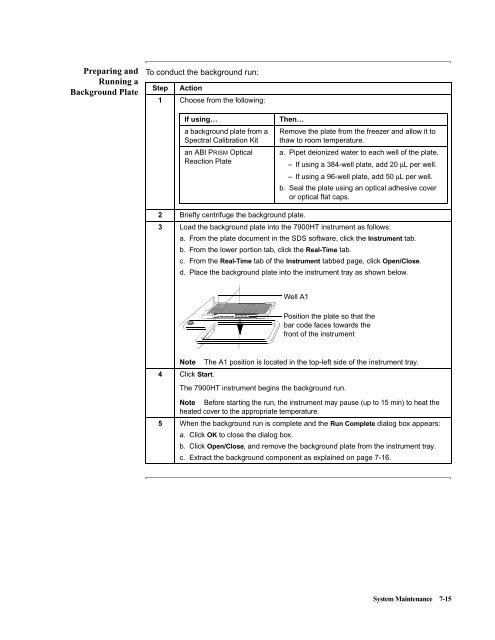ABI Prism® 7900HT Sequence Detection System ... - OpenWetWare
ABI Prism® 7900HT Sequence Detection System ... - OpenWetWare
ABI Prism® 7900HT Sequence Detection System ... - OpenWetWare
You also want an ePaper? Increase the reach of your titles
YUMPU automatically turns print PDFs into web optimized ePapers that Google loves.
Preparing and<br />
Running a<br />
Background Plate<br />
To conduct the background run:<br />
Step Action<br />
1 Choose from the following:<br />
If using… Then…<br />
a background plate from a<br />
Spectral Calibration Kit<br />
an <strong>ABI</strong> PRISM Optical<br />
Reaction Plate<br />
2 Briefly centrifuge the background plate.<br />
3 Load the background plate into the <strong>7900HT</strong> instrument as follows:<br />
a. From the plate document in the SDS software, click the Instrument tab.<br />
b. From the lower portion tab, click the Real-Time tab.<br />
c. From the Real-Time tab of the Instrument tabbed page, click Open/Close.<br />
d. Place the background plate into the instrument tray as shown below.<br />
PECY001DL3<br />
Note TheA1positionislocatedinthetop-leftsideoftheinstrumenttray.<br />
4 Click Start.<br />
The <strong>7900HT</strong> instrument begins the background run.<br />
Remove the plate from the freezer and allow it to<br />
thaw to room temperature.<br />
a. Pipet deionized water to each well of the plate.<br />
– If using a 384-well plate, add 20 µL perwell.<br />
– If using a 96-well plate, add 50 µL per well.<br />
b. Seal the plate using an optical adhesive cover<br />
or optical flat caps.<br />
Well A1<br />
Position the plate so that the<br />
bar code faces towards the<br />
frontoftheinstrument<br />
Note Before starting the run, the instrument may pause (up to 15 min) to heat the<br />
heated cover to the appropriate temperature.<br />
5 When the background run is complete and the Run Complete dialog box appears:<br />
a. Click OK to close the dialog box.<br />
b. Click Open/Close, and remove the background plate from the instrument tray.<br />
c. Extract the background component as explained on page 7-16.<br />
<strong>System</strong> Maintenance 7-15