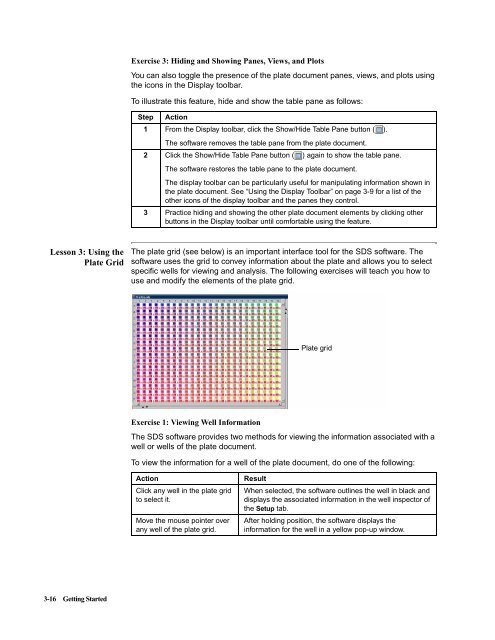ABI Prism® 7900HT Sequence Detection System ... - OpenWetWare
ABI Prism® 7900HT Sequence Detection System ... - OpenWetWare
ABI Prism® 7900HT Sequence Detection System ... - OpenWetWare
You also want an ePaper? Increase the reach of your titles
YUMPU automatically turns print PDFs into web optimized ePapers that Google loves.
Lesson 3: Using the<br />
Plate Grid<br />
3-16 Getting Started<br />
Exercise 3: Hiding and Showing Panes, Views, and Plots<br />
You can also toggle the presence of the plate document panes, views, and plots using<br />
the icons in the Display toolbar.<br />
To illustrate this feature, hide and show the table pane as follows:<br />
Step Action<br />
1 From the Display toolbar, click the Show/Hide Table Pane button ( ).<br />
The software removes the table pane from the plate document.<br />
2 Click the Show/Hide Table Pane button ( ) again to show the table pane.<br />
The software restores the table pane to the plate document.<br />
The display toolbar can be particularly useful for manipulating information shown in<br />
the plate document. See “Using the Display Toolbar” on page 3-9 for a list of the<br />
other icons of the display toolbar and the panes they control.<br />
3 Practice hiding and showing the other plate document elements by clicking other<br />
buttons in the Display toolbar until comfortable using the feature.<br />
The plate grid (see below) is an important interface tool for the SDS software. The<br />
software uses the grid to convey information about the plate and allows you to select<br />
specific wells for viewing and analysis. The following exercises will teach you how to<br />
use and modify the elements of the plate grid.<br />
Exercise 1: Viewing Well Information<br />
The SDS software provides two methods for viewing the information associated with a<br />
well or wells of the plate document.<br />
To view the information for a well of the plate document, do one of the following:<br />
Action Result<br />
Click any well in the plate grid<br />
to select it.<br />
Move the mouse pointer over<br />
any well of the plate grid.<br />
Plate grid<br />
When selected, the software outlines the well in black and<br />
displays the associated information in the well inspector of<br />
the Setup tab.<br />
After holding position, the software displays the<br />
informationforthewellinayellowpop-upwindow.