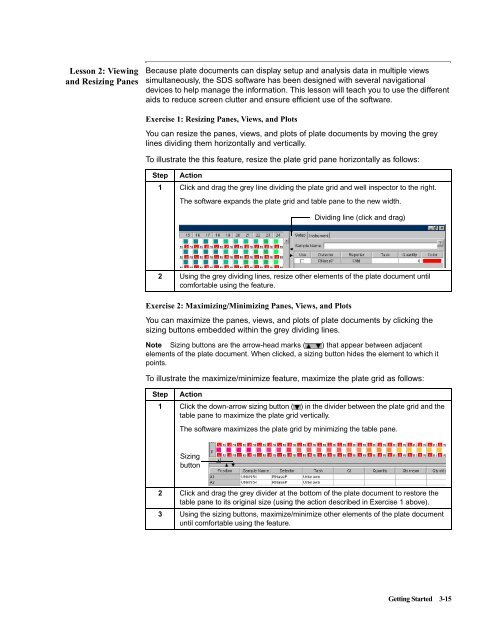ABI Prism® 7900HT Sequence Detection System ... - OpenWetWare
ABI Prism® 7900HT Sequence Detection System ... - OpenWetWare
ABI Prism® 7900HT Sequence Detection System ... - OpenWetWare
You also want an ePaper? Increase the reach of your titles
YUMPU automatically turns print PDFs into web optimized ePapers that Google loves.
Lesson 2: Viewing<br />
and Resizing Panes<br />
Because plate documents can display setup and analysis data in multiple views<br />
simultaneously, the SDS software has been designed with several navigational<br />
devices to help manage the information. This lesson will teach you to use the different<br />
aids to reduce screen clutter and ensure efficient use of the software.<br />
Exercise 1: Resizing Panes, Views, and Plots<br />
You can resize the panes, views, and plots of plate documents by moving the grey<br />
lines dividing them horizontally and vertically.<br />
To illustrate the this feature, resize the plate grid pane horizontally as follows:<br />
Step Action<br />
1 Click and drag the grey line dividing the plate grid and well inspector to the right.<br />
The software expands the plate grid and table pane to the new width.<br />
2 Using the grey dividing lines, resize other elements of the plate document until<br />
comfortable using the feature.<br />
Exercise 2: Maximizing/Minimizing Panes, Views, and Plots<br />
You can maximize the panes, views, and plots of plate documents by clicking the<br />
sizing buttons embedded within the grey dividing lines.<br />
Note Sizing buttons are the arrow-head marks ( ) that appear between adjacent<br />
elements of the plate document. When clicked, a sizing button hides the element to which it<br />
points.<br />
To illustrate the maximize/minimize feature, maximize the plate grid as follows:<br />
Step Action<br />
1 Click the down-arrow sizing button ( ) in the divider between the plate grid and the<br />
table pane to maximize the plate grid vertically.<br />
The software maximizes the plate grid by minimizing the table pane.<br />
Sizing<br />
button<br />
Dividing line (click and drag)<br />
2 Click and drag the grey divider at the bottom of the plate document to restore the<br />
table pane to its original size (using the action described in Exercise 1 above).<br />
3 Using the sizing buttons, maximize/minimize other elements of the plate document<br />
until comfortable using the feature.<br />
Getting Started 3-15