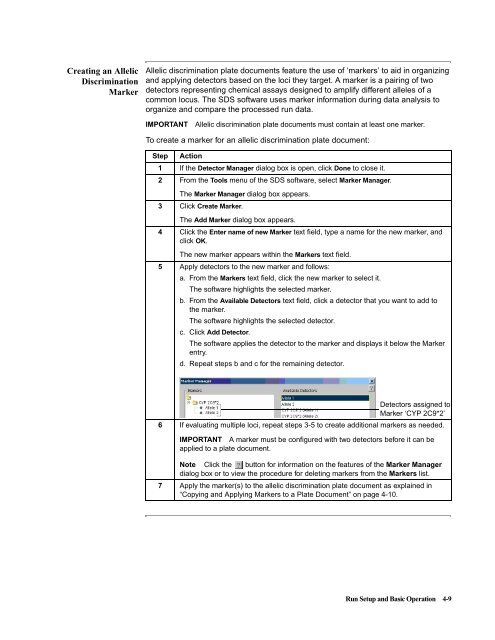ABI Prism® 7900HT Sequence Detection System ... - OpenWetWare
ABI Prism® 7900HT Sequence Detection System ... - OpenWetWare
ABI Prism® 7900HT Sequence Detection System ... - OpenWetWare
Create successful ePaper yourself
Turn your PDF publications into a flip-book with our unique Google optimized e-Paper software.
Creating an Allelic<br />
Discrimination<br />
Marker<br />
Allelic discrimination plate documents feature the use of ‘markers’ to aid in organizing<br />
and applying detectors based on the loci they target. A marker is a pairing of two<br />
detectors representing chemical assays designed to amplify different alleles of a<br />
common locus. The SDS software uses marker information during data analysis to<br />
organize and compare the processed run data.<br />
IMPORTANT Allelic discrimination plate documents must contain at least one marker.<br />
To create a marker for an allelic discrimination plate document:<br />
Step Action<br />
1 If the Detector Manager dialog box is open, click Done to close it.<br />
2 From the Tools menu of the SDS software, select Marker Manager.<br />
The Marker Manager dialog box appears.<br />
3 Click Create Marker.<br />
The Add Marker dialog box appears.<br />
4 Click the Enter name of new Marker text field, type a name for the new marker, and<br />
click OK.<br />
The new marker appears within the Markers text field.<br />
5 Apply detectors to the new marker and follows:<br />
a. From the Markers text field, click the new marker to select it.<br />
The software highlights the selected marker.<br />
b. From the Available Detectors text field, click a detector that you want to add to<br />
the marker.<br />
The software highlights the selected detector.<br />
c. Click Add Detector.<br />
The software applies the detector to the marker and displays it below the Marker<br />
entry.<br />
d. Repeat steps b and c for the remaining detector.<br />
Detectors assigned to<br />
Marker ‘CYP 2C9*2’<br />
6 If evaluating multiple loci, repeat steps 3-5 to create additional markers as needed.<br />
IMPORTANT A marker must be configured with two detectors before it can be<br />
applied to a plate document.<br />
Note Click the button for information on the features of the Marker Manager<br />
7<br />
dialog box or to view the procedure for deleting markers from the Markers list.<br />
Apply the marker(s) to the allelic discrimination plate document as explained in<br />
“Copying and Applying Markers to a Plate Document” on page 4-10.<br />
Run Setup and Basic Operation 4-9