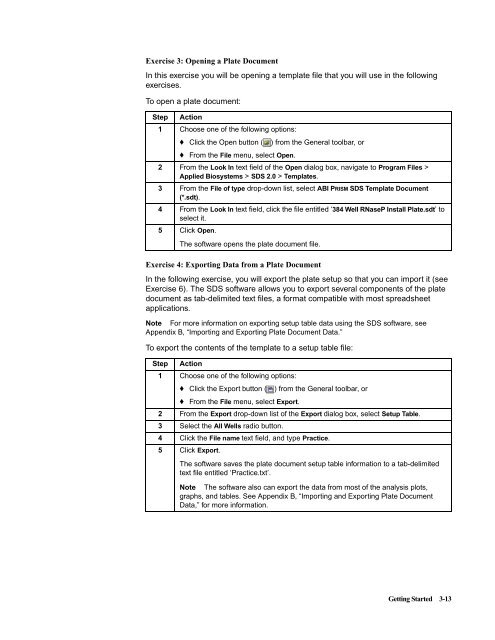ABI Prism® 7900HT Sequence Detection System ... - OpenWetWare
ABI Prism® 7900HT Sequence Detection System ... - OpenWetWare
ABI Prism® 7900HT Sequence Detection System ... - OpenWetWare
You also want an ePaper? Increase the reach of your titles
YUMPU automatically turns print PDFs into web optimized ePapers that Google loves.
Exercise 3: Opening a Plate Document<br />
In this exercise you will be opening a template file that you will use in the following<br />
exercises.<br />
To open a plate document:<br />
Step Action<br />
1 Choose one of the following options:<br />
♦ Click the Open button ( ) from the General toolbar, or<br />
♦ From the File menu, select Open.<br />
2 From the Look In text field of the Open dialog box, navigate to Program Files ><br />
Applied Biosystems > SDS 2.0 > Templates.<br />
3 From the File of type drop-down list, select <strong>ABI</strong> PRISM SDS Template Document<br />
(*.sdt).<br />
4 From the Look In text field, click the file entitled ‘384 Well RNaseP Install Plate.sdt’ to<br />
select it.<br />
5 Click Open.<br />
The software opens the plate document file.<br />
Exercise 4: Exporting Data from a Plate Document<br />
In the following exercise, you will export the plate setup so that you can import it (see<br />
Exercise 6). The SDS software allows you to export several components of the plate<br />
document as tab-delimited text files, a format compatible with most spreadsheet<br />
applications.<br />
Note For more information on exporting setup table data using the SDS software, see<br />
Appendix B, “Importing and Exporting Plate Document Data.”<br />
To export the contents of the template to a setup table file:<br />
Step Action<br />
1 Choose one of the following options:<br />
♦ Click the Export button ( ) from the General toolbar, or<br />
♦ From the File menu, select Export.<br />
2 From the Export drop-down list of the Export dialog box, select Setup Table.<br />
3 Select the All Wells radio button.<br />
4 Click the File name text field, and type Practice.<br />
5 Click Export.<br />
The software saves the plate document setup table information to a tab-delimited<br />
text file entitled ‘Practice.txt’.<br />
Note The software also can export the data from most of the analysis plots,<br />
graphs, and tables. See Appendix B, “Importing and Exporting Plate Document<br />
Data,” for more information.<br />
Getting Started 3-13