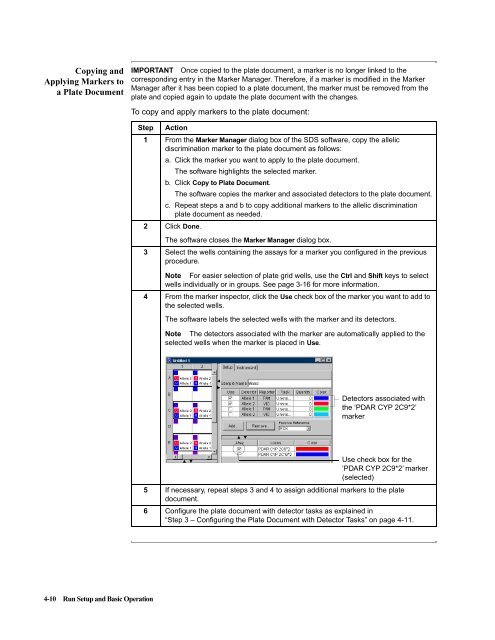ABI Prism® 7900HT Sequence Detection System ... - OpenWetWare
ABI Prism® 7900HT Sequence Detection System ... - OpenWetWare
ABI Prism® 7900HT Sequence Detection System ... - OpenWetWare
You also want an ePaper? Increase the reach of your titles
YUMPU automatically turns print PDFs into web optimized ePapers that Google loves.
Copying and<br />
Applying Markers to<br />
aPlateDocument<br />
4-10 Run Setup and Basic Operation<br />
IMPORTANT Once copied to the plate document, a marker is no longer linked to the<br />
corresponding entry in the Marker Manager. Therefore, if a marker is modified in the Marker<br />
Manager after it has been copied to a plate document, the marker must be removed from the<br />
plate and copied again to update the plate document with the changes.<br />
To copy and apply markers to the plate document:<br />
Step Action<br />
1 From the Marker Manager dialog box of the SDS software, copy the allelic<br />
discrimination marker to the plate document as follows:<br />
a. Click the marker you want to apply to the plate document.<br />
The software highlights the selected marker.<br />
b. Click Copy to Plate Document.<br />
The software copies the marker and associated detectors to the plate document.<br />
c. Repeat steps a and b to copy additional markers to the allelic discrimination<br />
plate document as needed.<br />
2 Click Done.<br />
The software closes the Marker Manager dialog box.<br />
3 Select the wells containing the assays for a marker you configured in the previous<br />
procedure.<br />
Note For easier selection of plate grid wells, use the Ctrl and Shift keys to select<br />
wells individually or in groups. See page 3-16 for more information.<br />
4 From the marker inspector, click the Use check box of the marker you want to add to<br />
the selected wells.<br />
The software labels the selected wells with the marker and its detectors.<br />
Note The detectors associated with the marker are automatically applied to the<br />
selected wells when the marker is placed in Use.<br />
Detectors associated with<br />
the ‘PDAR CYP 2C9*2’<br />
marker<br />
Use check box for the<br />
‘PDAR CYP 2C9*2’ marker<br />
(selected)<br />
5 If necessary, repeat steps 3 and 4 to assign additional markers to the plate<br />
document.<br />
6 Configure the plate document with detector tasks as explained in<br />
“Step 3 – Configuring the Plate Document with Detector Tasks” on page 4-11.