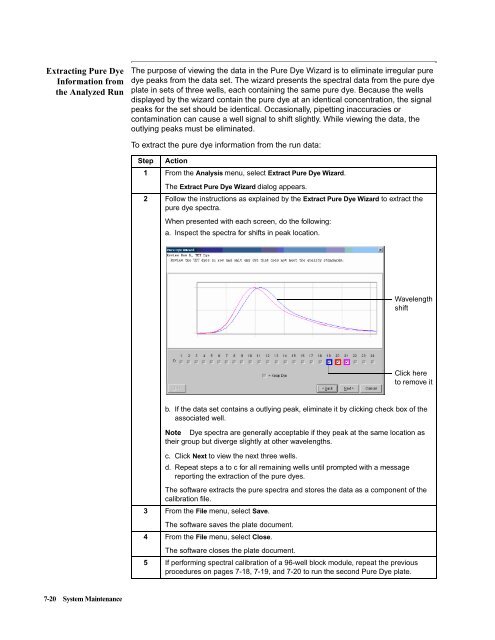ABI Prism® 7900HT Sequence Detection System ... - OpenWetWare
ABI Prism® 7900HT Sequence Detection System ... - OpenWetWare
ABI Prism® 7900HT Sequence Detection System ... - OpenWetWare
You also want an ePaper? Increase the reach of your titles
YUMPU automatically turns print PDFs into web optimized ePapers that Google loves.
Extracting Pure Dye<br />
Information from<br />
the Analyzed Run<br />
7-20 <strong>System</strong> Maintenance<br />
The purpose of viewing the data in the Pure Dye Wizard is to eliminate irregular pure<br />
dye peaks from the data set. The wizard presents the spectral data from the pure dye<br />
plate in sets of three wells, each containing the same pure dye. Because the wells<br />
displayed by the wizard contain the pure dye at an identical concentration, the signal<br />
peaks for the set should be identical. Occasionally, pipetting inaccuracies or<br />
contamination can cause a well signal to shift slightly. While viewing the data, the<br />
outlying peaks must be eliminated.<br />
To extract the pure dye information from the run data:<br />
Step Action<br />
1 From the Analysis menu, select Extract Pure Dye Wizard.<br />
The Extract Pure Dye Wizard dialog appears.<br />
2 Follow the instructions as explained by the Extract Pure Dye Wizard to extract the<br />
pure dye spectra.<br />
When presented with each screen, do the following:<br />
a. Inspect the spectra for shifts in peak location.<br />
b. If the data set contains a outlying peak, eliminate it by clicking check box of the<br />
associated well.<br />
Note Dye spectra are generally acceptable if they peak at the same location as<br />
their group but diverge slightly at other wavelengths.<br />
c. Click Next to view the next three wells.<br />
d. Repeat steps a to c for all remaining wells until prompted with a message<br />
reporting the extraction of the pure dyes.<br />
The software extracts the pure spectra and stores the data as a component of the<br />
calibration file.<br />
3 From the File menu, select Save.<br />
The software saves the plate document.<br />
4 From the File menu, select Close.<br />
Wavelength<br />
shift<br />
Click here<br />
to remove it<br />
The software closes the plate document.<br />
5 If performing spectral calibration of a 96-well block module, repeat the previous<br />
procedures on pages 7-18, 7-19, and 7-20 to run the second Pure Dye plate.