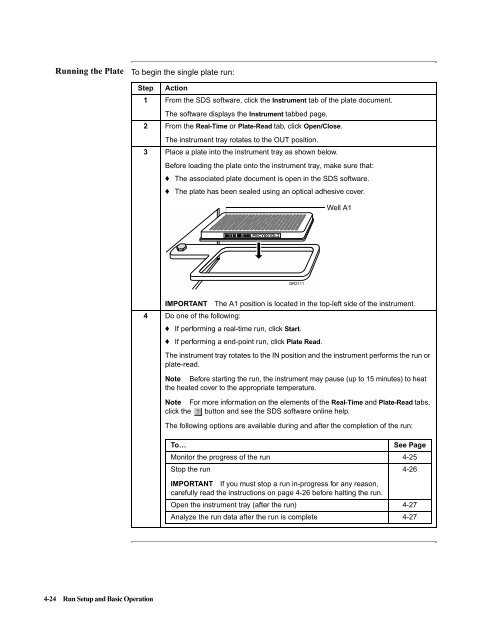ABI Prism® 7900HT Sequence Detection System ... - OpenWetWare
ABI Prism® 7900HT Sequence Detection System ... - OpenWetWare
ABI Prism® 7900HT Sequence Detection System ... - OpenWetWare
You also want an ePaper? Increase the reach of your titles
YUMPU automatically turns print PDFs into web optimized ePapers that Google loves.
Running the Plate To begin the single plate run:<br />
4-24 Run Setup and Basic Operation<br />
Step Action<br />
1 From the SDS software, click the Instrument tab of the plate document.<br />
The software displays the Instrument tabbed page.<br />
2 From the Real-Time or Plate-Read tab, click Open/Close.<br />
The instrument tray rotates to the OUT position.<br />
3 Place a plate into the instrument tray as shown below.<br />
Before loading the plate onto the instrument tray, make sure that:<br />
♦ The associated plate document is open in the SDS software.<br />
♦ The plate has been sealed using an optical adhesive cover.<br />
PECY001DL3<br />
GR2111<br />
Well A1<br />
IMPORTANT TheA1positionislocatedinthetop-leftsideoftheinstrument.<br />
4 Do one of the following:<br />
♦ If performing a real-time run, click Start.<br />
♦ If performing a end-point run, click Plate Read.<br />
The instrument tray rotates to the IN position and the instrument performs the run or<br />
plate-read.<br />
Note Before starting the run, the instrument may pause (up to 15 minutes) to heat<br />
the heated cover to the appropriate temperature.<br />
Note For more information on the elements of the Real-Time and Plate-Read tabs,<br />
click the button and see the SDS software online help.<br />
The following options are available during and after the completion of the run:<br />
To… See Page<br />
Monitor the progress of the run 4-25<br />
Stop the run<br />
4-26<br />
IMPORTANT If you must stop a run in-progress for any reason,<br />
carefully read the instructions on page 4-26 before halting the run.<br />
Open the instrument tray (after the run) 4-27<br />
Analyze the run data after the run is complete 4-27