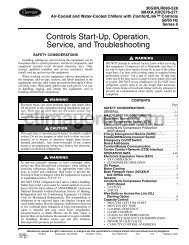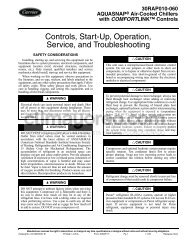Controls, Start-Up, Operation, Service and ... - Climayoreo
Controls, Start-Up, Operation, Service and ... - Climayoreo
Controls, Start-Up, Operation, Service and ... - Climayoreo
You also want an ePaper? Increase the reach of your titles
YUMPU automatically turns print PDFs into web optimized ePapers that Google loves.
Fig. B — VFD Keypad<br />
START UP WITH CARRIER ASSISTANT — Initial startup<br />
has been performed at the factory. If a VFD has been<br />
replaced, start up the VFD with the Carrier Assistant using the<br />
following procedure:<br />
NOTE: To change certain VFD parameters, the VFD must be<br />
in the OFF mode. To ensure the VFD is in the OFF mode prior<br />
to running the Carrier Assistant, it is recommended that you<br />
turn the drive OFF manually by pressing the OFF button on<br />
the VFD keypad. After completion of the Carrier Assistant,<br />
press the AUTO button on the VFD keypad to return to RUN<br />
mode.<br />
1. Place the Comfortlink controls in <strong>Service</strong> Test mode (<strong>Service</strong><br />
TestTEST = ON).<br />
2. With the VFD in the OFF mode, select MENU (SOFT<br />
KEY 2). The Main menu will be displayed.<br />
3. Use the UP or DOWN keys to highlight ASSISTANTS<br />
on the display screen <strong>and</strong> press ENTER (SOFT KEY 2).<br />
4. Use the UP or DOWN keys to highlight Carrier Assistant<br />
<strong>and</strong> press SEL (SOFT KEY 2).<br />
5. The Carrier assistant will ask questions to determine the<br />
correct parameters for the VFD.<br />
a. The Carrier Assistant will ask “Select an App 1-3”:<br />
1. Air H<strong>and</strong>ler<br />
2. Roof Top<br />
3. Other Application<br />
b. Use the UP or DOWN keys to highlight Roof Top<br />
<strong>and</strong> press OK (SOFT KEY 2).<br />
c. The Carrier Assistant will ask “Is this a Hi E or<br />
Premium E motor?” :<br />
Hi E<br />
Premium E<br />
d. Use the UP or DOWN keys to highlight the correct<br />
motor efficiency <strong>and</strong> press OK (SOFT KEY 2).<br />
e. The Carrier Assistant will ask “Is this a Non-LEN<br />
VFD or LEN VFD?” :<br />
Non-LEN VFD<br />
LEN VFD<br />
f. Use the UP or DOWN keys to highlight LEN VFD<br />
<strong>and</strong> press OK (SOFT KEY 2).<br />
g. The Carrier Assistant will ask “Is this an IFM VFD<br />
or P.E. motor VFD?” :<br />
IFM VFD<br />
APPENDIX D — VFD INFORMATION (cont)<br />
197<br />
P.E. motor VFD<br />
h. Use the UP or DOWN keys to highlight the correct<br />
VFD <strong>and</strong> press OK (SOFT KEY 2).<br />
6. The keypad will display “Carrier Assistant Complete”.<br />
The parameters in Table B will now be set correctly. Press<br />
OK (SOFT KEY 2) then EXIT (SOFT KEY 1) to return<br />
to the Main Menu. Press EXIT (SOFT KEY 1) again to<br />
return to the St<strong>and</strong>ard Display mode.<br />
7. To allow the configuration parameters in Tables C <strong>and</strong> D<br />
to be sent to the VFD, power must be cycled to the drive.<br />
Cycle power using <strong>Service</strong> Test mode.<br />
a. For Supply Fan VFD, set <strong>Service</strong><br />
TestFANSS.FAN = OFF. Allow VFD to<br />
power down completely (approximately 30 seconds)<br />
<strong>and</strong> then turn back ON.<br />
b. For Exhaust Fan VFD, set <strong>Service</strong><br />
TestFANSP.E.1 = OFF. Allow VFD to power<br />
down completely (approximately 30 seconds) <strong>and</strong><br />
then turn back ON.<br />
8. Press the AUTO button on VFD Keypad.<br />
9. Take the Comfortlink controls out of <strong>Service</strong> Test mode<br />
(<strong>Service</strong> TestTEST = OFF).<br />
START UP BY CHANGING PARAMETERS INDIVIDU-<br />
ALLY — Initial start-up is performed at the factory. To start up<br />
the VFD with by changing individual parameters, perform the<br />
following procedure:<br />
1. Select MENU (SOFT KEY 2). The Main menu will be<br />
displayed.<br />
2. Use the UP or DOWN keys to highlight PARAMETERS<br />
on the display screen <strong>and</strong> press ENTER (SOFT KEY 2).<br />
3. Use the UP or DOWN keys to highlight the desired<br />
parameter group <strong>and</strong> press SEL (SOFT KEY 2).<br />
4. Use the UP or DOWN keys to highlight the desired<br />
parameter <strong>and</strong> press EDIT (SOFT KEY 2).<br />
5. Use the UP or DOWN keys to change the value of the<br />
parameter.<br />
6. Press SAVE (SOFT KEY 2) to store the modified value.<br />
Press CANCEL (SOFTKEY 1) to keep the previous value.<br />
Any modifications that are not saved will not be changed.<br />
7. Choose another parameter or press EXIT (SOFT KEY 1)<br />
to return to the listing of parameter groups. Continue until<br />
all the parameters have been configured <strong>and</strong> then press<br />
EXIT (SOFT KEY 1) to return to the main menu.<br />
NOTE: The current parameter value appears above the highlight<br />
parameter. To view the default parameter value, press the<br />
UP <strong>and</strong> DOWN keys simultaneously. To restore the default<br />
factory settings, select the application macro “HVAC Default.”<br />
VFD Modes — The VFD has several different modes for<br />
configuring, operating, <strong>and</strong> diagnosing the VFD. The modes<br />
are:<br />
• St<strong>and</strong>ard Display mode — shows drive status information<br />
<strong>and</strong> operates the drive<br />
• Parameters mode — edits parameter values individually<br />
• <strong>Start</strong>-up Assistant mode — guides the start up <strong>and</strong><br />
configuration<br />
• Changed Parameters mode — shows all changed<br />
parameters<br />
• Drive Parameter Backup mode — stores or uploads the<br />
parameters<br />
• Clock Set mode — sets the time <strong>and</strong> date for the drive<br />
• I/O Settings mode — checks <strong>and</strong> edits the I/O settings