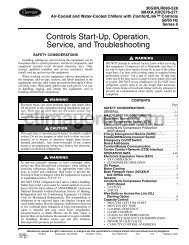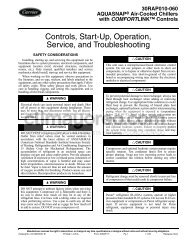Controls, Start-Up, Operation, Service and ... - Climayoreo
Controls, Start-Up, Operation, Service and ... - Climayoreo
Controls, Start-Up, Operation, Service and ... - Climayoreo
You also want an ePaper? Increase the reach of your titles
YUMPU automatically turns print PDFs into web optimized ePapers that Google loves.
would use Period 2 <strong>and</strong> set days Saturday <strong>and</strong> Sunday to ON<br />
with the desired Occupied On <strong>and</strong> Off times.<br />
NOTE: By default, the time schedule periods are programmed<br />
for 24 hours of occupied operation.<br />
To create a schedule, perform the following procedure:<br />
1. Scroll to the Configuration mode, <strong>and</strong> select CCN<br />
CONFIGURATION (CCN). Scroll down to the Schedule<br />
Number (ConfigurationCCNSC.OV=SCH.N). If<br />
password protection has been enabled, the user will be<br />
prompted to enter the password before any new data is<br />
accepted. SCH.N has a range of 0 to 99. The default value<br />
is 1. A value of 0 is always occupied, <strong>and</strong> the unit will<br />
control to its occupied set points. A value of 1 means the<br />
unit will follow a local schedule, <strong>and</strong> a value of 65 to 99<br />
means it will follow a CCN schedule. Schedules 2-64 are<br />
not used as the control only supports one internal/local<br />
schedule. If one of the 2-64 schedules is configured, then<br />
the control will force the number back to 1. Make sure the<br />
value is set to 1 to use a local schedule.<br />
2. Enter the Time Clock mode. Scroll down to the LOCAL<br />
TIME SCHEDULE (SCH.L) sub-mode, <strong>and</strong> press<br />
ENTER. Period 1 (PER.1) will be displayed.<br />
3. Scroll down to the MON point. This point indicates if<br />
schedule 1 applies to Monday. Use the ENTER comm<strong>and</strong><br />
to go into Edit mode, <strong>and</strong> use the UP or DOWN key to<br />
change the display to YES or NO. Scroll down through<br />
the rest of the days <strong>and</strong> apply schedule 1 where desired.<br />
The schedule can also be applied to a holiday.<br />
4. Configure the beginning of the occupied time period for<br />
Period 1 (OCC). Press ENTER to go into Edit mode, <strong>and</strong><br />
the first two digits of the 00.00 will start flashing. Use the<br />
UP or DOWN key to display the correct value for hours,<br />
in 24-hour (military) time. Press ENTER <strong>and</strong> hour value<br />
is saved <strong>and</strong> the minutes digits will start flashing. Use the<br />
same procedure to display <strong>and</strong> save the desired minutes<br />
value.<br />
5. Configure the unoccupied time for period 1 (UNC). Press<br />
ENTER to go into Edit mode, <strong>and</strong> the first two digits of<br />
the 00.00 will start flashing. Use the UP or DOWN key to<br />
display the correct value for hours, in 24-hour (military)<br />
time. Press ENTER <strong>and</strong> hour value is saved <strong>and</strong> the minutes<br />
digits will start flashing. Use the same procedure to<br />
display <strong>and</strong> save the desired minutes value.<br />
6. The first schedule is now complete. If a second schedule<br />
is needed, such as for weekends or holidays, scroll down<br />
<strong>and</strong> repeat the entire procedure for period 2 (PER.2). If<br />
additional schedules are needed, repeat the process for as<br />
many as are needed. Eight schedules are provided.<br />
SERVICE TEST<br />
General — The units are equipped with a <strong>Service</strong> Test feature,<br />
which is intended to allow a service person to force the<br />
unit into different modes of operation. To use this feature, enter<br />
the <strong>Service</strong> Test category on the local display <strong>and</strong> place the unit<br />
into the test mode by changing <strong>Service</strong> TestTEST from OFF<br />
to ON. The display will prompt for the password before allowing<br />
any change. The deffault password is 1111. Once the unit<br />
enters the <strong>Service</strong> Test mode, the unit will shut down all current<br />
modes.<br />
TEST — The TEST comm<strong>and</strong> turns the unit off (hard stop)<br />
<strong>and</strong> allows the unit to be put in a manual control mode.<br />
STOP — The STOP comm<strong>and</strong> completely disables the unit<br />
(all outputs turn off immediately). Once in this mode, nothing<br />
can override the unit to turn it on. The controller will ignore all<br />
inputs <strong>and</strong> comm<strong>and</strong>s.<br />
35<br />
S.STP — Setting Soft Stop to YES turns the unit off in an<br />
orderly way, honoring any timeguards currently in effect.<br />
FAN.F — By turning the FAN FORCE on, the supply fan is<br />
turned on <strong>and</strong> will operate as it normally would, controlling<br />
duct static pressure on VAV applications or just energizing the<br />
fan on CV applications. To remove the force, press ENTER<br />
<strong>and</strong> then press the UP <strong>and</strong> DOWN arrows simultaneously.<br />
The remaining categories: INDP, FANS, AC.T.C, HMZR,<br />
COOL, <strong>and</strong> HEAT are sub-menus with separate items <strong>and</strong><br />
functions. See Table 29.<br />
<strong>Service</strong> Test Mode Logic — <strong>Operation</strong> in the <strong>Service</strong><br />
Test mode is sub-menu specific except for the INDP submenu.<br />
Leaving the sub-menu while a test is being performed<br />
<strong>and</strong> attempting to start a different test in the new sub-menu will<br />
cause the previous test to terminate. When this happens, the<br />
new request will be delayed for 5 seconds. For example, if<br />
compressors were turned on under the COOL sub-menu, any<br />
attempt to turn on heating stages within the HEAT sub-menu<br />
would immediately turn off the compressors <strong>and</strong> 5 seconds later<br />
the controller would honor the requested heat stages.<br />
However, it is important to note that the user can leave a<br />
<strong>Service</strong> Test mode to view any of the local display menus (Run<br />
Status, Temperatures, Pressures, Setpoints, Inputs, Outputs,<br />
Configuration, Time Clock, Operating Modes, <strong>and</strong> Alarms)<br />
<strong>and</strong> the control will remain in the <strong>Service</strong> Test mode.<br />
Independent Outputs — The INDP sub-menu items<br />
can be turned on <strong>and</strong> off regardless of the other category states.<br />
For example, the humidifier relay or remote alarm/auxiliary relay<br />
can be forced on in the INDP sub-menu <strong>and</strong> will remain on<br />
if compressor stages were requested in the COOL sub-menu.<br />
Fans — <strong>Up</strong>on entering the FANS sub-menu, the user will be<br />
able to enact either a manual or automatic style of test operation.<br />
The first item in the sub-menu, Fan Test Mode Automatic<br />
(<strong>Service</strong> TestFANSF.MOD), allows the fan <strong>and</strong> the configured<br />
static pressure or building pressure control to begin as<br />
in the application run mode. During this automatic mode, it is<br />
possible to manually control condenser fans 1 to 4.<br />
If Fan Test Mode Automatic (<strong>Service</strong> TestFANS<br />
F.MOD), is set to NO, then the user will have individual control<br />
over duct static pressure (VFD speed), building pressure<br />
<strong>and</strong> condenser fan control. Additionally, the controller will protect<br />
the system from developing too much static pressure. If the<br />
static pressure during manual control rises above 3 in. wg or if<br />
the Static Pressure Set Point (SetpointsSPSP) is greater than<br />
2.5 in. wg <strong>and</strong> static pressure is 0.5 in. wg higher than SPSP,<br />
then all options in the FANS menu will be cleared back to their<br />
default OFF states.<br />
The power exhaust dampers can be individually energized<br />
or together <strong>and</strong> their damper positions can be forced to any<br />
position.<br />
Actuators — In the AC.T.C sub-menu, it will be possible<br />
to control <strong>and</strong> calibrate actuators. Calibration is a mode in<br />
which the actuator moves from 0% to the point at which the actuator<br />
stalls, <strong>and</strong> it will then use this angular travel range as its<br />
“control angle”. It will also be possible to view the “control<br />
angle” adopted by the actuator after a calibration.<br />
Within this sub-menu, the user may calibrate <strong>and</strong> control<br />
economizer actuators 1 <strong>and</strong> 2, the building pressure actuators 1<br />
<strong>and</strong> 2, the hydronic heating coil actuator, <strong>and</strong> the humidifier<br />
steam valve control actuator.<br />
NOTE: Once a calibration has been started, the user cannot<br />
exit test mode or select any other test mode operation until<br />
complete.