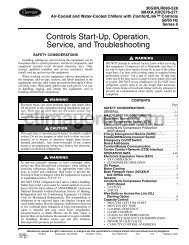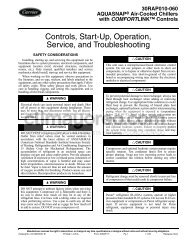Controls, Start-Up, Operation, Service and ... - Climayoreo
Controls, Start-Up, Operation, Service and ... - Climayoreo
Controls, Start-Up, Operation, Service and ... - Climayoreo
You also want an ePaper? Increase the reach of your titles
YUMPU automatically turns print PDFs into web optimized ePapers that Google loves.
STANDARD DISPLAY MODE — Use the st<strong>and</strong>ard display<br />
mode to read information on the drive status <strong>and</strong> operate the<br />
drive. To reach the st<strong>and</strong>ard display mode, press EXIT until the<br />
LCD display shows status information as described below. See<br />
Fig. C.<br />
The top line of the LCD display shows the basic status<br />
information of the drive. The HAND icon indicates that the<br />
drive control is local from the control panel. The AUTO icon<br />
indicates that the drive is in remote control mode, such as the<br />
basic I/O (X1) or field bus.<br />
The arrow icon indicates the drive <strong>and</strong> motor rotation status.<br />
A rotating arrow (clockwise or counterclockwise) indicates<br />
that the drive is running <strong>and</strong> at set point <strong>and</strong> the shaft direction<br />
is forward or reverse. A rotating blinking arrow indicates that<br />
the drive is running but not at set point. A stationary arrow<br />
indicates that the drive is stopped. For Carrier rooftop units, the<br />
correct rotation is counterclockwise.<br />
The upper right corner shows the frequency set point that<br />
the drive will maintain.<br />
Using parameter group 34, the middle of the LCD display<br />
can be configured to display 3 parameter values. The default<br />
display shows parameters 0103 (OUTPUT FREQ) in percentages,<br />
0104 (CURRENT) in amperes, <strong>and</strong> 0120 (AI1) in<br />
milliamperes.<br />
The bottom corners of the LCD display show the functions<br />
currently assigned to the two soft keys. The lower middle<br />
displays the current time (if configured to show the time).<br />
The first time the drive is powered up, it is in the OFF mode.<br />
To switch to local h<strong>and</strong>-held control <strong>and</strong> control the drive using<br />
the control panel, press <strong>and</strong> hold the HAND button. Pressing<br />
the HAND button switches the drive to h<strong>and</strong> control while<br />
keeping the drive running. Press the AUTO button to switch to<br />
remote input control. To start the drive press the HAND or<br />
AUTO buttons, to stop the drive press the OFF button.<br />
To adjust the speed in HAND mode, press the UP or<br />
DOWN buttons (the reference changes immediately). The<br />
reference can be modified in the local control (HAND) mode,<br />
<strong>and</strong> can be parameterized (using Group 11 reference select) to<br />
also allow modification in the remote control mode.<br />
PARAMETERS MODE — The Parameters mode is used<br />
to change the parameters on the drive. To change parameters,<br />
perform the following procedure:<br />
1. Select MENU (SOFT KEY 2). The Main menu will be<br />
displayed.<br />
2. Use the UP or DOWN keys to highlight PARAMETERS<br />
on the display screen <strong>and</strong> press ENTER (SOFT KEY 2).<br />
3. Use the UP or DOWN keys to highlight the desired<br />
parameter group <strong>and</strong> press SEL (SOFT KEY 2).<br />
4. Use the UP or DOWN keys to highlight the desired<br />
parameter <strong>and</strong> press EDIT (SOFT KEY 2).<br />
5. Use the UP or DOWN keys to change the value of the<br />
parameter.<br />
6. Press SAVE (SOFT KEY 2) to store the modified value.<br />
Press CANCEL (SOFT KEY 1) to keep the previous<br />
value. Any modifications that are not saved will not be<br />
changed.<br />
7. Choose another parameter or press EXIT (SOFT KEY 1)<br />
to return to the listing of parameter groups. Continue until<br />
all the parameters have been configured <strong>and</strong> then press<br />
EXIT (SOFT KEY 1) to return to the main menu.<br />
NOTE: The current parameter value appears above the highlight<br />
parameter. To view the default parameter value, press the<br />
UP <strong>and</strong> DOWN keys simultaneously. To restore the default<br />
factory settings, select the Carrier application macro.<br />
APPENDIX D — VFD INFORMATION (cont)<br />
198<br />
Fig. C — St<strong>and</strong>ard Display Example<br />
START-UP ASSISTANT MODE — To use the <strong>Start</strong>-<strong>Up</strong><br />
Assistant, perform the following procedure:<br />
1. Select MENU (SOFT KEY 2). The Main menu will be<br />
displayed.<br />
2. Use the UP or DOWN keys to highlight ASSISTANTS<br />
on the display screen <strong>and</strong> press ENTER (SOFT KEY 2).<br />
3. Use the UP or DOWN keys to highlight Commission<br />
Drive <strong>and</strong> press SEL (SOFT KEY 2).<br />
4. The <strong>Start</strong>-<strong>Up</strong> Assistant will display the parameters that<br />
need to be configured. Select the desired values <strong>and</strong> press<br />
SAVE (SOFT KEY 2) after every change. The process<br />
will continue until all the parameters are set. The assistant<br />
checks to make sure that entered values are in range.<br />
The assistant is divided into separate tasks. The user can<br />
activate the tasks one after the other or independently. The<br />
tasks are typically done in this order: Application, References<br />
1 <strong>and</strong> 2, <strong>Start</strong>/Stop Control, Protections, Constant Speeds, PID<br />
Control, Low Noise Setup, Panel Display, Timed Functions,<br />
<strong>and</strong> Outputs.<br />
CHANGED PARAMETERS MODE — The Changed Parameters<br />
mode is used to view <strong>and</strong> edit recently changed parameters<br />
on the drive. To view the changed parameters, perform the<br />
following procedure:<br />
1. Select MENU (SOFT KEY 2). The Main menu will be<br />
displayed.<br />
2. Use the UP or DOWN keys to highlight CHANGED<br />
PAR on the display screen <strong>and</strong> press ENTER (SOFT<br />
KEY 2). A list of the recently changed parameters will be<br />
displayed.<br />
3. Use the UP or DOWN keys to highlight the desired parameter<br />
group <strong>and</strong> press EDIT (SOFT KEY 2) to change<br />
the parameter if desired.<br />
4. Press EXIT (SOFT KEY 1) to exit the Changed Parameters<br />
mode.<br />
DRIVE PARAMETER BACKUP MODE — The drive parameter<br />
back up mode is used to export the parameters from one<br />
drive to another. The parameters can be uploaded from a VFD<br />
to the removable control panel. The control panel can then be<br />
transferred to another drive <strong>and</strong> the parameters downloaded into<br />
memory.<br />
Depending on the motor <strong>and</strong> application, there are two<br />
options available. The first option is to download all parameters.<br />
This copies both application <strong>and</strong> motor parameters to the<br />
drive from the control panel. This is recommended when using<br />
the same application for drives of the same size. This can also<br />
be used to create a backup of the parameters group for the<br />
drive.<br />
The second option downloads only the application parameters<br />
to the drive. This is recommended when using the same application<br />
for drives of different sizes. Parameters 9905, 9906,<br />
9907, 9908, 9909, 1605, 1607, 5201, <strong>and</strong> group 51 parameters<br />
<strong>and</strong> internal motor parameters are not copied.