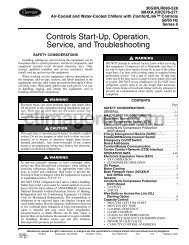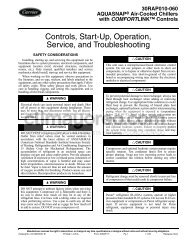Controls, Start-Up, Operation, Service and ... - Climayoreo
Controls, Start-Up, Operation, Service and ... - Climayoreo
Controls, Start-Up, Operation, Service and ... - Climayoreo
Create successful ePaper yourself
Turn your PDF publications into a flip-book with our unique Google optimized e-Paper software.
WARNING<br />
What to do if you smell gas:<br />
1. DO NOT try to light any appliance.<br />
2. DO NOT touch any electrical switch, or use any<br />
phone in your building.<br />
3. IMMEDIATELY call your gas supplier from a neighbor’s<br />
phone. Follow the gas supplier’s instructions.<br />
4. If you cannot reach your gas supplier call the fire<br />
department.<br />
GENERAL<br />
This book contains <strong>Start</strong>-<strong>Up</strong>, <strong>Controls</strong>, <strong>Operation</strong>, Troubleshooting<br />
<strong>and</strong> <strong>Service</strong> information for the 48/50P Series<br />
rooftop units. See Table 1. These units are equipped with<br />
ComfortLink controls version 2.X or higher. Use this guide<br />
in conjunction with the separate installation instructions packaged<br />
with the unit. Refer to the Wiring Diagrams literature for<br />
more detailed wiring information.<br />
The 48/50P Series units provide ventilation, cooling, <strong>and</strong><br />
heating (when equipped) in variable air volume (VAV) <strong>and</strong><br />
constant volume (CV) applications.<br />
Table 1 — P Series Product Line<br />
UNIT SIZE APPLICATION<br />
48P2 All<br />
Gas Heat, Vertical Supply/Return<br />
CV ComfortLink <strong>Controls</strong><br />
48P3 All<br />
Gas Heat, Vertical Supply/Return<br />
VAV ComfortLink <strong>Controls</strong><br />
48P4 All<br />
Gas Heat, Horizontal Supply/Return<br />
CV ComfortLink <strong>Controls</strong><br />
48P5 All<br />
Gas Heat, Horizontal Supply/Return<br />
VAV ComfortLink <strong>Controls</strong><br />
Optional Electric Heat<br />
50P2 All Vertical Supply/Return<br />
CV ComfortLink <strong>Controls</strong><br />
Optional Electric Heat<br />
50P3 All Vertical Supply/Return<br />
VAV ComfortLink <strong>Controls</strong><br />
Optional Electric Heat<br />
50P4 All Horizontal Supply/Return<br />
CV ComfortLink <strong>Controls</strong><br />
Optional Electric Heat<br />
50P5 All Horizontal Supply/Return<br />
VAV ComfortLink <strong>Controls</strong><br />
LEGEND<br />
The 48/50P units contain the factory-installed ComfortLink<br />
control system which provides full system management. The<br />
main base board (MBB) stores hundreds of unit configuration<br />
settings <strong>and</strong> 8 time of day schedules. The MBB also performs<br />
self diagnostic tests at unit start-up, monitors the operation of<br />
the unit, <strong>and</strong> provides alarms <strong>and</strong> alert information. The system<br />
also contains other optional boards that are connected to the<br />
MBB through the Local Equipment Network (LEN). Information<br />
on system operation <strong>and</strong> status are sent to the MBB processor<br />
by various sensors <strong>and</strong> optional board that are located at<br />
the unit <strong>and</strong> in the conditioned space. Access to the unit controls<br />
for configuration, set point selection, schedule creation,<br />
<strong>and</strong> service can be done through a unit-mounted scrolling marquee.<br />
Access can also be done through the Carrier Comfort<br />
Network ® CV — Constant Volume<br />
VAV — Variable Air Volume<br />
using ComfortVIEW software, Network <strong>Service</strong><br />
Tool, or the accessory Navigator device.<br />
The ComfortLink system controls all aspects of the rooftop.<br />
It controls the supply-fan motor, compressors, <strong>and</strong> economizers<br />
to maintain the proper temperature conditions. The controls<br />
also cycle condenser fans to maintain suitable head pressure.<br />
All VAV units are equipped with a VFD (variable frequency<br />
drive) for supply duct pressure control. The ComfortLink<br />
3<br />
controls can directly control the speed of the VFD based on a<br />
static pressure sensor input. In addition the ComfortLink controls<br />
can adjust (but not control on CV <strong>and</strong> non-modulating<br />
power exhaust units) the building pressure using multiple power<br />
exhaust fans controlled from damper position or from a<br />
building pressure sensor. The control safeties are continuously<br />
monitored to prevent the unit from operating under abnormal<br />
conditions. Sensors include pressure transducers <strong>and</strong><br />
thermistors.<br />
A scheduling function, programmed by the user, controls<br />
the unit occupied/unoccupied schedule. <strong>Up</strong> to 8 different<br />
schedules can be programmed.<br />
The controls also allow the service person to operate a service<br />
test so that all the controlled components can be checked<br />
for proper operation.<br />
Conventions Used in This Manual — This manual<br />
will use the following conventions for discussing configuration<br />
points for the local display (scrolling marquee or Navigator<br />
accessory).<br />
Parameter names will be written with the Mode name first,<br />
then any submodes, then the parameter name, each separated<br />
by an arrow symbol (). Names will also be shown in bold<br />
<strong>and</strong> italics. As an example, the IAQ Economizer Override Position<br />
which is located in the Configuration mode, Indoor Air<br />
Quality Configuration sub-mode, <strong>and</strong> the Air Quality Set<br />
Points sub-sub-mode, would be written as Configuration<br />
IAQIAQ.SPIQ.O.P.<br />
This path name will show the user how to navigate through<br />
the local display structure to reach the desired configuration.<br />
The user would scroll through the modes <strong>and</strong> submodes using<br />
the UP ARROW <strong>and</strong> DOWN ARROW keys. The arrow symbol<br />
in the path name represents pressing ENTER to move into<br />
the next level of the menu structure.<br />
When a value is included as part of the path name, it will be<br />
shown at the end of the path name after an equals sign. If the<br />
value represents a configuration setting, an explanation will be<br />
shown in parenthesis after the value. As an example, ConfigurationIAQAQ.CFIQ.AC<br />
= 1 (IAQ Analog Input).<br />
Pressing the ESCAPE <strong>and</strong> ENTER keys simultaneously<br />
will scroll an exp<strong>and</strong>ed text description of the parameter name<br />
across the display. The exp<strong>and</strong>ed description is shown in the<br />
local display tables but will not be shown with the path names<br />
in text.<br />
The CCN (Carrier Comfort Network ® ) point names are also<br />
cross-referenced in the local display tables (Appendix A) for<br />
users configuring the unit with CCN software instead of the local<br />
display. The CCN tables are located in Appendix B of this<br />
manual.<br />
BASIC CONTROL USAGE<br />
ComfortLink <strong>Controls</strong> — The ComfortLink controls<br />
are a comprehensive unit-management system. The control<br />
system is easy to access, configure, diagnose <strong>and</strong> troubleshoot.<br />
The controls are flexible, providing constant volume <strong>and</strong><br />
variable air volume cooling control sequences, <strong>and</strong> heating<br />
control sequences for two-stage electric <strong>and</strong> gas systems, multiple-stage<br />
gas heating, <strong>and</strong> hydronic heat in both Occupied <strong>and</strong><br />
Unoccupied schedule modes. This control also manages:<br />
• VAV duct pressure (through optional VFD), with configurable<br />
static pressure reset<br />
• Building pressure through four different power exhaust<br />
schemes<br />
• Return fan applications using fan tracking<br />
• Condenser fan head pressure control<br />
• Dehumidification (with optional reheat) <strong>and</strong> humidifier<br />
sequences