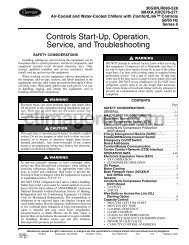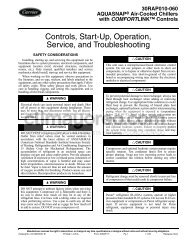Controls, Start-Up, Operation, Service and ... - Climayoreo
Controls, Start-Up, Operation, Service and ... - Climayoreo
Controls, Start-Up, Operation, Service and ... - Climayoreo
Create successful ePaper yourself
Turn your PDF publications into a flip-book with our unique Google optimized e-Paper software.
DAYLIGHT SAVINGS START (DS.ST) — This submenu<br />
configures the start date <strong>and</strong> time for daylight savings.<br />
Daylight Savings <strong>Start</strong> Month (DS.STST.MN) — This is<br />
the start month for daylight savings time. The numbers 1 to 12<br />
correspond to the months of the year (e.g., January = 1).<br />
Daylight Savings <strong>Start</strong> Week (DS.STST.WK) — This is<br />
the start week of the month for daylight savings. The week can<br />
be set from 1 to 5.<br />
Daylight Savings <strong>Start</strong> Day (DS.STST.DY) — This is the<br />
start day of the week for daylight savings. The day can be set<br />
from 1 to 7 (Sunday=1, Monday=2, etc.).<br />
Daylight Savings Minutes To Add (DS.STMIN.A) — This<br />
is the amount of time that will be added to the time clock for<br />
daylight savings.<br />
DAYLIGHT SAVINGS STOP (DS.SP) — This submenu configures<br />
the end date <strong>and</strong> time for daylight savings.<br />
Daylight Savings Stop Month (DS.SPSP.MN) — This is<br />
the stop month for daylight savings time. The numbers 1 to 12<br />
correspond to the months of the year (e.g., January = 1).<br />
Daylight Savings Stop Week (DS.SPSP.WK) — This is<br />
the stop week of the month for daylight savings. The week can<br />
be set from 1 to 5.<br />
Daylight Savings Stop Day (DS.SPSP.DY) — This is the<br />
stop day of the week for daylight savings. The day can be set<br />
from 1 to 7 (Sunday=1, Monday=2, etc.).<br />
Daylight Savings Minutes To Subtract (DS.SPMIN.S) —<br />
This is the amount of time that will be removed from the time<br />
clock after daylight savings ends.<br />
TROUBLESHOOTING<br />
The scrolling marquee display shows the actual operating<br />
conditions of the unit while it is running. If there are alarms or<br />
there have been alarms, they will be displayed in either the<br />
Table 70 — Time Clock Menu<br />
ITEM EXPANSION RANGE CCN POINT DEFAULT<br />
TIME TIME OF DAY<br />
HH.MM Hour <strong>and</strong> Minute 00:00 TIME<br />
DATE MONTH,DATE,DAY AND YEAR<br />
MNTH Month of Year multi-text strings MOY<br />
DOM Day of Month 0-31 DOM<br />
DAY Day of Week multi-text strings DOWDISP<br />
YEAR Year e.g. 2003 YOCDISP<br />
SCH.L LOCAL TIME SCHEDULE<br />
PER.1 PERIOD 1<br />
PER.1DAYS DAY FLAGS FOR PERIOD 1 Period 1 only<br />
PER.1DAYSMON Monday in Period YES/NO PER1MON Yes<br />
PER.1DAYSTUE Tuesday in Period YES/NO PER1TUE Yes<br />
PER.1DAYSWED Wednesday in Period YES/NO PER1WED Yes<br />
PER.1DAYSTHU Thursday in Period YES/NO PER1THU Yes<br />
PER.1DAYSFRI Friday in Period YES/NO PER1FRI Yes<br />
PER.1DAYSSAT Saturday in Period YES/NO PER1SAT Yes<br />
PER.1DAYSSUN Sunday in Period YES/NO PER1SUN Yes<br />
PER.1DAYSHOL Holiday in Period YES/NO PER1HOL Yes<br />
PER.1OCC Occupied from 00:00 PER1_OCC 00:00<br />
PER.1UNC Occupied to 00:00 PER1_UNC 24:00<br />
Repeat for periods 2-8<br />
HOL.L LOCAL HOLIDAY SCHEDULES<br />
HD.01 HOLIDAY SCHEDULE 01<br />
HD.01MON Holiday <strong>Start</strong> Month 0-12 HOL_MON1<br />
HD.01DAY <strong>Start</strong> Day 0-31 HOL_DAY1<br />
HD.01LEN Duration (Days) 0-99 HOL_LEN1<br />
Repeat for holidays 2-30<br />
DAY.S DAYLIGHT SAVINGS TIME<br />
DS.ST DAYLIGHT SAVINGS START<br />
DS.STST.MN Month 1 - 12 STARTM 4<br />
DS.STST.WK Week 1 - 5 STARTW 1<br />
DS.STST.DY Day 1 - 7 STARTD 7<br />
DS.STMIN.A Minutes to Add 0 - 90 MINADD 60<br />
DS.SP DAYLIGHTS SAVINGS STOP<br />
DS.SPSP.MN Month 1 - 12 STOPM 10<br />
DS.SPSP.WK Week 1 - 5 STOPW 5<br />
DS.SPSP.DY Day 1 - 7 STOPD 7<br />
DS.SPMIN.S Minutes to Subtract 0 - 90 MINSUB 60<br />
90<br />
current alarm list or the history alarm list. The <strong>Service</strong> Test<br />
mode allows operation of the compressors, fans, <strong>and</strong> other<br />
components to be checked while the unit is not operating.<br />
Complete Unit Stoppage — There are several conditions<br />
that can cause the unit to not provide heating or cooling.<br />
If an alarm is active which causes the unit to shut down,<br />
diagnose the problem using the information provided in<br />
the Alarms <strong>and</strong> Alerts section on page 106, but also check for<br />
the following:<br />
• Cooling <strong>and</strong> heating loads are satisfied.<br />
• Programmed schedule.<br />
• General power failure.<br />
• Tripped control circuit transformers circuit breakers.<br />
• Tripped compressor circuit breakers.<br />
• Unit is turned off through the CCN network.<br />
Single Circuit Stoppage — If a single circuit stops<br />
incorrectly, there are several possible causes. The problem<br />
should be investigated using information from the alarm <strong>and</strong><br />
alert list.<br />
<strong>Service</strong> Analysis — Detailed service analysis can be<br />
found in Tables 71-74 <strong>and</strong> Fig. 17.<br />
Restart Procedure — Before attempting to restart the<br />
machine, check the alarm list to determine the cause of the<br />
shutdown. If a shutdown alarm for a particular circuit has<br />
occurred, determine <strong>and</strong> correct the cause before allowing the<br />
unit to run under its own control again. When there is problem,<br />
the unit should be diagnosed in <strong>Service</strong> Test mode. The alarms<br />
must be reset before the circuit can operate in either Normal<br />
mode or <strong>Service</strong> Test mode.<br />
Humidi-MiZer ® Troubleshooting — Use the unit<br />
scrolling marquee or a CCN device to view the status display<br />
<strong>and</strong> the diagnostic display for information concerning cooling<br />
operation with the Humidi-MiZer system. Check the Current