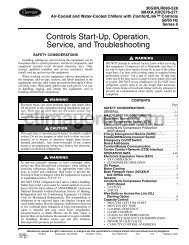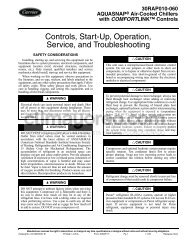Controls, Start-Up, Operation, Service and ... - Climayoreo
Controls, Start-Up, Operation, Service and ... - Climayoreo
Controls, Start-Up, Operation, Service and ... - Climayoreo
Create successful ePaper yourself
Turn your PDF publications into a flip-book with our unique Google optimized e-Paper software.
<strong>Up</strong>load All Parameters — To upload <strong>and</strong> store parameters in<br />
the control panel from the VFD, perform the following<br />
procedure:<br />
1. Select MENU (SOFT KEY 2). The Main menu will be<br />
displayed.<br />
2. Use the UP or DOWN keys to highlight PAR BACKUP<br />
on the display screen <strong>and</strong> press ENTER (SOFT KEY 2).<br />
3. Use the UP or DOWN keys to highlight UPLOAD TO<br />
PANEL <strong>and</strong> press SEL (SOFT KEY 2).<br />
4. The text “Copying Parameters” will be displayed with a<br />
progress indicator. To stop the process, select ABORT<br />
(SOFT KEY 1).<br />
5. When the upload is complete, the text “Parameter upload<br />
successful” will be displayed.<br />
6. The display will then return to the PAR BACKUP menu.<br />
Select EXIT (SOFT KEY 1) to return to the main menu.<br />
7. The control panel can now be disconnected from the<br />
drive.<br />
Download All Parameters — To download all parameters<br />
from the control panel to the VFD, perform the following<br />
procedure:<br />
1. Install the control panel with the correct parameters onto<br />
the VFD.<br />
2. Select MENU (SOFT KEY 2). The Main menu will be<br />
displayed.<br />
3. Use the UP or DOWN keys to highlight PAR BACKUP<br />
on the display screen <strong>and</strong> press ENTER (SOFT KEY 2).<br />
4. Use the UP or DOWN keys to highlight DOWNLOAD<br />
TO DRIVE ALL <strong>and</strong> press SEL (SOFT KEY 2).<br />
5. The text “Restoring Parameters” will be displayed with a<br />
progress indicator. To stop the process, select ABORT<br />
(SOFT KEY 1).<br />
6. When the download is complete, the text “Parameter<br />
download successful” will be displayed.<br />
7. The display will then return to the PAR BACKUP menu.<br />
Select EXIT (SOFT KEY 1) to return to the main menu.<br />
8. The control panel can now be disconnected from the<br />
drive.<br />
Download Application Parameters — To download application<br />
parameters only to the control panel from the VFD,<br />
perform the following procedure:<br />
1. Install the control panel with the correct parameters onto<br />
the VFD.<br />
2. Select MENU (SOFT KEY 2). The Main menu will be<br />
displayed.<br />
3. Use the UP or DOWN keys to highlight PAR BACKUP<br />
on the display screen <strong>and</strong> press ENTER (SOFT KEY 2).<br />
4. Use the UP or DOWN keys to highlight DOWNLOAD<br />
APPLICATION <strong>and</strong> press SEL (SOFT KEY 2).<br />
5. The text “Downloading Parameters (partial)” will be<br />
displayed with a progress indicator. To stop the process,<br />
select ABORT (SOFT KEY 1).<br />
6. When the download is complete, the text “Parameter<br />
download successful” will be displayed.<br />
7. The display will then return to the PAR BACKUP menu.<br />
Select EXIT (SOFT KEY 1) to return to the main menu.<br />
8. The control panel can now be disconnected from the<br />
drive.<br />
CLOCK SET MODE — The clock set mode is used for<br />
setting the date <strong>and</strong> time for the internal clock of the VFD. In<br />
order to use the timer functions of the VFD control, the internal<br />
APPENDIX D — VFD INFORMATION (cont)<br />
199<br />
clock must be set. The date is used to determine weekdays <strong>and</strong><br />
is visible in the fault logs.<br />
To set the clock, perform the following procedure:<br />
1. Select MENU (SOFT KEY 2). The Main menu will be<br />
displayed.<br />
2. Use the UP or DOWN keys to highlight CLOCK SET on<br />
the display screen <strong>and</strong> press ENTER (SOFT KEY 2). The<br />
clock set parameter list will be displayed.<br />
3. Use the UP or DOWN keys to highlight CLOCK VISI-<br />
BILITY <strong>and</strong> press SEL (SOFT KEY 2). This parameter<br />
is used to display or hide the clock on the screen. Use the<br />
UP or DOWN keys to change the parameter setting. Press<br />
OK (SOFT KEY 2) to save the configuration <strong>and</strong> return<br />
to the Clock Set menu.<br />
4. Use the UP or DOWN keys to highlight SET TIME <strong>and</strong><br />
press SEL (SOFT KEY 2). Use the UP or DOWN keys to<br />
change the hours <strong>and</strong> minutes. Press OK (SOFT KEY 2)<br />
to save the configuration <strong>and</strong> return to the Clock Set<br />
menu.<br />
5. Use the UP or DOWN keys to highlight TIME FORMAT<br />
<strong>and</strong> press SEL (SOFT KEY 2). Use the UP or DOWN<br />
keys to change the parameter setting. Press OK (SOFT<br />
KEY 2) to save the configuration <strong>and</strong> return to the Clock<br />
Set menu.<br />
6. Use the UP or DOWN keys to highlight SET DATE <strong>and</strong><br />
press SEL (SOFT KEY 2). Use the UP or DOWN keys to<br />
change the day, month, <strong>and</strong> year. Press OK (SOFT KEY<br />
2) to save the configuration <strong>and</strong> return to the Clock Set<br />
menu.<br />
7. Use the UP or DOWN keys to highlight DATE FOR-<br />
MAT <strong>and</strong> press SEL (SOFT KEY 2). Use the UP or<br />
DOWN keys to change the parameter setting. Press OK<br />
(SOFT KEY 2) to save the configuration <strong>and</strong> return to the<br />
Clock Set menu.<br />
8. Press EXIT (SOFT KEY 1) twice to return to the main<br />
menu.<br />
I/O SETTINGS MODE — The I/O Settings mode is used for<br />
viewing <strong>and</strong> editing the I/O settings.<br />
To configure the I/O settings, perform the following<br />
procedure:<br />
1. Select MENU (SOFT KEY 2). The Main menu will be<br />
displayed.<br />
2. Use the UP or DOWN keys to highlight I/O SETTINGS<br />
on the display screen <strong>and</strong> press ENTER (SOFT KEY 2).<br />
The I/O Settings parameter list will be displayed.<br />
3. Use the UP or DOWN keys to highlight the desired I/O<br />
setting <strong>and</strong> press SEL (SOFT KEY 2).<br />
4. Use the UP or DOWN keys to select the parameter to<br />
view. Press OK (SOFT KEY 2).<br />
5. Use the UP or DOWN keys to change the parameter<br />
setting. Press SAVE (SOFT KEY 2) to save the configuration.<br />
Press CANCEL (SOFT KEY 1) to keep the previous<br />
value. Any modifications that are not saved will not<br />
be changed.<br />
6. Press EXIT (SOFT KEY 1) twice to return to the main<br />
menu.<br />
Third Party <strong>Controls</strong> — For conversion to third party<br />
control of the VFD, perform the following procedure:<br />
1. Remove the factory-installed jumper between X1-10 <strong>and</strong><br />
X1-13 (control of VFD start/stop).<br />
2. Remove the factory-installed jumper between X1-10 <strong>and</strong><br />
X1-16 <strong>and</strong> replace with a normally closed safety contact<br />
for control of VFD start enable.