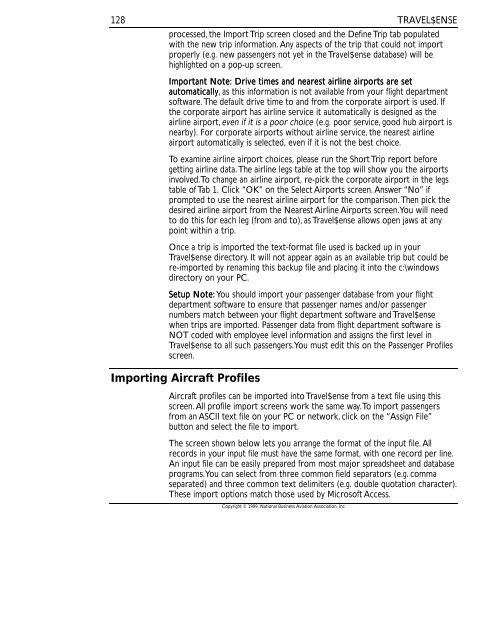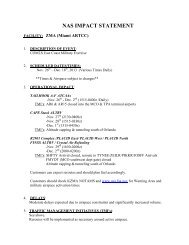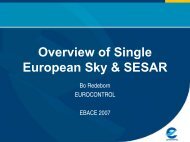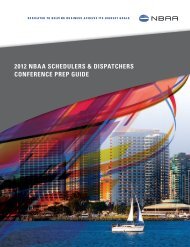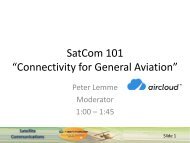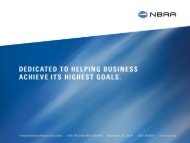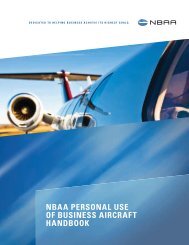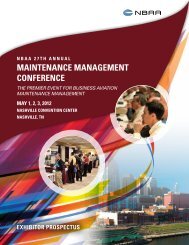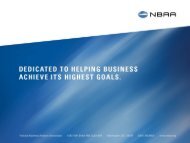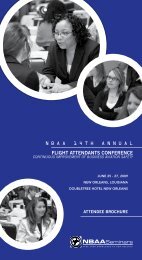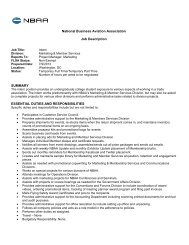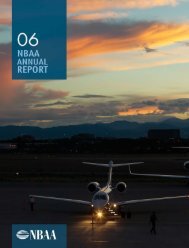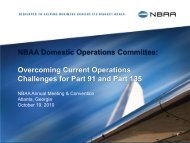Travel$ense User's Guide (PDF, 139 MB) - NBAA
Travel$ense User's Guide (PDF, 139 MB) - NBAA
Travel$ense User's Guide (PDF, 139 MB) - NBAA
- No tags were found...
Create successful ePaper yourself
Turn your PDF publications into a flip-book with our unique Google optimized e-Paper software.
128TRAVEL$ENSEprocessed, the Import Trip screen closed and the Define Trip tab populatedwith the new trip information. Any aspects of the trip that could not importproperly (e.g. new passengers not yet in the <strong>Travel$ense</strong> database) will behighlighted on a pop-up screen.Important Note: Drive times and nearest airline airports are setautomatically, as this information is not available from your flight departmentsoftware. The default drive time to and from the corporate airport is used. Ifthe corporate airport has airline service it automatically is designed as theairline airport, even if it is a poor choice (e.g. poor service, good hub airport isnearby). For corporate airports without airline service, the nearest airlineairport automatically is selected, even if it is not the best choice.To examine airline airport choices, please run the Short Trip report beforegetting airline data. The airline legs table at the top will show you the airportsinvolved. To change an airline airport, re-pick the corporate airport in the legstable of Tab 1. Click “OK” on the Select Airports screen. Answer “No” ifprompted to use the nearest airline airport for the comparison. Then pick thedesired airline airport from the Nearest Airline Airports screen. You will needto do this for each leg (from and to), as <strong>Travel$ense</strong> allows open jaws at anypoint within a trip.Once a trip is imported the text-format file used is backed up in your<strong>Travel$ense</strong> directory. It will not appear again as an available trip but could bere-imported by renaming this backup file and placing it into the c:\windowsdirectory on your PC.Setup Note: You should import your passenger database from your flightdepartment software to ensure that passenger names and/or passengernumbers match between your flight department software and <strong>Travel$ense</strong>when trips are imported. Passenger data from flight department software isNOT coded with employee level information and assigns the first level in<strong>Travel$ense</strong> to all such passengers. You must edit this on the Passenger Profilesscreen.Importing Aircraft ProfilesAircraft profiles can be imported into <strong>Travel$ense</strong> from a text file using thisscreen. All profile import screens work the same way. To import passengersfrom an ASCII text file on your PC or network, click on the “Assign File”button and select the file to import.The screen shown below lets you arrange the format of the input file. Allrecords in your input file must have the same format, with one record per line.An input file can be easily prepared from most major spreadsheet and databaseprograms. You can select from three common field separators (e.g. commaseparated) and three common text delimiters (e.g. double quotation character).These import options match those used by Microsoft Access.Copyright © 1999, National Business Aviation Association, Inc.