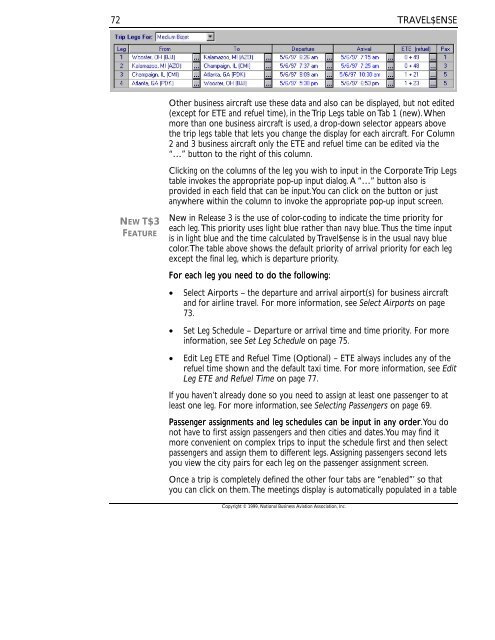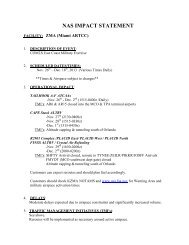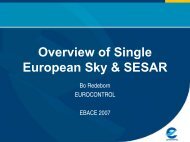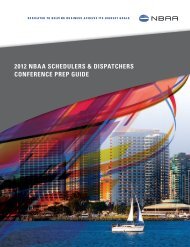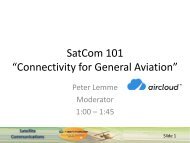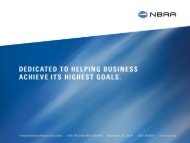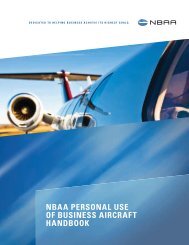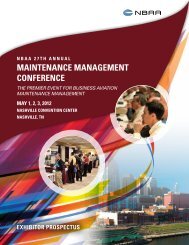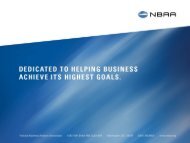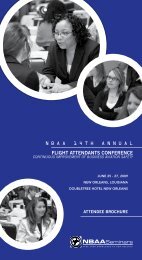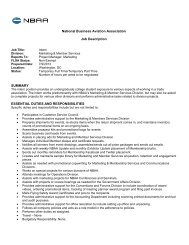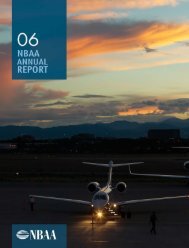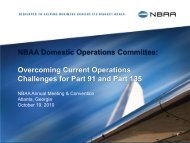- Page 1 and 2:
TRAVEL$ENSEITRAVEL$ENSEBUSINESS TRA
- Page 3 and 4:
TRAVEL$ENSE3.1 Ownership. The compo
- Page 5 and 6:
TRAVEL$ENSETABLE OF CONTENTSCHAPTER
- Page 7 and 8:
TRAVEL$ENSECHAPTER 9. TAB 3 - TRAVE
- Page 9 and 10:
TRAVEL$ENSECHAPTER 1. INTRODUCTION1
- Page 11 and 12:
TRAVEL$ENSEBusiness aircraft are ut
- Page 13 and 14:
TRAVEL$ENSE• Certainty - A compan
- Page 15 and 16:
TRAVEL$ENSEThe catalyst for Travel$
- Page 17 and 18:
TRAVEL$ENSECHAPTER 2. NEW FEATURES
- Page 19 and 20:
TRAVEL$ENSEownership, charter aircr
- Page 21 and 22:
TRAVEL$ENSECHAPTER 3. INSTALLATION
- Page 23 and 24:
TRAVEL$ENSE15Upgrading from Release
- Page 25 and 26:
TRAVEL$ENSENow, you may then launch
- Page 27 and 28:
TRAVEL$ENSEconnection is not availa
- Page 29 and 30: TRAVEL$ENSEat any time using the Co
- Page 31 and 32: TRAVEL$ENSERegistering with the Air
- Page 33 and 34: TRAVEL$ENSECHAPTER 4. DEFAULT SETTI
- Page 35 and 36: TRAVEL$ENSEcost of aircraft selecte
- Page 37 and 38: TRAVEL$ENSEMileage cost is calculat
- Page 39 and 40: TRAVEL$ENSECHARGE CREW EXPENSES DEF
- Page 41 and 42: TRAVEL$ENSELEG DEAD TIME33Leg Dead
- Page 43 and 44: TRAVEL$ENSE35PERCENT PRODUCTIVITY D
- Page 45 and 46: TRAVEL$ENSEIn 1997, an NBAA-commiss
- Page 47 and 48: TRAVEL$ENSE3:00 p.m., you have defi
- Page 49 and 50: TRAVEL$ENSE• Price the top ranked
- Page 51 and 52: TRAVEL$ENSETIME VALUATION METHOD43A
- Page 53 and 54: TRAVEL$ENSETo change a password, fi
- Page 55 and 56: TRAVEL$ENSECHAPTER 5. PROFILES IN T
- Page 57 and 58: TRAVEL$ENSEquickly, click on Alt-A
- Page 59 and 60: TRAVEL$ENSEloads, prevailing winds
- Page 61 and 62: TRAVEL$ENSEAirport ProfilesTo add a
- Page 63 and 64: TRAVEL$ENSEBilling Code ProfilesBil
- Page 65 and 66: TRAVEL$ENSEPassenger Profiles“Don
- Page 67 and 68: TRAVEL$ENSE59To add a trip valuatio
- Page 69 and 70: TRAVEL$ENSECHAPTER 6. CREATING TRIP
- Page 71 and 72: TRAVEL$ENSE63Print a Report (Hotkey
- Page 73 and 74: TRAVEL$ENSECHAPTER 7. TAB 1 - DEFIN
- Page 75 and 76: TRAVEL$ENSEPurposeOutcomeHypothetic
- Page 77 and 78: TRAVEL$ENSEThis field has a range o
- Page 79: TRAVEL$ENSETo change multiple passe
- Page 83 and 84: TRAVEL$ENSEConsequently, users are
- Page 85 and 86: TRAVEL$ENSEDRIVE TIMES77Finally, ch
- Page 87 and 88: TRAVEL$ENSE79The upper table of the
- Page 89 and 90: TRAVEL$ENSECHAPTER 8. TAB 2 - COMPA
- Page 91 and 92: TRAVEL$ENSEof flights obtained so f
- Page 93 and 94: TRAVEL$ENSEon Leg 1 and one passeng
- Page 95 and 96: TRAVEL$ENSE87In addition to the typ
- Page 97 and 98: TRAVEL$ENSE89You should try to run
- Page 99 and 100: TRAVEL$ENSEselecting the leg and fl
- Page 101 and 102: TRAVEL$ENSECHAPTER 9. TAB 3 - TRAVE
- Page 103 and 104: TRAVEL$ENSETrip Expensescoming/goin
- Page 105 and 106: TRAVEL$ENSECHAPTER 10. TAB 4 - COST
- Page 107 and 108: TRAVEL$ENSEThis category also inclu
- Page 109 and 110: TRAVEL$ENSE101If chronic, Non-Busin
- Page 111 and 112: TRAVEL$ENSECHAPTER 11. TAB 5 - BENE
- Page 113 and 114: TRAVEL$ENSETime Saved vis-à-vis Ai
- Page 115 and 116: TRAVEL$ENSETrip StatisticsTravel$en
- Page 117 and 118: TRAVEL$ENSECHAPTER 12. TRAVEL$ENSE
- Page 119 and 120: TRAVEL$ENSEThe Short Trip Report111
- Page 121 and 122: TRAVEL$ENSEclass. Fare detail also
- Page 123 and 124: TRAVEL$ENSESummary Reportslisted se
- Page 125 and 126: TRAVEL$ENSErepresentative of travel
- Page 127 and 128: TRAVEL$ENSEThe Business Aircraft Pe
- Page 129 and 130: TRAVEL$ENSEThe Trip Database Statis
- Page 131 and 132:
TRAVEL$ENSE123CHAPTER 13. WORKING W
- Page 133 and 134:
TRAVEL$ENSESelect any number of tri
- Page 135 and 136:
TRAVEL$ENSECHAPTER 14. IMPORTING DA
- Page 137 and 138:
TRAVEL$ENSE129Seven data fields are
- Page 139 and 140:
TRAVEL$ENSE131Five data fields are
- Page 141 and 142:
TRAVEL$ENSECHAPTER 15. THE IDEAS BE
- Page 143 and 144:
TRAVEL$ENSEcan help maximize employ
- Page 145 and 146:
TRAVEL$ENSE• At-airport “passen
- Page 147 and 148:
TRAVEL$ENSEProductivity during driv
- Page 149 and 150:
TRAVEL$ENSE• Long-distance trips
- Page 151 and 152:
TRAVEL$ENSE143A major source of tim
- Page 153 and 154:
TRAVEL$ENSEpersonnel of $65,000 ann
- Page 155 and 156:
TRAVEL$ENSE• Clearing through sec
- Page 157 and 158:
TRAVEL$ENSEOPTIMIZATION OF PLANT LO
- Page 159 and 160:
TRAVEL$ENSE10. The quality control
- Page 161 and 162:
TRAVEL$ENSEThe ability to work enro
- Page 163 and 164:
TRAVEL$ENSEavailability of business
- Page 165 and 166:
TRAVEL$ENSE3. Business aircraft off
- Page 167 and 168:
TRAVEL$ENSEflight analysis in compa
- Page 169 and 170:
TRAVEL$ENSESUMMATION OF FINANCIAL B
- Page 171 and 172:
TRAVEL$ENSEthe same way that a buil
- Page 173 and 174:
TRAVEL$ENSEappraisal of a given pro
- Page 175 and 176:
TRAVEL$ENSE• provisional costs fo
- Page 177 and 178:
TRAVEL$ENSEsecurity, medical insura
- Page 179 and 180:
TRAVEL$ENSEkey manager’s salary.
- Page 181 and 182:
TRAVEL$ENSE• The Group-Human Valu
- Page 183 and 184:
TRAVEL$ENSEhours flown, miles flown
- Page 185 and 186:
TRAVEL$ENSEALLOCATING AIRCRAFT OPER
- Page 187 and 188:
TRAVEL$ENSEFlat mileage assessment
- Page 189 and 190:
TRAVEL$ENSEIf you have a less-than-
- Page 191 and 192:
TRAVEL$ENSEthose analyses, which th
- Page 193 and 194:
TRAVEL$ENSE1852. Summary ReportsThe
- Page 195 and 196:
TRAVEL$ENSEgetting on and off are p
- Page 197 and 198:
TRAVEL$ENSEconsiderations, subseque
- Page 199 and 200:
TRAVEL$ENSEcompletely current as of
- Page 201 and 202:
TRAVEL$ENSE193Travel$ense did this
- Page 203 and 204:
TRAVEL$ENSEstart of an after-hours
- Page 205 and 206:
TRAVEL$ENSESleeping time is never v
- Page 207 and 208:
TRAVEL$ENSEPRODUCTIVE HOURS199This
- Page 209 and 210:
TRAVEL$ENSE201Copyright © 1999, Na
- Page 211 and 212:
TRAVEL$ENSECrew Expenses · 31Crew
- Page 213 and 214:
TRAVEL$ENSEPRC Aviation · 142Prima