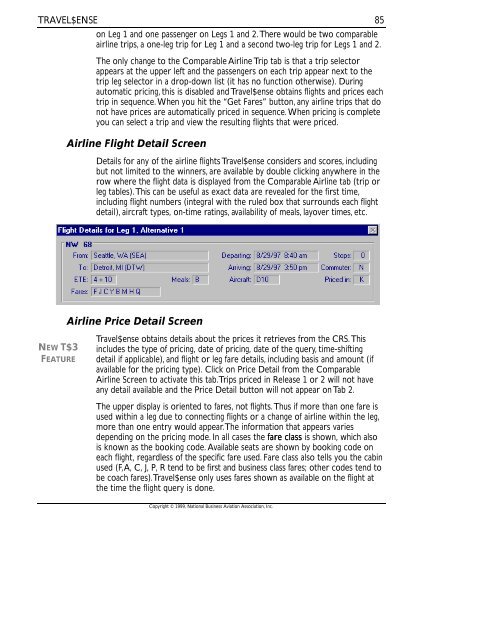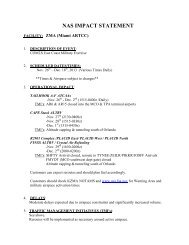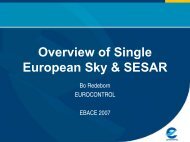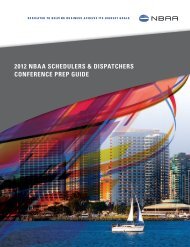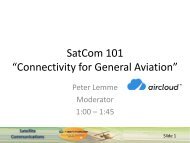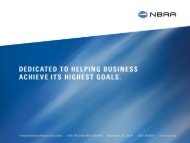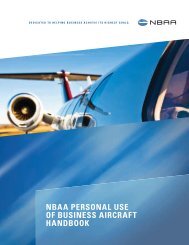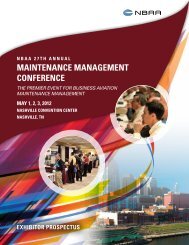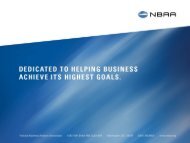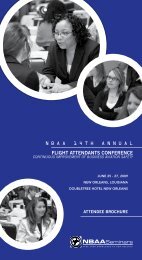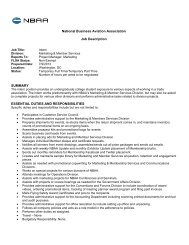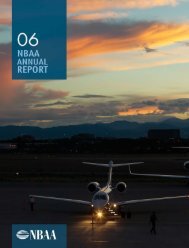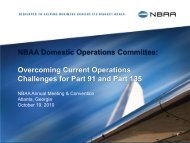Travel$ense User's Guide (PDF, 139 MB) - NBAA
Travel$ense User's Guide (PDF, 139 MB) - NBAA
Travel$ense User's Guide (PDF, 139 MB) - NBAA
- No tags were found...
You also want an ePaper? Increase the reach of your titles
YUMPU automatically turns print PDFs into web optimized ePapers that Google loves.
TRAVEL$ENSEon Leg 1 and one passenger on Legs 1 and 2. There would be two comparableairline trips, a one-leg trip for Leg 1 and a second two-leg trip for Legs 1 and 2.The only change to the Comparable Airline Trip tab is that a trip selectorappears at the upper left and the passengers on each trip appear next to thetrip leg selector in a drop-down list (it has no function otherwise). Duringautomatic pricing, this is disabled and <strong>Travel$ense</strong> obtains flights and prices eachtrip in sequence. When you hit the “Get Fares” button, any airline trips that donot have prices are automatically priced in sequence. When pricing is completeyou can select a trip and view the resulting flights that were priced.Airline Flight Detail ScreenDetails for any of the airline flights <strong>Travel$ense</strong> considers and scores, includingbut not limited to the winners, are available by double clicking anywhere in therow where the flight data is displayed from the Comparable Airline tab (trip orleg tables). This can be useful as exact data are revealed for the first time,including flight numbers (integral with the ruled box that surrounds each flightdetail), aircraft types, on-time ratings, availability of meals, layover times, etc.85Airline Price Detail ScreenNEW T$3FEATURE<strong>Travel$ense</strong> obtains details about the prices it retrieves from the CRS. Thisincludes the type of pricing, date of pricing, date of the query, time-shiftingdetail if applicable), and flight or leg fare details, including basis and amount (ifavailable for the pricing type). Click on Price Detail from the ComparableAirline Screen to activate this tab. Trips priced in Release 1 or 2 will not haveany detail available and the Price Detail button will not appear on Tab 2.The upper display is oriented to fares, not flights. Thus if more than one fare isused within a leg due to connecting flights or a change of airline within the leg,more than one entry would appear. The information that appears variesdepending on the pricing mode. In all cases the fare class is shown, which alsois known as the booking code. Available seats are shown by booking code oneach flight, regardless of the specific fare used. Fare class also tells you the cabinused (F, A, C, J, P, R tend to be first and business class fares; other codes tend tobe coach fares). <strong>Travel$ense</strong> only uses fares shown as available on the flight atthe time the flight query is done.Copyright © 1999, National Business Aviation Association, Inc.