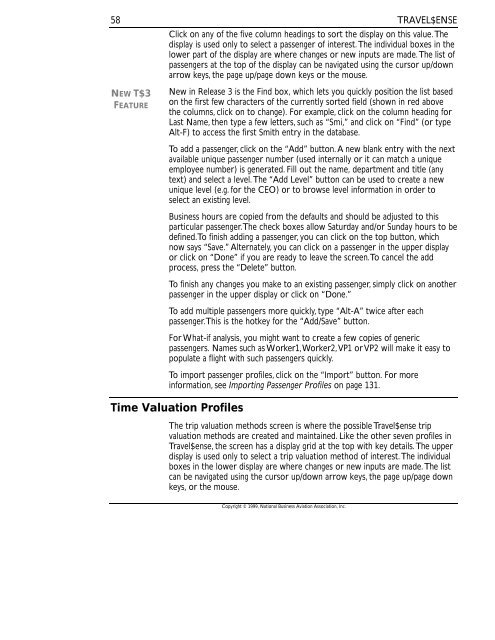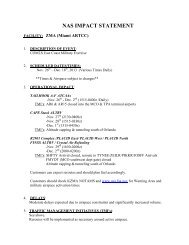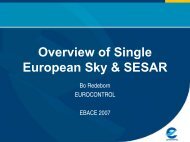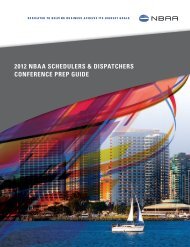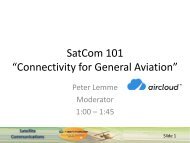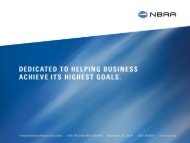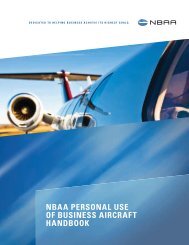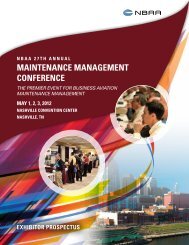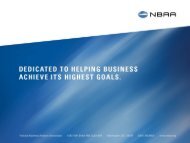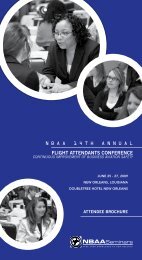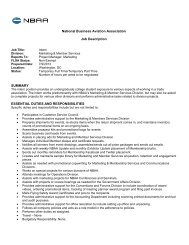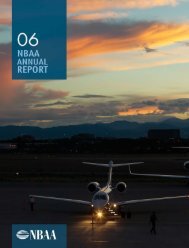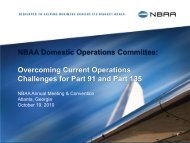Travel$ense User's Guide (PDF, 139 MB) - NBAA
Travel$ense User's Guide (PDF, 139 MB) - NBAA
Travel$ense User's Guide (PDF, 139 MB) - NBAA
- No tags were found...
You also want an ePaper? Increase the reach of your titles
YUMPU automatically turns print PDFs into web optimized ePapers that Google loves.
58NEW T$3FEATURETRAVEL$ENSEClick on any of the five column headings to sort the display on this value. Thedisplay is used only to select a passenger of interest. The individual boxes in thelower part of the display are where changes or new inputs are made. The list ofpassengers at the top of the display can be navigated using the cursor up/downarrow keys, the page up/page down keys or the mouse.New in Release 3 is the Find box, which lets you quickly position the list basedon the first few characters of the currently sorted field (shown in red abovethe columns, click on to change). For example, click on the column heading forLast Name, then type a few letters, such as “Smi,” and click on “Find” (or typeAlt-F) to access the first Smith entry in the database.To add a passenger, click on the “Add” button. A new blank entry with the nextavailable unique passenger number (used internally or it can match a uniqueemployee number) is generated. Fill out the name, department and title (anytext) and select a level. The “Add Level” button can be used to create a newunique level (e.g. for the CEO) or to browse level information in order toselect an existing level.Business hours are copied from the defaults and should be adjusted to thisparticular passenger. The check boxes allow Saturday and/or Sunday hours to bedefined. To finish adding a passenger, you can click on the top button, whichnow says “Save.” Alternately, you can click on a passenger in the upper displayor click on “Done” if you are ready to leave the screen. To cancel the addprocess, press the “Delete” button.To finish any changes you make to an existing passenger, simply click on anotherpassenger in the upper display or click on “Done.”To add multiple passengers more quickly, type “Alt-A” twice after eachpassenger. This is the hotkey for the “Add/Save” button.For What-if analysis, you might want to create a few copies of genericpassengers. Names such as Worker1, Worker2, VP1 or VP2 will make it easy topopulate a flight with such passengers quickly.To import passenger profiles, click on the “Import” button. For moreinformation, see Importing Passenger Profiles on page 131.Time Valuation ProfilesThe trip valuation methods screen is where the possible <strong>Travel$ense</strong> tripvaluation methods are created and maintained. Like the other seven profiles in<strong>Travel$ense</strong>, the screen has a display grid at the top with key details. The upperdisplay is used only to select a trip valuation method of interest. The individualboxes in the lower display are where changes or new inputs are made. The listcan be navigated using the cursor up/down arrow keys, the page up/page downkeys, or the mouse.Copyright © 1999, National Business Aviation Association, Inc.