- Page 2 and 3: For your convenience Apress has pla
- Page 4 and 5: ■ Contents at a Glance ■Chapter
- Page 6 and 7: ■ Introduction Real-Time Three-Ti
- Page 8 and 9: ■ Introduction SAP FICO FICO stan
- Page 10 and 11: ■ Introduction Chapter 14 deals w
- Page 12 and 13: Chapter 1 ■ Customizing Organizat
- Page 14 and 15: Chapter 1 ■ Customizing Organizat
- Page 16 and 17: Chapter 1 ■ Customizing Organizat
- Page 18 and 19: Chapter 1 ■ Customizing Organizat
- Page 20 and 21: Chapter 1 ■ Customizing Organizat
- Page 22 and 23: Chapter 1 ■ Customizing Organizat
- Page 26 and 27: Chapter 1 ■ Customizing Organizat
- Page 28 and 29: Chapter 1 ■ Customizing Organizat
- Page 30 and 31: Chapter 1 ■ Customizing Organizat
- Page 32 and 33: Chapter 1 ■ Customizing Organizat
- Page 34 and 35: Chapter 1 ■ Customizing Organizat
- Page 36 and 37: Chapter 1 ■ Customizing Organizat
- Page 38 and 39: Chapter 2 ■ Defining the Chart of
- Page 40 and 41: Chapter 2 ■ Defining the Chart of
- Page 42 and 43: Chapter 2 ■ Defining the Chart of
- Page 44 and 45: Chapter 2 ■ Defining the Chart of
- Page 46 and 47: Chapter 2 ■ Defining the Chart of
- Page 48 and 49: Chapter 2 ■ Defining the Chart of
- Page 50 and 51: Chapter 3 Document Control In this
- Page 52 and 53: Chapter 3 ■ Document Control ■
- Page 54 and 55: Chapter 3 ■ Document Control No:
- Page 56 and 57: How to Display Number Intervals Cha
- Page 58 and 59: Chapter 3 ■ Document Control that
- Page 60 and 61: Chapter 3 ■ Document Control Figu
- Page 62 and 63: Chapter 3 ■ Document Control Figu
- Page 64 and 65: Chapter 4 ■ Defining Tolerance Gr
- Page 66 and 67: Chapter 4 ■ Defining Tolerance Gr
- Page 68 and 69: Chapter 4 ■ Defining Tolerance Gr
- Page 70 and 71: Chapter 4 ■ Defining Tolerance Gr
- Page 72 and 73: Chapter 4 ■ Defining Tolerance Gr
- Page 74 and 75:
Chapter 5 ■ Creating a General Le
- Page 76 and 77:
Chapter 5 ■ Creating a General Le
- Page 78 and 79:
Chapter 5 ■ Creating a General Le
- Page 80 and 81:
Chapter 5 ■ Creating a General Le
- Page 82 and 83:
Chapter 5 ■ Creating a General Le
- Page 84 and 85:
Chapter 5 ■ Creating a General Le
- Page 86 and 87:
Chapter 5 ■ Creating a General Le
- Page 88 and 89:
Chapter 6 Clearing Open Items In th
- Page 90 and 91:
Chapter 6 ■ Clearing Open Items P
- Page 92 and 93:
Chapter 6 ■ Clearing Open Items F
- Page 94 and 95:
Chapter 6 ■ Clearing Open Items A
- Page 96 and 97:
Checking the Company Code Settings
- Page 98 and 99:
Chapter 6 ■ Clearing Open Items D
- Page 100 and 101:
Chapter 6 ■ Clearing Open Items A
- Page 102 and 103:
Chapter 6 ■ Clearing Open Items T
- Page 104 and 105:
Chapter 6 ■ Clearing Open Items Y
- Page 106 and 107:
Chapter 6 ■ Clearing Open Items T
- Page 108 and 109:
Chapter 7 Maintaining Currency Type
- Page 110 and 111:
Chapter 7 ■ Maintaining Currency
- Page 112 and 113:
Chapter 7 ■ Maintaining Currency
- Page 114 and 115:
Chapter 7 ■ Maintaining Currency
- Page 116 and 117:
Chapter 7 ■ Maintaining Currency
- Page 118 and 119:
Chapter 8 Defining Adjustment Accou
- Page 120 and 121:
Invoiced But Not Yet Delivered Chap
- Page 122 and 123:
Delivered But Not Yet Invoiced Chap
- Page 124 and 125:
Chapter 9 Defining the House Bank I
- Page 126 and 127:
Chapter 9 ■ Defining the House Ba
- Page 128 and 129:
Chapter 9 ■ Defining the House Ba
- Page 130 and 131:
Chapter 9 ■ Defining the House Ba
- Page 132 and 133:
Make Global Settings for Electronic
- Page 134 and 135:
Chapter 9 ■ Defining the House Ba
- Page 136 and 137:
Chapter 9 ■ Defining the House Ba
- Page 138 and 139:
Chapter 9 ■ Defining the House Ba
- Page 140 and 141:
Chapter 9 ■ Defining the House Ba
- Page 142 and 143:
Chapter 9 ■ Defining the House Ba
- Page 144 and 145:
Chapter 9 ■ Defining the House Ba
- Page 146 and 147:
Chapter 9 ■ Defining the House Ba
- Page 148 and 149:
Chapter 9 ■ Defining the House Ba
- Page 150 and 151:
Chapter 9 ■ Defining the House Ba
- Page 152 and 153:
Chapter 9 ■ Defining the House Ba
- Page 154 and 155:
Chapter 9 ■ Defining the House Ba
- Page 156 and 157:
Chapter 9 ■ Defining the House Ba
- Page 158 and 159:
Chapter 10 Defining Tax on Sales an
- Page 160 and 161:
Chapter 10 ■ Defining Tax on Sale
- Page 162 and 163:
Chapter 10 ■ Defining Tax on Sale
- Page 164 and 165:
Chapter 10 ■ Defining Tax on Sale
- Page 166 and 167:
Chapter 10 ■ Defining Tax on Sale
- Page 168 and 169:
Chapter 10 ■ Defining Tax on Sale
- Page 170 and 171:
Chapter 11 Customizing a Cash Journ
- Page 172 and 173:
Chapter 11 ■ Customizing a Cash J
- Page 174 and 175:
Set Up the Cash Journal Chapter 11
- Page 176 and 177:
Chapter 11 ■ Customizing a Cash J
- Page 178 and 179:
Chapter 11 ■ Customizing a Cash J
- Page 180 and 181:
Chapter 12 ■ Financial Statement
- Page 182 and 183:
Chapter 12 ■ Financial Statement
- Page 184 and 185:
Chapter 12 ■ Financial Statement
- Page 186 and 187:
Chapter 12 ■ Financial Statement
- Page 188 and 189:
Chapter 12 ■ Financial Statement
- Page 190 and 191:
Chapter 12 ■ Financial Statement
- Page 192 and 193:
Chapter 12 ■ Financial Statement
- Page 194 and 195:
Chapter 13 Integration of FI with O
- Page 196 and 197:
Material Management (MM) Chapter 13
- Page 198 and 199:
Chapter 13 ■ Integration of FI wi
- Page 200 and 201:
Chapter 13 ■ Integration of FI wi
- Page 202 and 203:
Chapter 13 ■ Integration of FI wi
- Page 204 and 205:
Chapter 13 ■ Integration of FI wi
- Page 206 and 207:
Chapter 13 ■ Integration of FI wi
- Page 208 and 209:
Chapter 14 ■ Defining FI Accounts
- Page 210 and 211:
Chapter 14 ■ Defining FI Accounts
- Page 212 and 213:
Chapter 14 ■ Defining FI Accounts
- Page 214 and 215:
Chapter 14 ■ Defining FI Accounts
- Page 216 and 217:
Chapter 14 ■ Defining FI Accounts
- Page 218 and 219:
Chapter 14 ■ Defining FI Accounts
- Page 220 and 221:
Chapter 14 ■ Defining FI Accounts
- Page 222 and 223:
Chapter 14 ■ Defining FI Accounts
- Page 224 and 225:
Chapter 14 ■ Defining FI Accounts
- Page 226 and 227:
Chapter 14 ■ Defining FI Accounts
- Page 228 and 229:
Chapter 14 ■ Defining FI Accounts
- Page 230 and 231:
Chapter 14 ■ Defining FI Accounts
- Page 232 and 233:
Chapter 14 ■ Defining FI Accounts
- Page 234 and 235:
Chapter 14 ■ Defining FI Accounts
- Page 236 and 237:
Chapter 14 ■ Defining FI Accounts
- Page 238 and 239:
Chapter 14 ■ Defining FI Accounts
- Page 240 and 241:
Chapter 14 ■ Defining FI Accounts
- Page 242 and 243:
Chapter 14 ■ Defining FI Accounts
- Page 244 and 245:
Chapter 14 ■ Defining FI Accounts
- Page 246 and 247:
Chapter 14 ■ Defining FI Accounts
- Page 248 and 249:
Chapter 14 ■ Defining FI Accounts
- Page 250 and 251:
Chapter 14 ■ Defining FI Accounts
- Page 252 and 253:
Chapter 14 ■ Defining FI Accounts
- Page 254 and 255:
Chapter 14 ■ Defining FI Accounts
- Page 256 and 257:
Chapter 14 ■ Defining FI Accounts
- Page 258 and 259:
Chapter 14 ■ Defining FI Accounts
- Page 260 and 261:
Chapter 14 ■ Defining FI Accounts
- Page 262 and 263:
Chapter 14 ■ Defining FI Accounts
- Page 264 and 265:
Chapter 14 ■ Defining FI Accounts
- Page 266 and 267:
Chapter 15 Defining the Dunning Pro
- Page 268 and 269:
Chapter 15 ■ Defining the Dunning
- Page 270 and 271:
Maintain Dunning Levels Chapter 15
- Page 272 and 273:
Maintain Minimum Amounts Chapter 15
- Page 274 and 275:
Chapter 15 ■ Defining the Dunning
- Page 276 and 277:
Chapter 15 ■ Defining the Dunning
- Page 278 and 279:
Chapter 15 ■ Defining the Dunning
- Page 280 and 281:
Determine Call-Up Functions Chapter
- Page 282 and 283:
Summary Chapter 15 ■ Defining the
- Page 284 and 285:
Chapter 16 ■ Customizing Special
- Page 286 and 287:
Chapter 16 ■ Customizing Special
- Page 288 and 289:
Chapter 16 ■ Customizing Special
- Page 290 and 291:
Chapter 16 ■ Customizing Special
- Page 292 and 293:
Chapter 16 ■ Customizing Special
- Page 294 and 295:
Chapter 16 ■ Customizing Special
- Page 296 and 297:
Chapter 16 ■ Customizing Special
- Page 298 and 299:
Chapter 17 End User - Accounting Do
- Page 300 and 301:
Chapter 17 ■ End User - Accountin
- Page 302 and 303:
Chapter 17 ■ End User - Accountin
- Page 304 and 305:
Chapter 17 ■ End User - Accountin
- Page 306 and 307:
Chapter 17 ■ End User - Accountin
- Page 308 and 309:
Chapter 17 ■ End User - Accountin
- Page 310 and 311:
Chapter 17 ■ End User - Accountin
- Page 312 and 313:
Chapter 17 ■ End User - Accountin
- Page 314 and 315:
Chapter 17 ■ End User - Accountin
- Page 316 and 317:
Chapter 17 ■ End User - Accountin
- Page 318 and 319:
Posting Residual Items Chapter 17
- Page 320 and 321:
Chapter 17 ■ End User - Accountin
- Page 322 and 323:
Chapter 17 ■ End User - Accountin
- Page 324 and 325:
Display Account Balances Chapter 17
- Page 326 and 327:
Chapter 17 ■ End User - Accountin
- Page 328 and 329:
Chapter 17 ■ End User - Accountin
- Page 330 and 331:
Chapter 17 ■ End User - Accountin
- Page 332 and 333:
Execute Dunning Chapter 17 ■ End
- Page 334 and 335:
Chapter 17 ■ End User - Accountin
- Page 336 and 337:
Chapter 17 ■ End User - Accountin
- Page 338 and 339:
Chapter 17 ■ End User - Accountin
- Page 340 and 341:
Chapter 17 ■ End User - Accountin
- Page 342 and 343:
Chapter 17 ■ End User - Accountin
- Page 344 and 345:
Chapter 17 ■ End User - Accountin
- Page 346 and 347:
Chapter 17 ■ End User - Accountin
- Page 348 and 349:
Chapter 17 ■ End User - Accountin
- Page 350 and 351:
Chapter 17 ■ End User - Accountin
- Page 352 and 353:
Chapter 17 ■ End User - Accountin
- Page 354 and 355:
Chapter 17 ■ End User - Accountin
- Page 356 and 357:
Chapter 17 ■ End User - Accountin
- Page 358 and 359:
Summary Chapter 17 ■ End User - A
- Page 360 and 361:
Chapter 18 ■ Customizing the Cont
- Page 362 and 363:
Chapter 18 ■ Customizing the Cont
- Page 364 and 365:
Chapter 18 ■ Customizing the Cont
- Page 366 and 367:
Chapter 18 ■ Customizing the Cont
- Page 368 and 369:
Chapter 18 ■ Customizing the Cont
- Page 370 and 371:
Chapter 18 ■ Customizing the Cont
- Page 372 and 373:
Chapter 18 ■ Customizing the Cont
- Page 374 and 375:
Chapter 18 ■ Customizing the Cont
- Page 376 and 377:
Chapter 18 ■ Customizing the Cont
- Page 378 and 379:
Chapter 18 ■ Customizing the Cont
- Page 380 and 381:
Chapter 18 ■ Customizing the Cont
- Page 382 and 383:
Chapter 18 ■ Customizing the Cont
- Page 384 and 385:
Chapter 18 ■ Customizing the Cont
- Page 386 and 387:
Chapter 18 ■ Customizing the Cont
- Page 388 and 389:
Chapter 18 ■ Customizing the Cont
- Page 390 and 391:
Chapter 18 ■ Customizing the Cont
- Page 392 and 393:
Chapter 18 ■ Customizing the Cont
- Page 394 and 395:
Chapter 18 ■ Customizing the Cont
- Page 396 and 397:
Chapter 18 ■ Customizing the Cont
- Page 398 and 399:
Chapter 18 ■ Customizing the Cont
- Page 400 and 401:
Chapter 18 ■ Customizing the Cont
- Page 402 and 403:
Chapter 18 ■ Customizing the Cont
- Page 404 and 405:
Chapter 18 ■ Customizing the Cont
- Page 406 and 407:
Chapter 18 ■ Customizing the Cont
- Page 408 and 409:
Chapter 18 ■ Customizing the Cont
- Page 410 and 411:
Chapter 18 ■ Customizing the Cont
- Page 412 and 413:
Chapter 18 ■ Customizing the Cont
- Page 414 and 415:
Chapter 18 ■ Customizing the Cont
- Page 416 and 417:
Chapter 18 ■ Customizing the Cont
- Page 418 and 419:
Chapter 18 ■ Customizing the Cont
- Page 420 and 421:
Chapter 19 Customizing New General
- Page 422 and 423:
Chapter 19 ■ Customizing New Gene
- Page 424 and 425:
Chapter 19 ■ Customizing New Gene
- Page 426 and 427:
Chapter 19 ■ Customizing New Gene
- Page 428 and 429:
Chapter 19 ■ Customizing New Gene
- Page 430 and 431:
Chapter 19 ■ Customizing New Gene
- Page 432 and 433:
Chapter 19 ■ Customizing New Gene
- Page 434 and 435:
Chapter 19 ■ Customizing New Gene
- Page 436 and 437:
Chapter 19 ■ Customizing New Gene
- Page 438 and 439:
Chapter 19 ■ Customizing New Gene
- Page 440 and 441:
Chapter 19 ■ Customizing New Gene
- Page 442 and 443:
Chapter 19 ■ Customizing New Gene
- Page 444 and 445:
Chapter 19 ■ Customizing New Gene
- Page 446 and 447:
Chapter 19 ■ Customizing New Gene
- Page 448 and 449:
Classify Document Types for Documen
- Page 450 and 451:
Chapter 19 ■ Customizing New Gene
- Page 452 and 453:
Chapter 19 ■ Customizing New Gene
- Page 454 and 455:
Chapter 19 ■ Customizing New Gene
- Page 456 and 457:
Chapter 19 ■ Customizing New Gene
- Page 458 and 459:
Chapter 19 ■ Customizing New Gene
- Page 460 and 461:
Chapter 19 ■ Customizing New Gene
- Page 462 and 463:
Chapter 19 ■ Customizing New Gene
- Page 464 and 465:
Chapter 19 ■ Customizing New Gene
- Page 466 and 467:
Chapter 19 ■ Customizing New Gene
- Page 468 and 469:
Appendix A Useful General Ledger Ac
- Page 470 and 471:
Appendix A ■ Useful General Ledge
- Page 472 and 473:
Appendix A ■ Useful General Ledge
- Page 474 and 475:
Appendix A ■ Useful General Ledge
- Page 476 and 477:
Appendix A ■ Useful General Ledge
- Page 478 and 479:
Appendix A ■ Useful General Ledge
- Page 480 and 481:
Appendix A ■ Useful General Ledge
- Page 482 and 483:
Appendix A ■ Useful General Ledge
- Page 484 and 485:
Appendix A ■ Useful General Ledge
- Page 486 and 487:
Appendix A ■ Useful General Ledge
- Page 488 and 489:
Appendix A ■ Useful General Ledge
- Page 490 and 491:
Goods Rcvd/Invoice Rcvd Recon Not Y
- Page 492 and 493:
Appendix A ■ Useful General Ledge
- Page 494 and 495:
Appendix A ■ Useful General Ledge
- Page 496 and 497:
Appendix A ■ Useful General Ledge
- Page 498 and 499:
Appendix A ■ Useful General Ledge
- Page 500 and 501:
Appendix A ■ Useful General Ledge
- Page 502 and 503:
Appendix A ■ Useful General Ledge
- Page 504 and 505:
Appendix A ■ Useful General Ledge
- Page 506 and 507:
Appendix A ■ Useful General Ledge
- Page 508 and 509:
Appendix A ■ Useful General Ledge
- Page 510 and 511:
Appendix A ■ Useful General Ledge
- Page 512 and 513:
Appendix A ■ Useful General Ledge
- Page 514 and 515:
Appendix A ■ Useful General Ledge
- Page 516 and 517:
Appendix A ■ Useful General Ledge
- Page 518 and 519:
Appendix A ■ Useful General Ledge
- Page 520 and 521:
Appendix A ■ Useful General Ledge
- Page 522 and 523:
Appendix A ■ Useful General Ledge
- Page 524 and 525:
Appendix A ■ Useful General Ledge
- Page 526 and 527:
Appendix A ■ Useful General Ledge
- Page 528 and 529:
Appendix A ■ Useful General Ledge
- Page 530 and 531:
Appendix A ■ Useful General Ledge
- Page 532 and 533:
Appendix A ■ Useful General Ledge
- Page 534 and 535:
Appendix A ■ Useful General Ledge
- Page 536 and 537:
Appendix A ■ Useful General Ledge
- Page 538 and 539:
Appendix A ■ Useful General Ledge
- Page 540 and 541:
Appendix A ■ Useful General Ledge
- Page 542 and 543:
Appendix A ■ Useful General Ledge
- Page 544 and 545:
Appendix A ■ Useful General Ledge
- Page 546 and 547:
Appendix B ■ Some Useful Transact
- Page 548 and 549:
Appendix B ■ Some Useful Transact
- Page 550 and 551:
Appendix B ■ Some Useful Transact
- Page 552 and 553:
Appendix B ■ Some Useful Transact
- Page 554 and 555:
■ index Automatic postings, MM mo
- Page 556 and 557:
■ index Display actual cost line
- Page 558 and 559:
■ index G/L accounts (cont.) fiel
- Page 560 and 561:
■ index Posting rules (cont.) G/L
- Page 562 and 563:
SAP ERP Financial Accounting and Co
- Page 564 and 565:
This book is dedicated to God Almig
- Page 566 and 567:
■ Contents Opening and Closing Po
- Page 568 and 569:
■ Contents Prepare Automatic Post
- Page 570 and 571:
■ Contents Step 3: Assign FSV Nod
- Page 572 and 573:
■ Contents ■Chapter ■ 15: Def
- Page 574 and 575:
■ Contents Accounts Payable—Doc
- Page 576 and 577:
■ Contents Document Types 441 Def
- Page 578 and 579:
About the Author Andrew Okungbowa i


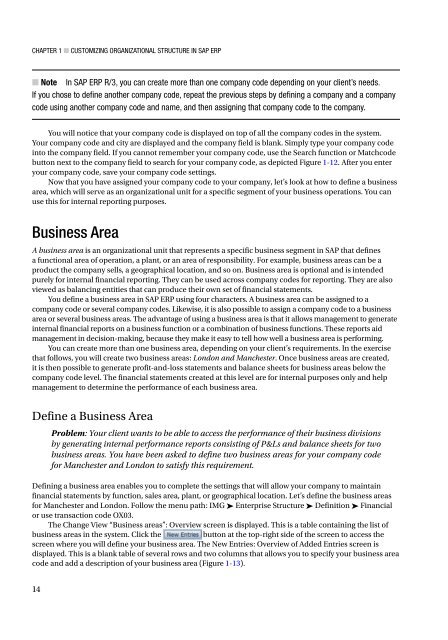







![Genki - An Integrated Course in Elementary Japanese II [Second Edition] (2011), WITH PDF BOOKMARKS!](https://img.yumpu.com/58322134/1/180x260/genki-an-integrated-course-in-elementary-japanese-ii-second-edition-2011-with-pdf-bookmarks.jpg?quality=85)
![Genki - An Integrated Course in Elementary Japanese I [Second Edition] (2011), WITH PDF BOOKMARKS!](https://img.yumpu.com/58322120/1/182x260/genki-an-integrated-course-in-elementary-japanese-i-second-edition-2011-with-pdf-bookmarks.jpg?quality=85)





